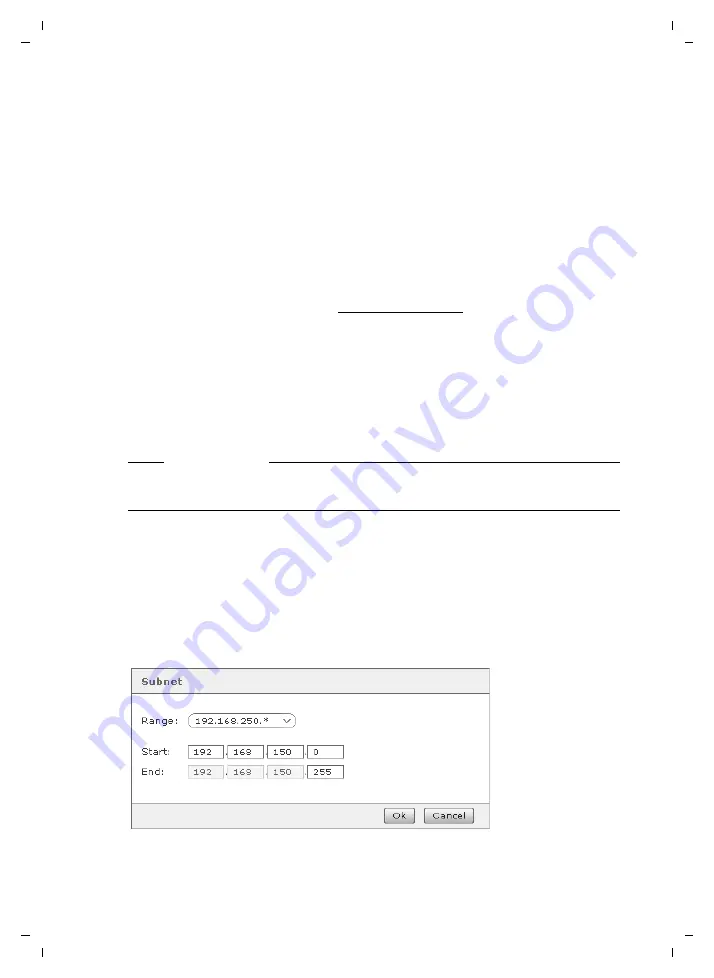
8
Initial configuration
Gigaset T300 PRO / Gigaset T500 PRO / EN Master / A31008-M2212-R102-1y-7619 / admin_configuration.fm / 02.12.2010
V
e
rsion 2, 06.0
8
.2010
Step 1: Configuring the phone
During the first step, all phones and ATA adapters are set up in the network. There are
three methods of set up available:
u
Autoprovisioning
u
Automatic scan and configuration of the phones
u
Manual set up of the phones This is described in Chapter
in section
Automatically detecting and configuring phones
If you are using phones from the Gigaset IP PRO range, these can be configured by an
automatic network scan. This process also works for various ATA and analogue cards. A list
of supported models can be found at www.gigaset.com/pro.
¤
Click on
Search now
to start the scan. All devices available on the local network are
detected and are automatically configured, if they are not already configured.
The scan has a progress indicator and the
Search now
button changes to
Cancel
.
If any devices are located that are already configured, you must decide whether the con-
figuration for each one should be overwritten.
The
Configured Devices
section shows a list indicating all devices configured during the
scan.
Limiting the phone search
If you do not wish to search the complete network for phones, you can limit the IP address
space to be scanned.
¤
Click on
Specify IP range to search
to open the
Subnet
dialogue field.
Here, you can limit the address space to be searched by changing the start and end
IP address. The network is scanned for devices from the IP address in the
Start
field
(e.g., 192.168.2.120) to IP address in the
End
field (e.g., 192.168.2.180).
If your server has several IP addresses and/or network cards, you can select the subnet-
work you wish to scan via the
Range
dropdown menu.
Please note
Devices that are used as fax machines must be configured manually despite the auto-
matic configuration (see
)).























