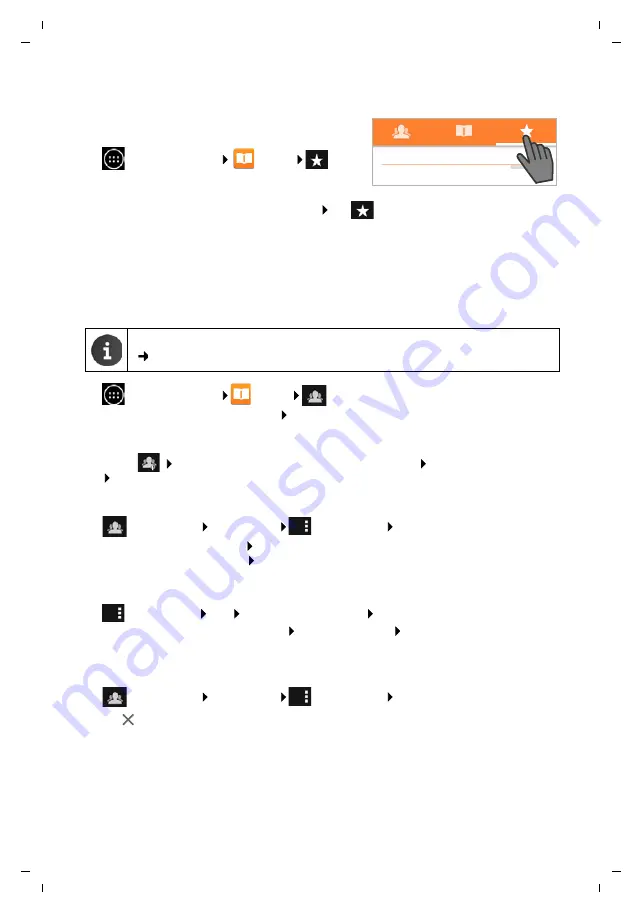
67
Gigaset SL930A / LUG - UK-IE en / A31008-M2311-L101-2-7619 / communication.fm / 8/28/17
Te
mplat
e
B
o
rn
eo
, V
e
rs
ion 1
, 21.
06
.2
012
Contacts (address book)
Editing favourites list
Frequently-used contacts are displayed automatically in
your favourites list.
¤
Application screen
People
.
Add contacts with whom you frequently communicate
to your favourites:
¤
Select desired contact from the contact list. Tap
by the name to add the entry in the
favourites list or to remove it from the list.
Working with contact groups
Put contacts together in a group, e.g. family, friends, customers. This allows you to gain an
improved overview of your contacts and to carry out an action for all contacts within a group,
e.g. send an e-mail to all group members.
¤
Application screen
People
. The existing groups are displayed.
¤
Displaying contacts from a group:
Tap the name of the group.
Creating groups
¤
Tap on
. Select the account, to which the group is created. Enter name for the group.
DONE
.
Adding contacts to a group
¤
Show groups. Select group.
Context menu
Edit
.
¤
Tap on
Type person's name
. Enter a name. Once one of your contacts is recognised based
on your entry, it is displayed. Tap on the contact.
Or:
¤
Open the contact that you want to add to a group.
¤
Context menu
Edit
Scroll
down
to
GROUPS
. Tap a group to open the group list.
¤
If no groups have yet been assigned:
Add another field
Groups
.
¤
Select group or
[Create new group]
to add the contact to a new group.
Removing contact from group
¤
Show groups. Select group.
Context menu
Edit
.
¤
Tap
next to the entry. The contact is removed from the group, but not deleted.
To create a contact group, the phone must be registered with a Google account
(
FREQUENTLY CONTACTED






























