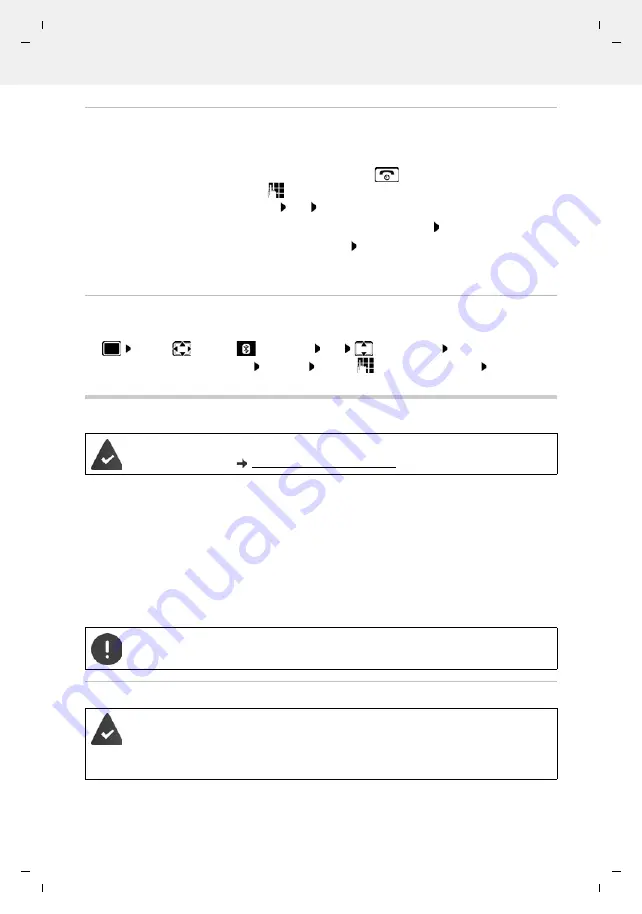
Gigaset N870 IP PRO / LUG IE-UK-International en / A31008-XXXXX-XXXX-X-XXXX / applications_2_without-SMS.fm / 1/7/21
Te
mplat
e
M
odu
le
, V
e
rs
ion 2.
1,
1
1
.08.
20
20
/
Te
mpl
a
te Basiseinstellu
ngen:
V
e
rsio
n 3.
1
-
0
7
.0
7
.20
20
Additional functions using the PC interface
43
Rejecting/accepting a non-registered Bluetooth device
If a Bluetooth device that is not registered in the list of known devices tries to connect to the
handset, a prompt will appear asking you to enter the PIN of the Bluetooth device (Bonding).
Changing the Bluetooth name of the handset
The handset is shown by this name on another Bluetooth device.
Additional functions using the PC interface
QuickSync functions:
•
Sync the handset's directory with Microsoft® Outlook®
•
Upload CLIP-pictures (.bmp) from the computer to the handset
•
Upload pictures (.bmp) as screensavers from the computer to the handset
•
Upload sounds (ringtone melodies) from the computer to the handset
•
Update firmware
•
Cloud synchronisation with Google™
Connecting the handset to the computer via Bluetooth or via a USB data cable.
Transferring data
Reject:
Briefly
press the End call key
Accept:
. . . use
to enter the PIN of the Bluetooth device to be
accepted
OK
. . . Wait for PIN confirmation . . . then
Add the device to the list of known devices:
Yes
use the device temporarily:
No
. . . the Bluetooth connection can be
used, as long as the device is located within transmission range or until
it is switched off
. . . use
to select
Bluetooth
OK
Own Device
OK
. . . the name and
the device address are shown
Change
. . . use
to change the name
Save
The
Gigaset QuickSync
program has been installed on the computer.
Free to download at
Connect the handset
directly
to the PC and
not
via a USB hub.
Data transfer using Bluetooth:
•
The computer has Bluetooth capability.
•
A USB data cable is not plugged in. If a USB data cable is plugged in during an
existing Bluetooth connection, the Bluetooth connection is interrupted.
















































