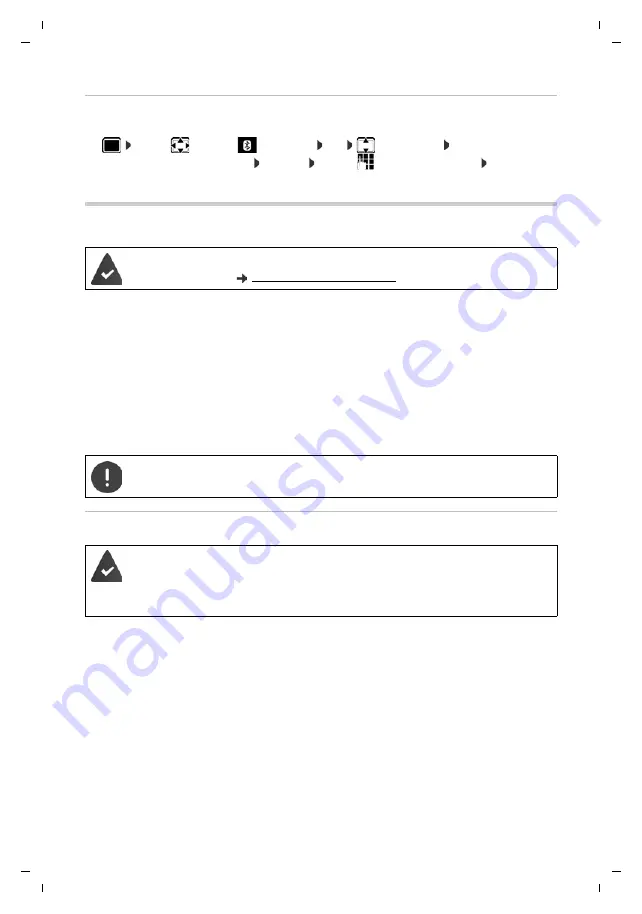
72
Te
mplat
e
G
o
, V
e
rs
ion 1
, 01.
07
.2
014
/ M
odu
leV
e
rs
ion 1
.0
Additional functions using the PC interface
Gigaset SL450A GO / LUG IE-UK en / A31008-M2721-L101-1-7619 / applications_2.fm / 7/16/15
Changing the Bluetooth name of the handset
The handset is shown by this name on another Bluetooth device.
¤
. . . use
to select
Bluetooth
OK
Own Device
OK
. . . the name and
the device address are shown
Change
. . . use
to change the name
Save
Additional functions using the PC interface
QuickSync functions:
•
Sync the handset's directory with Microsoft® Outlook®
•
Upload CLIP-pictures (.bmp) from the computer to the handset
•
Upload pictures (.bmp) as screensavers from the computer to the handset
•
Upload sounds (ringtone melodies) from the computer to the handset
•
Update firmware
•
Cloud synchronisation with Google™
¤
Connecting the handset to the computer via Bluetooth or via a USB data cable..
Transferring data
¤
Launch the
Gigaset QuickSync
program on the computer.
The message
Data transfer in progress
is shown on the display during data transfer between
the handset and PC. During this time, it is not possible to enter any data using the keypad and
incoming calls are ignored.
The
Gigaset QuickSync
program has been installed on the computer.
Free to download at
Connect the handset
directly
to the PC,
not
via a USB hub.
Data transfer using Bluetooth:
•
The computer has Bluetooth capability.
•
A USB data cable is not plugged in. If a USB data cable is plugged in during an
existing Bluetooth connection, the Bluetooth connection is interrupted.
















































