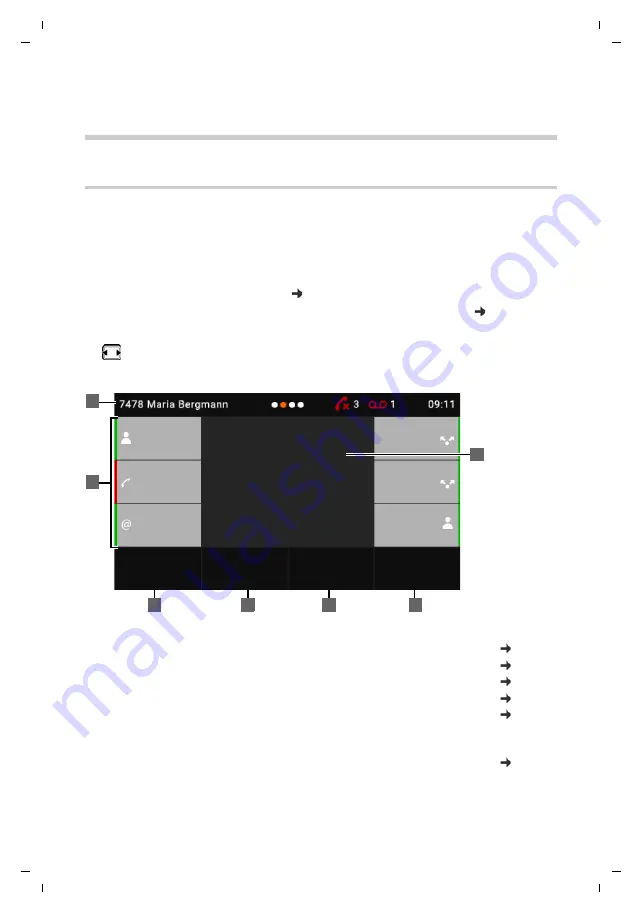
Gigaset Maxwell 4 / LUG IE-UK-International en / A31008-N4005-R101-1-7619 / operating.fm / 5/19/19
Te
mplat
e
M
odu
le
, V
e
rs
ion 1.
2,
1
1
.09.
20
18
Getting to know your telephone
9
Using the telephone
Getting to know your telephone
Display
The display of the Gigaset Maxwell 4 is realised as a touch screen. The phone is operated by
directly touching the display (swiping or tapping) or from the Control key on the phone.
When the phone is in idle mode, it is possible to switch between four display screens:
•
A start screen with access to important phone functions
•
Two screens with function keys, right ( page 10)
•
One screen with information on calls and incoming messages, on very left ( page 11)
Switching between the idle display screens:
¤
Swipe left or right or press the Control key left or right
Start screen (example)
1
Status bar
2
Three function keys each on the left and right
3
Open the redial list
4
Set up call forwarding, enable/disable
5
Open company directory (if configured)
6
Select the line for the next call
7
Information area: displayed here for example is an incoming call or when call
forwarding is active or a ringback has been initiated.
Change the background colour/image:
REDIAL
CALL DIVERT
Ringback
Call Divert
IP1 -> 1234567
LDAP
SELECT LINE
2
1
3
4
5
6
7
Connection
1
Connection
2
Susan
Group 1
CF
sip:peter.me
ier@120...
























