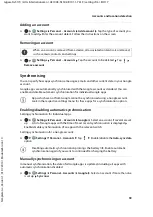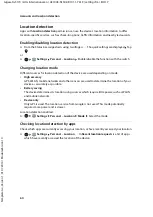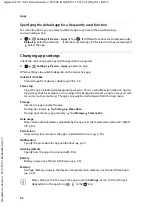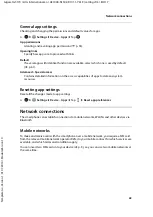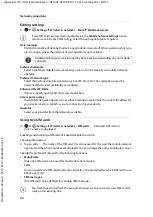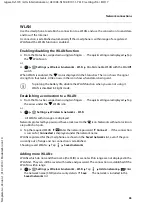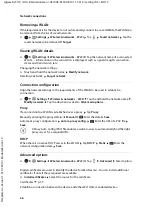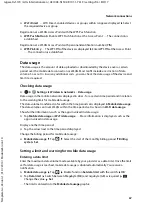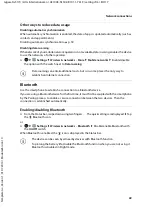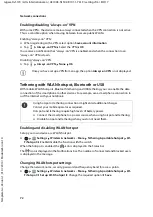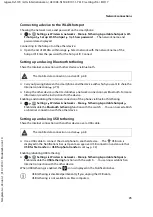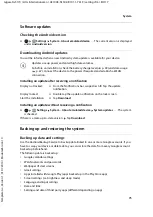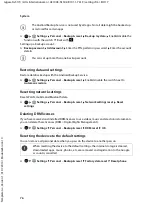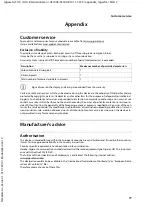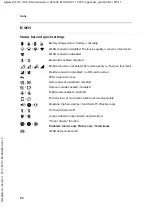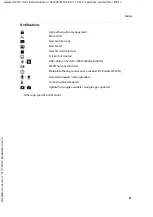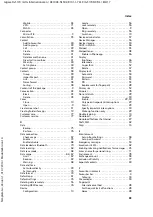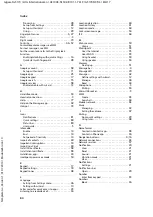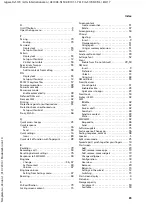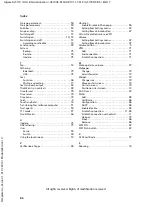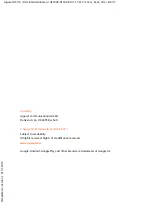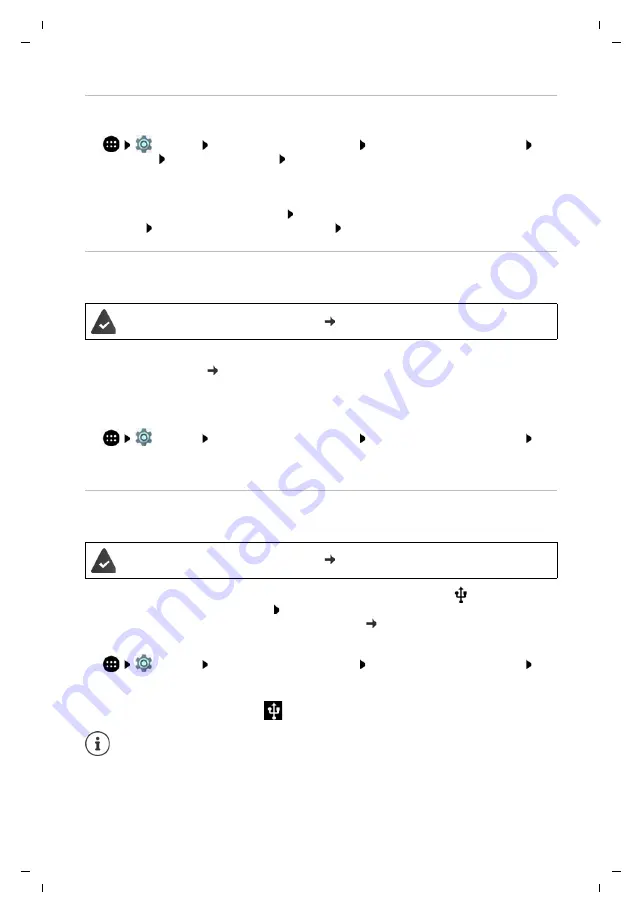
73
Gigaset GS170 / LUG International en / A31008-N1502-R101-1-7619 / settings.fm / 8/4/17
Te
mplat
e
G
o
, V
e
rs
ion 1
, 01.
07
.2
014
/ M
odu
leV
e
rs
ion 1
.0
Network connections
Connecting a device to the WLAN hotspot
Showing the network name and password on the smartphone:
¤
Settings
Wireless & networks
–
More
Tethering & portable hotspot
Wi-
Fi hotspot
Set up Wi-Fi hotspot
Tap
Show password
. . . The network name and
password are displayed
Connecting to the hotspot on the other device:
¤
Open the list of WLANs within range Select network with the network name of the
hotspot Enter the password for the hotspot Connect.
Setting up and using Bluetooth tethering
Share the Internet connection with other devices via Bluetooth.
¤
Carry out pairing between the smartphone and the device with which you want to share the
Internet connection ( p. 70)
¤
Set up the other device so that it establishes a network connection over Bluetooth. For more
information, read the instructions for the device.
Enabling and disabling the Internet connection of the phone via Bluetooth tethering:
¤
Settings
Wireless & networks
–
More
Tethering & portable hotspot
Enable/disable the
Bluetooth tethering
function with the switch . . . You can now establish
an Internet connection with the other device
Setting up and using USB tethering
Share the Internet connection with another device over a USB cable.
¤
Use a USB cable to connect the smartphone to another device . . . The
USB icon is
displayed in the Notifications bar Open message over USB connection and ensure that
USB for file transfer
or
USB for photo transfer
is set ( p. 32)
Enabling/disabling USB tethering:
¤
Settings
Wireless & networks
–
More
Tethering & portable hotspot
Enable/disable the
USB tethering
function with the switch . . . You can now establish an
Internet connection with the other device
When USB tethering is enabled, the
icon is displayed in the Notifications bar.
The mobile data connection is active p. 68
The mobile data connection is active p. 68
USB tethering is disabled permanently if you unplug the USB cable.
USB tethering is not available on Mac computers.