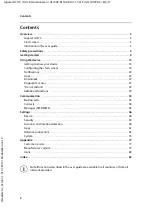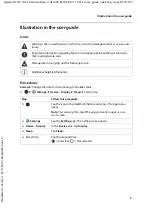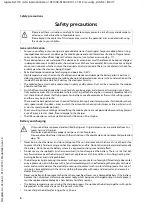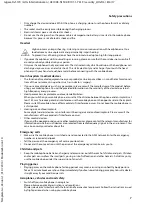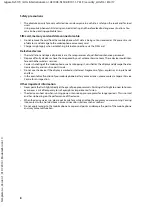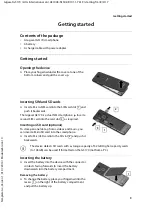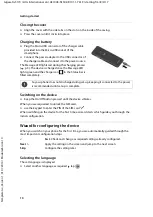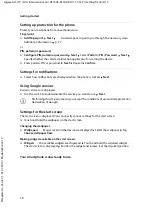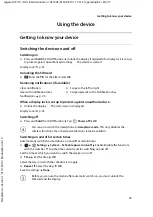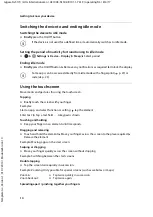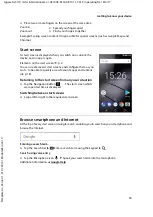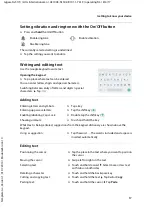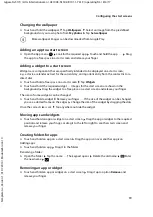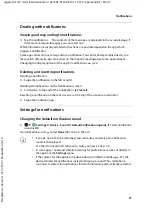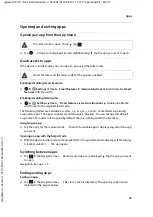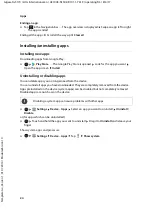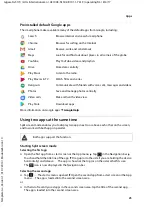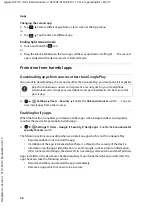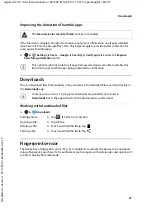12
Te
mplat
e
G
o
, V
e
rs
ion 1
, 01.
07
.2
014
/ M
odu
leV
e
rs
ion 1
.0
Getting started
Gigaset GS170 / LUG International en / A31008-N1502-R101-1-7619 / starting.fm / 8/4/17
Setting up protection for the phone
Protect your smartphone from unauthorised use.
Fingerprint
¤
Add fingerprint
Next
. . . A wizard opens to guide you through the necessary steps.
Additional information p. 27
or
PIN, pattern or password
¤
Configure PIN, pattern or password
Next
Select
Pattern
|
PIN
|
Password
Next
Specify whether the selected protection applies also for starting the device
¤
Enter pattern, PIN or password
Next
Repeat
Confirm
Settings for notifications
¤
Select how notifications are displayed when the phone is locked
Next
Using Google services
Various services are displayed.
¤
Use the switch to enable/disable the service you want to use
Next
Settings for the start screen
The start screen is displayed. You can specify various settings for the start screen.
¤
Touch and hold the wallpaper on the start screen
Changing the wallpaper:
¤
Wallpapers
. . . Images saved on the device are displayed Select the wallpaper Tap
Choose wallpaper from
Making widgets available on the start screen:
¤
Widgets
. . . The available widgets are displayed Touch and hold the required widget . . .
The start screen is displayed Position the widget and release it at the required position
Your smartphone is now ready to use.
Performing this step also means you accept the conditions of use and data protection
declaration of Google.