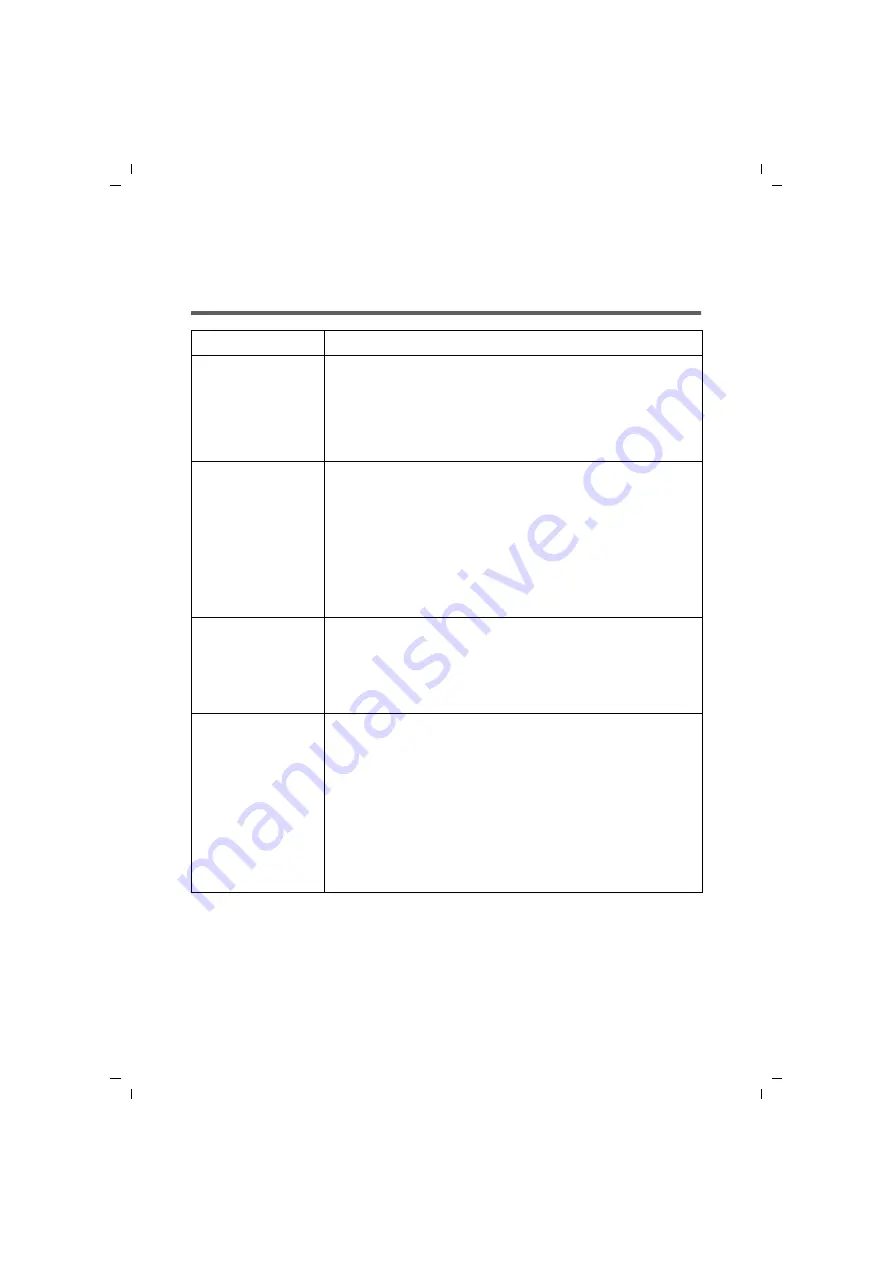
42
Appendix
Gigaset USB Stick 54 / englisch / A31008-M1024-R701-2-7619 / appendix.fm / 07.05.2007
Sc
hablone 200
5_07_
27
Appendix
Troubleshooting
Problem
Causes and remedies
Drivers not found.
WLAN or LAN adapters may have been installed earlier on your
PC. It is possible that the drivers are being looked for in the
wrong installation path.
ì
Enter the path name for the drivers manually. The drivers
are stored in
CD-ROM:\Installation\Gigaset USB Stick 54\Driver
Gigaset WLAN
Adapter Monitor
icon does not
appear in the
taskbar.
The Gigaset WLAN Adapter Monitor software or the device driv-
ers were not installed properly or the device has been deacti-
vated in the device manager.
ì
First check in the device manager of the Control Panel
whether the device exists and has been activated. If not,
activate it.
If it is not there, uninstall the software and install it again
as described in Chapter "Installing the Gigaset USB Stick 54"
on page 9.
The PC does not rec-
ognise the Gigaset
USB Stick 54.
The Gigaset USB Stick 54 is not properly in the socket.
ì
Check to see if it is loose and push it in properly.
ì
Check in the device manager of the Windows operating sys-
tem whether the USB socket has been activated or not. If
not, activate it.
The connection
quality is poor, or
there is
interference.
ì
Increase the distance between your Gigaset USB Stick 54
and the device causing the interference.
ì
Make sure that the PC in which the Gigaset USB Stick 54 is
installed and the device causing the interference are con-
nected to the power supply via different sockets.
ì
Do not place your PC with the Gigaset USB Stick 54 near
microwave devices or devices with wireless video-audio
transmission, for example room monitors used as baby
alarms, or near large metal objects. Ask your dealer or an
experienced radio technician for advice.



























