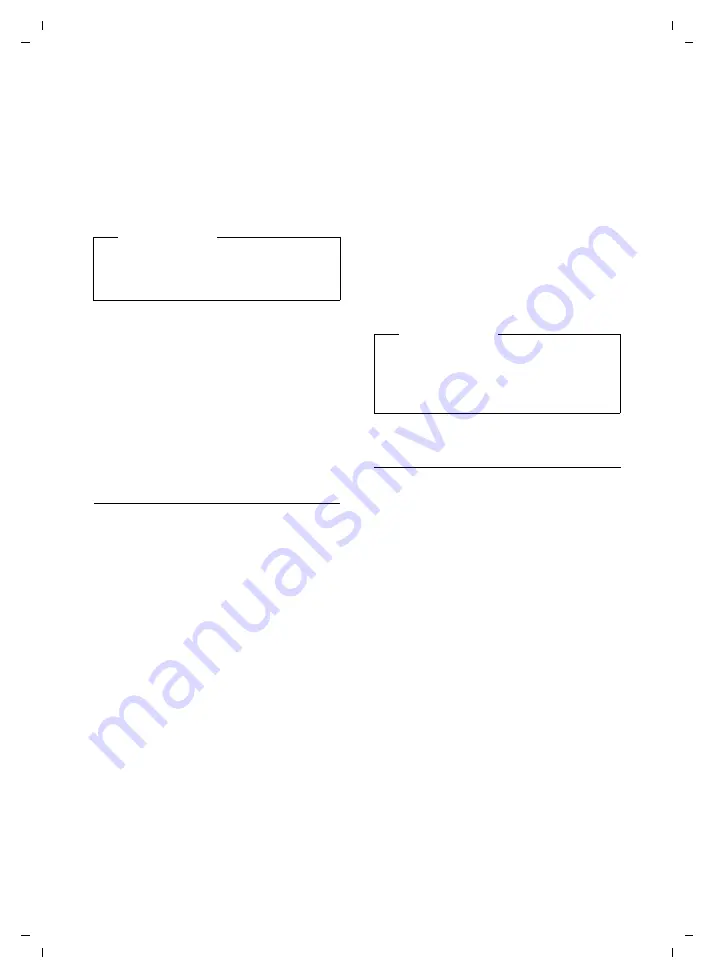
84
Connecting/using other devices
Gigaset DX600A isdn / IM-OST EN / A31008-N3101-R601-1-7619 / HS_and_other_Devices.fm / 05.03.2010
V
e
rsion 4, 16.0
9
.2005
Deregistering Bluetooth devices
Open list
¢
s
(select entry)
§Options§
Press the display key.
Delete Entry
Select and press
§OK§
.
Bluetooth is activated, if neces-
sary.
Renaming a Bluetooth device
Open list
¢
s
(select entry)
§Options§
Press the display key.
Rename
Select and press
§OK§
. Bluetooth
is activated, if necessary.
~
Change the name.
§Save§
Press the display key.
Rejecting/accepting an
unregistered Bluetooth device
If a Bluetooth device that is not registered in
the list of known devices tries to connect
with the desktop phone, you are prompted
on the display to enter the PIN for the Blue-
tooth device (bonding).
u
Reject
T
Briefly
press the end key.
u
Accept
~
Enter the PIN for the Bluetooth
device
you want to accept
and
press
§OK§
.
If you have accepted the device, you can
use it temporarily (i.e., as long as it is
within receiving range) or save it to the
list of known devices.
Once the PIN has been confirmed, save to
the list of known devices:
–
§Yes§
Press the display key.
–
§No§
Press the display key to use the
device temporarily.
Changing the Bluetooth name of
the desktop phone
You can change the desktop phone name
used to identify it on the display of another
Bluetooth device.
v
¢
ò
Bluetooth
¢
Own Device
§Change§
Press the display key. Bluetooth
is activated, if necessary.
~
Change the name.
§Save§
Press the display key.
Please note
If you deregister an activated Bluetooth
device, it may try to reconnect as an
"unregistered device".
Please note
If you only accept the registration of a
headset on a temporary basis, the head-
set is not deleted from the known
devices list.






























