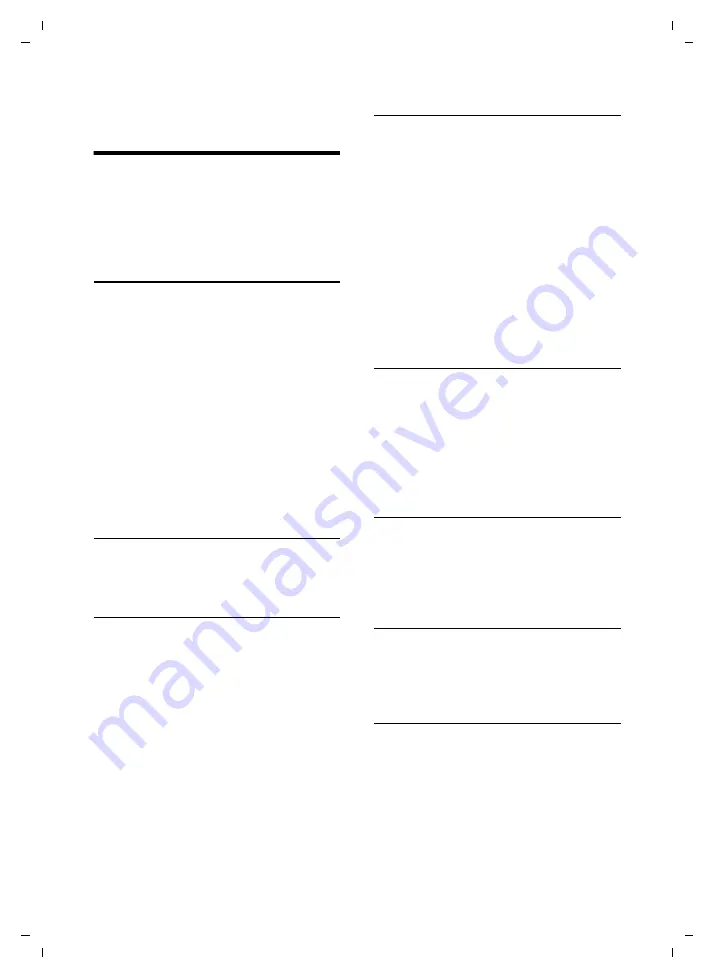
22
Using the directory and lists
Gigaset C810H / CHN en/ A31008-M2357-Y101-1-7619 / lists.fm / 15.09.2011
V
e
rsion 4, 16.0
9
.2005
Using the directory and
lists
The options are:
u
Directory
u
u
Call list,
Directory
You can create a personalised directory for
your own individual handset. You can also
send entries to other handsets (
For sending entries from the base to the
handset, see the user guide of your base.
You can save up to 100 entries in the direc-
tory.
In the
directory
, you can save
u
One number and an associated name
u
VIP melody with VIP symbol
For information on writing and editing text
please refer to
Opening the directory
To open the directory in idle status
s
Press the control key.
Storing a number in the directory
s
¢
<New Entry>
~
Enter the name (max. 12 charac-
ters) and press
§Ok§
.
~
Enter the number (max. 2 digits)
and press
§Ok§
.
§Save§
Press the display key to save the
entry.
¤
To insert a pause, e.g. if an prefix is added
automatically, press and hold the
S
key.
Order of directory entries
Directory entries are generally sorted alpha-
betically by name. Spaces and digits have
priority.
The sort order is as follows:
1. Space
2. Digits (0–9)
3. Letters (alphabetical)
4. Other characters
To get round the alphabetical order of the
entries, insert a space or a digit in front of the
first letter of the name. These entries will
then move to the beginning of the directory.
Selecting a directory entry
s
Open the directory.
You have the following options:
u
Use
s
to scroll through the entries until
the required name is selected.
u
Enter the first letters of the name; if nec-
essary scroll to the entry with the
s
key.
Dialling with the directory
s
¢
s
Open the directory, select the
desired entry.
c
Press the talk key.
The number is dialled.
Viewing entries
s
Select the entry.
§View§
Press the display key. The entry
is displayed.
Editing entries
s
Select the entry.
§Options§
Press the display key.
q
Select
Edit Entry
and press
§Ok§
.
Ñ
Use the display key to delete the
current entry.
~
Change the entry as desired an
press
§Save§
to save the changes.






























