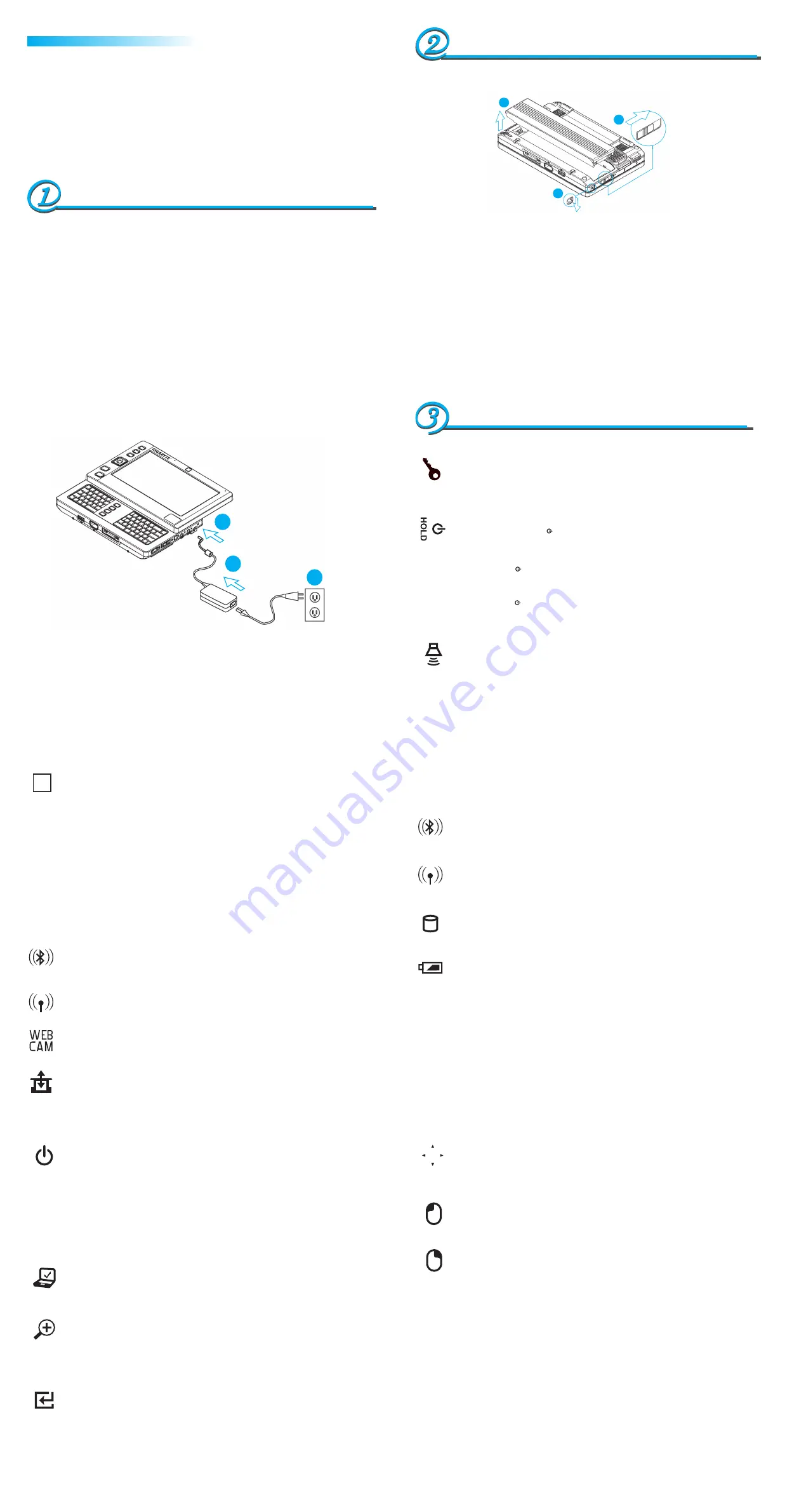
Insert the Battery Pack
•
插入電池組
•
插入电池组
• Make sure the system is properly shutdown.
確定系統已正常關機 /
确定系统已正常关机
• Flip the system upside down as shown.
如圖示把翻轉系統主機 /
如图标把翻转系统主机
• Push the battery lock to the unlock position as shown by #1.
如圖#1將電池鎖推到
unlock
位置 /
如图#1将电池锁推到
unlock
位置
• Push the battery latch to the unlock position as shown by #2.
如圖#2將電池鎖閂推到
unlock
位置 /
如图#2将电池锁闩推到
unlock
位置
• Insert the battery pack as shown by #3.
如圖#3插入電池組 /
如图#3插入电池组
To remove the battery pack, reverse the steps above.
要拆下電池組,反向操作以上步驟即可 /
要拆下电池组
,
反向操作以上步骤即可
Welcome!
歡迎使用
U60
超級行動電腦
!
欢迎使用
U60
超级行动电脑
!
Congratulations on your purchase of the U60 Ultra Mobile PC. This Quick Start Guide offers information
to guide you through a successful Ultra Mobile PC U60 Setup.
感謝您選擇
U60
超級行動電腦。為協助您順利使用
U60
超級行動電腦,我們特地設計這份「快速安裝說
明」來協助您開始設定您的
U60
超級行動電腦。
感谢您选择U60超级行动电脑
。
为协助您顺利使用
U60
超级行动电脑
,
我们特地设计这份
「
快速入门指
南
」
来协助您开始设定您的U60超级行动电脑。
The SAS (Alt+Ctrl+Del) Switch
•
SAS (Alt+Ctrl+Del)開關
•
SAS
(Alt+Ctrl+Del)开关
Press this switch to emulate Windows’ “Alt”
,
“Ctrl” and “Del” buttons pressed simultaneously.
按下此開關可模擬同時按下
Windows
的
“Alt”
,
“Ctrl”
及
“Del”
鍵
按下此开关可仿真同时按下
Windows
的
“Alt”
,
“Ctrl”
及
“Del”
键
The Power/Hold Switch
•
3個控制開關
•
3个控制开关
Slide this switch to the right ( ) to emulate standard power button of a personal computer.
Slide this switch to the left (HOLD) to temporarily suspend inputs from the keyboard, touch
pad, six system buttons on the left side of the LCD screen, and the four communication but
tons in between the left/right keyboard.
將開關切換到右側( )來模擬個人電腦的標準電源按鈕,這個電源按鈕可由使用者設定。將開
關切換到左側(HOLD)可暫時中止來自鍵盤、觸控板、在液晶螢幕左側的6個系統功能按鈕,以及
在左/右鍵盤中間的4個通訊功能按鈕的輸入
将开关切换到右侧( )来仿真个人计算机的标准电源按钮
,
这个电源按钮可由使用者设定
。
将开
关切换到左侧(HOLD)可暂时中止来自键盘
、
触控板
、
在液晶屏幕左侧的6个系统功能按钮
,
以及在左/右键盘中间的4个通信功能按钮的输入
The Volume Switch
•
音量開關
•
音量开关
Click this switch to the right (+) to adjust audio volume.
點按開關的右鍵(+)可調整音量 /
点按开关的右键(+)可调整音量
The Status of Five System LEDs/Switches/Buttons
5個系統
LED
/開關/按鈕的狀態
•
5个系统
LED
/开关/按钮的状态
The Bluetooth® LED
•
藍芽通訊燈號
•
蓝芽通信灯号
This LED would be lit when the Bluetooth® is powered on.
當啟動藍芽通訊時,此
LED
燈號會亮 /
当激活蓝芽通信时
,
此
LED
灯号会亮
The Wireless LAN LED
•
無線區域網路燈號
•
无线局域网络灯号
This LED would be lit when the Wireless LAN is powered on.
當啟動無線區域網路通訊時,此
LED
燈號會亮 /
当激活无线局域网络通信时
,
此
LED
灯号会亮
The HDD Access LED
•
硬碟(
HDD
)存取燈號
•
硬盘(
HDD
)存取灯号
This LED would be lit when system is accessing the HDD drive.
當系統在存取硬碟時,此
LED
燈號會亮 /
当系统在存取硬盘时
,
此
LED
灯号会亮
The Battery Pack LED
•
電池組燈號
•
电池组灯号
On
Battery pack is being recharged
:
fast-charge or pre-charge.
燈亮
電池組在充電中:快速充電或預先充電 /
灯亮 电池组在充电中
:
快速充电或预先充电
Off
Battery pack is not under recharge.
熄滅
電池組不在充電中 /
熄灭 电池组不在充电中
Blinking Battery pack is consuming down to 10% level.
閃爍
電池組消耗到只剩
10%
以下電力 /
闪烁 电池组消耗到只剩10%以下电力
The Scroll Button
•
捲軸按鈕
•
滚动条按钮
Press this button to emulate the functions of these four “←”, “→”, “↑”, and “↓” keycaps.
按下此按鈕來模擬“←”、“→”、“↑”和“↓”這4個鍵盤按鍵的功能
按下这个按钮来仿真“←”、“→”、“↑”和“↓”这4个键盘按键的功能
The Left Mouse Button
•
滑鼠左鍵
•
鼠标左键
Press this button to emulate the left mouse function.
按下此按鈕來模擬按滑鼠左鍵的功能 /
按下这个按钮来仿真按鼠标左键的功能
The Right Mouse Button
•
滑鼠右鍵
•
鼠标右键
Press this button to emulate the right mouse function.
按下此按鈕來模擬按滑鼠右鍵的功能 /
按下这个按钮来仿真按鼠标右键的功能
The Power On LED
•
電源燈號
•
电源灯号
熄滅
電源關閉或處於休眠模式 /
熄灭
电源关闭或处于休眠模式
On
Full operation.
燈亮
通用操作 /
灯亮
通用操作
Blinking Standby mode.
閃爍
待命模式 /
闪烁
待命模式
The Six System Buttons
•
6個系統按鈕
•
6个系统按钮
The Mobility Center Button
• Mobility Center
按鈕
• Mobility Center
按钮
Please refer to this quick start guide charter 4 for detail description.
請參考這張快速指南第四章節之詳細介紹 /
请参考这张快速指南第四章节之详细介绍
The Zoom-In Button
•
放大按鈕
•
放大按钮
Press this button to change the screen resolution (800x480, 1024x600, 1280x768) .
按下此按鈕可以更改螢幕解析度設定 (800x480, 1024x600, 1280x768)
按下此按
钮
可以更改屏幕分辨率
设
定(800x480, 1024x600, 1280x768)
The Enter Button
• Enter
(輸入)按鈕
• Enter
(输入)按钮
Press this button to start the hand writing software application.
按下此按鈕可以開啟手寫辨識程式 /
按下此按钮可以开启手写辨识程序.
Fn Keys
•
Fn鍵
•
Fn键
By pressing the Fn keys with other keys, it can simulate all keyboard functions of a regular
desktop keyboard.
同時按下Fn按鍵和其他按鍵後
,
可模擬一般桌上型電腦鍵盤的所有鍵盤功能
。
同时按下Fn按键和其它按键后
,
可仿真一般桌上型计算机键盘的所有键盘功能
。
[Fn]+[A]: Increase screen brightness.
增加螢幕亮度
/
增加屏幕亮度
[Fn]+[Z]: Decrease screen brightness.
減少螢幕亮度
/
减少屏幕亮度
[Fn]+[S]: Switch between LCD or external display device.
在
LCD
或外部顯示裝置間進行切換
/
在
LCD
或外部显示装置间进行切换
The Four Communication Buttons
•
4個通訊功能按鈕
•
4个通信功能按
鈕
The Bluetooth Button
•
藍芽通訊按鈕
•
蓝芽通信按钮
Press this button to power on and power off the Bluetooth® module.
按下此按鈕來開啟及關閉藍芽通訊模組 /
按下这个按钮来开启及关闭蓝芽通信模块
The Wireless LAN Button
•
無線區域網路銨鈕
•
无线局域网络铵钮
Press this button to power on and power off the Wireless LAN module.
按下此按鈕來開啟及關閉無線網路通訊模組 /
按下这个按钮来开启及关闭无线网络通信模块
The Web Cam Button
•
視訊攝影機
•
视讯摄影机
Press this button to power on and power off the Web Cam module.
按下此按鈕來開啟及 關閉視訊攝影機模組 /
按下这个按钮来开启及关闭视讯摄影机模块
The BAY Button
•
BAY按鈕
•
BAY按钮
Press this button to power on and power off the GPS Module or TV Tuner Module.
按下此按鈕來開啟及關閉
GPS
模組或電視盒 /
按下这个按钮来开启及关闭
GPS
模块或电视盒
Connecting System To AC Adapter
•
連接系統到
AC
變壓器
•
连接系统到
AC
变压器
• Connect AC adapter to system unit as shown by #1.
如圖#1所示連接
AC
變壓器到系統主機 /
如图#1所示连接
AC
变压器到系统主机
• Connect AC power cord to AC adapter as shown by #2.
如圖#2所示連接
AC
電源線到
AC
變壓器 /
如图#2所示连接
AC
电源线到
AC
变压器
• Connect other end of power cord to an electrical outlet as shown by #3.
如圖#3所示連接
AC
電源線另一端到電源插座 /
依图#3所示连接
AC
电源线另一端到电源插座
1
3
2
1
3
2
Checking What You Received
檢查您收到的產品
•
检查您收到的产品
The Three Control Switches
•
3個控制開關
•
3个控制开关
• The Ultra Mobile PC
/ 超級行動電腦 /
超级行动电脑
• AC Adapter
/
AC
變壓器 /
AC
变压器
• AC Power Cord
/
AC
電源線 /
AC
电源线
• CD Disc (Including Drivers and User’s Guide)
/
CD
片(內含驅動程式和使用手冊) /
CD
片(内含驱动程序和用户手册)
• Battery Pack
/ 電池組 /
电池组
• TV Module with Antenna (Option)
/ 附天線的電視盒(選購配件) /
附天线的电视盒(任选配件)
• GPS Module with Antenna (Option)
/ 附天線的
GPS
模組(選購配件) /
附天线的
GPS
模块(任选配件)
• Docking Station (Option)
/ 電腦底座(選購配件) /
计算机底座(任选配件)
• Utility CD
/ 驅動程式
CD
/
计算机底座(任选配件)
• Protection Bag
/ 保護袋 /
保护袋
• Warranty Card
/ 保固卡 /
保固卡
• Extra stylus pen
/ 觸控筆 /
触控笔
Examining Your Computer
檢查您的電腦
•
检查您的计算机
FN


