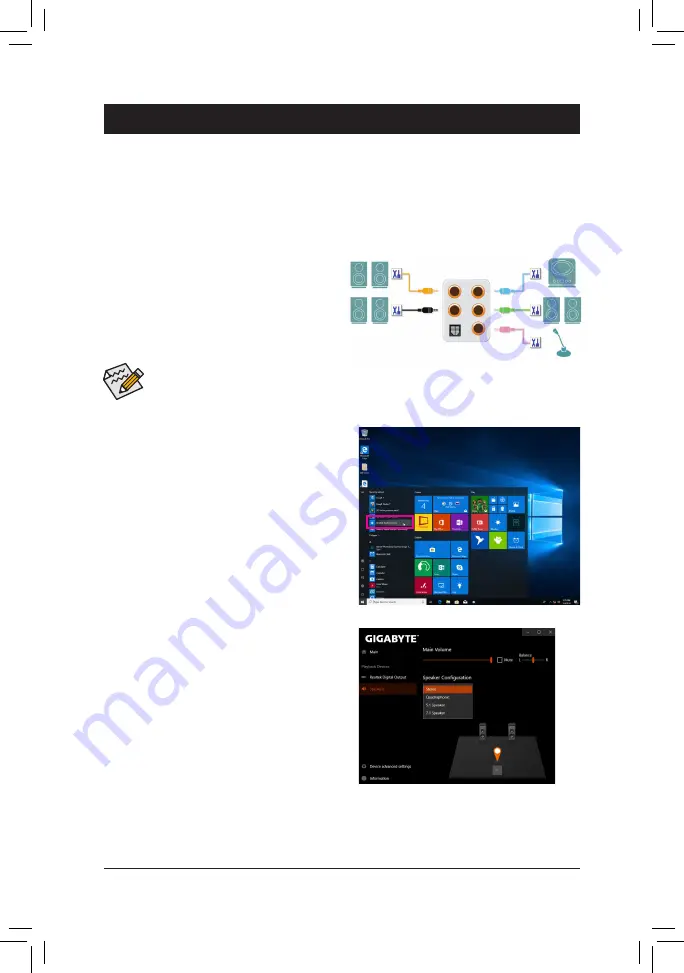
- 95 -
Appendix
Chapter 6 Appendix
6-1 Configuring Audio Input and Output
A. Configuring Speakers
Step 1:
Go to the Start menu and click
Realtek Audio Console
.
For speaker connection, refer to the instructions
in Chapter 1, "Hardware Installation," "Back Panel
Connectors."
To configure 4/5.1/7.1-channel audio, you have to retask the Line in jack to be Side speaker out
through the audio driver.
6-1-1 Configuring 2/4/5.1/7.1-Channel Audio
The motherboard provides five audio jacks on the
back panel which support 2/4/5.1/7.1-channel audio.
The picture to the right shows the default audio jack
assignments.
Center/Subwoofer
Speaker Out
Line In
Rear Speaker Out
Front Speaker Out
Mic In
Step 2:
On the
Speakers
screen, click the
Speaker Configuration
tab. In the
Speaker Configuration
list, select
Stereo
,
Quadraphonic
,
5.1 Speaker
, or
7.1 Speaker
according
to the type of speaker configuration you wish to set up.
Then the speaker setup is completed.
After you install the included motherboard drivers, make sure your Internet connection works properly. The
system will automatically install the audio driver from the Microsoft Store. Restart the system after the audio
driver is installed.
Содержание TRX40 DESIGNARE
Страница 36: ... 36 Hardware Installation ...
Страница 51: ...BIOS Setup 51 This sub menu provides AMD CBS related configuration options AMD CBS ...
Страница 60: ...BIOS Setup 60 ...
Страница 68: ... 68 Configuring a RAID Set ...















































