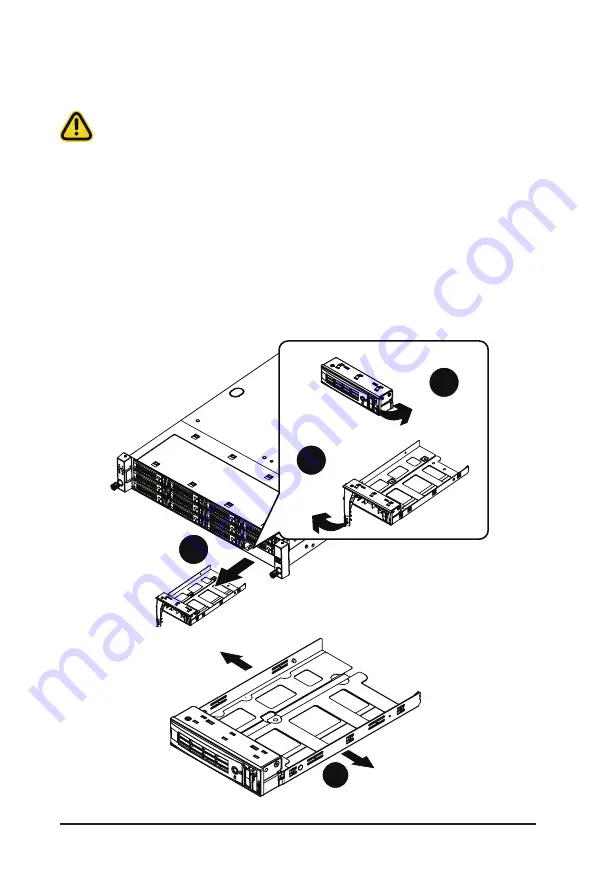
- 41 -
System Hardware Installation
3-8 Removing and Installing the Hard Disk Drive
Read the following guidelines before you begin to install the hard disk drive:
• Take note of the HDD tray orientation before sliding it out.
• The tray will not fit back into the bay if it is inserted incorrectly.
• Make sure that the hard disk drive is connected to the connector on the backplane.
Follow these instructions to install a 3.5" hard disk drive:
1. Press the release button.
2. Extend the locking lever.
3. Pull the locking lever in the direction indicated to remove the 3.5" HDD tray.
4. Pull the sides of the HDD tray in the direction indicated.
5. Slide the hard disk drive into the HDD tray.
6. Push the sides of the HDD tray back in the direction indicated to secure the hard disk drive in place.
7. Reinsert the HDD tray into the slot and close the locking lever.
Press
Pull
2
3
1
3-8-1 R282-Z90
Pull
Pull
4
Содержание R282-Z90
Страница 10: ... 10 This page intentionally left blank ...
Страница 17: ... 17 Hardware Installation 1 3 System Block Diagram ...
Страница 18: ...Hardware Installation 18 ...
Страница 26: ...System Appearance 26 This page intentionally left blank ...
Страница 37: ... 37 System Hardware Installation 2 2 2 2 3 3 ...
Страница 38: ...System Hardware Installation 38 5 6 4 5 5 6 6 4 4 ...
Страница 42: ...System Hardware Installation 42 5 Push Push 6 ...
Страница 48: ...System Hardware Installation 48 Onboard SATA Onboard SATA R282 Z90 ...
Страница 49: ... 49 System Hardware Installation HDD Backplane Board Power HDD Backplane Board Signal R282 Z90 ...
Страница 50: ...System Hardware Installation 50 Front Panel USB 3 0 Ports Front Panel LEDs and Buttons R282 Z90 ...
Страница 55: ... 55 System Hardware Installation Expander Power Cable Rear HDD Backplane Board SATA Cable R282 Z91 ...
Страница 56: ...System Hardware Installation 56 Rear HDD Backplane Board Signal Rear HDD Backplane Power R282 Z91 ...
Страница 57: ... 57 System Hardware Installation HDD Backplane Board Power HDD Backplane Board Signal R282 Z91 ...
Страница 58: ...System Hardware Installation 58 Front Panel USB 3 0 Ports Front Panel LEDs and Buttons R282 Z91 ...
Страница 59: ... 59 System Hardware Installation 3 12 3 Cable Routing for R282 Z92 Onboard SATA Cable NVMe Card Power ...
Страница 60: ...System Hardware Installation 60 CNV3022 CNV3022 NMVe Card 0 3 NMVe Card 4 5 R282 Z92 CNV3024 ...
Страница 61: ... 61 System Hardware Installation NMVe Card 6 9 Onboard NMVe Cable 10 11 R282 Z92 CNVO134 ...
Страница 62: ...System Hardware Installation 62 CNV3024 NMVe Card 12 15 NMVe Card 16 19 R282 Z92 CNVO134 ...
Страница 63: ... 63 System Hardware Installation CNVO022 NMVe Card 20 21 NMVe Card 22 23 R282 Z92 CNV3022 ...
Страница 64: ...System Hardware Installation 64 Rear HDD Backplane Board Power Rear HDD Backplane Board Signal R282 Z92 ...
Страница 65: ... 65 System Hardware Installation HDD Backplane Board Power HDD Backplane Board Signal R282 Z92 ...
Страница 66: ...System Hardware Installation 66 Front Panel USB 3 0 Ports Front Panel LEDs and Buttons R282 Z92 ...
Страница 70: ...Motherboard Components 70 This page intentionally left blank ...
Страница 92: ...BIOS Setup 92 5 2 11 SATA Configuration ...
Страница 97: ... 97 BIOS Setup 5 2 16 Intel R I350 Gigabit Network Connection ...
Страница 99: ... 99 BIOS Setup 5 2 17 VLAN Configuration ...






























