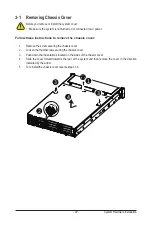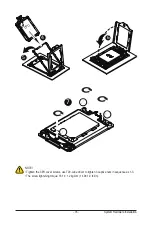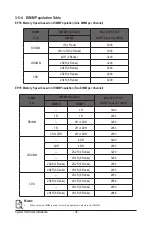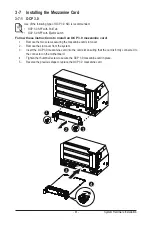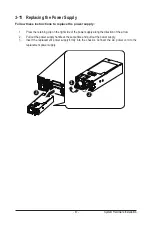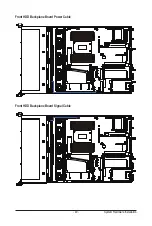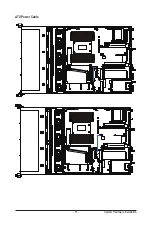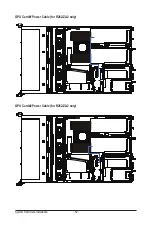- 41 -
System Hardware Installation
3-7 Installing the Mezzanine Card
3-7-1 OCP 3.0
Use of the following type of OCP 3.0 NIC is recommended:
• OCP 3.0 SFF with Pull Tab
• OCP 3.0 SFF with Ejector Latch
Follow these instructions to install an OCP 3.0 mezzanine card:
1. Remove the two screws securing the mezzanine card slot cover.
2. Remove the slot cover from the system.
3.
Insert the OCP 3.0 mezzanine card into the card slot ensuring that the card is firmly connected to
the connector on the motherboard.
4. Tighten the thumbnail screw to secure the OCP 3.0 mezzanine card in place.
5. Reverse the previous steps to replace the OCP 3.0 mezzanine card.
1
2
1
3
4
Содержание R262-ZA1
Страница 1: ...R262 ZA1 R262 ZA2 AMD EPYC 7003 UP Server System 2U 14 Bay User Manual Rev 1 0 ...
Страница 10: ... 10 This page left intentionally blank ...
Страница 17: ... 17 Hardware Installation 1 3 System Block Diagram R262 ZA1 ...
Страница 18: ...Hardware Installation 18 R262 ZA2 ...
Страница 27: ... 27 System Appearance This page left intentionally blank ...
Страница 49: ... 49 System Hardware Installation Front HDD Backplane Board Power Cable Front HDD Backplane Board Signal Cable ...
Страница 50: ...System Hardware Installation 50 Rear HDD Backplane Board Power Cable Rear HDD Backplane Board Signal Cable ...
Страница 51: ... 51 System Hardware Installation ATX Power Cable ...
Страница 53: ... 53 System Hardware Installation Slimline SAS Cable 0 1 Slimline SAS to SATA Cable 2 3 ...
Страница 64: ...BIOS Setup 64 When Boot Mode Select is set to Legacy in the Boot Boot Mode Select section ...
Страница 75: ... 75 BIOS Setup 5 2 7 PCI Subsystem Settings ...
Страница 86: ...BIOS Setup 86 5 2 16 Intel R I350 Gigabit Network Connection ...
Страница 92: ...BIOS Setup 92 5 3 1 CPU Common Options ...