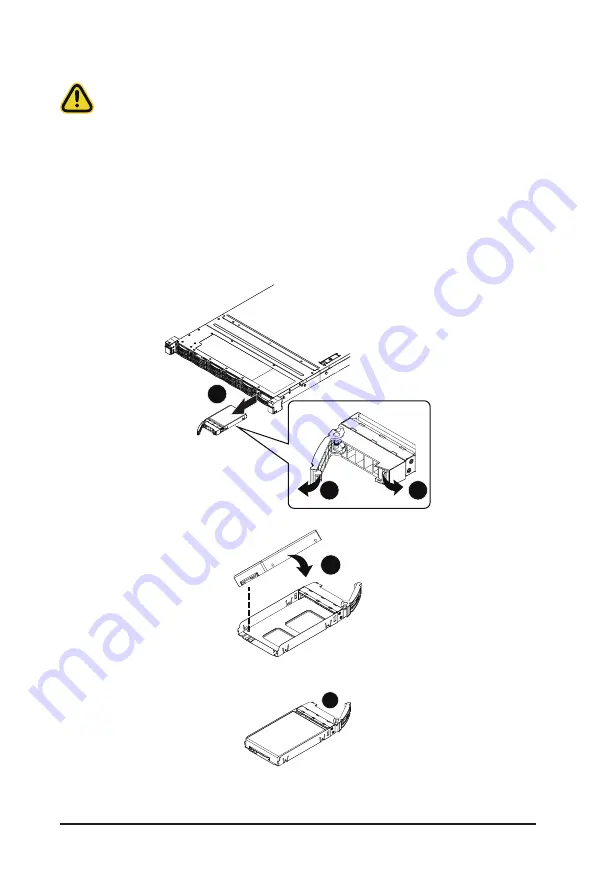
System Hardware Installation
- 32 -
3-6 Installing the Hard Disk Drive
Read the following guidelines before you begin to install the Hard disk drive:
• Take note of the drive tray orientation before sliding it out.
• The tray will not fit back into the bay if inserted incorrectly.
• Make sure that the HDD is connected to the HDD connector on the backplane.
Follow these instructions to install a 2.5" hard disk drive:
1. Press the release button.
2. Extend the locking lever.
3. Pull the locking lever to remove the HDD tray.
4. Align the hard disk drive with the positioning stub on the HDD tray.
5. Slide hard disk drive into the blank HDD tray.
6. Reinsert the HDD tray into the slot and close the locking lever.
1
2
3
4
5
Содержание R182-NC0
Страница 1: ...R182 NC0 3rd Gen Intel Xeon Scalable DP Server System User Manual Rev 1 0 ...
Страница 9: ... 9 5 8 BIOS POST Beep code AMI standard 109 5 8 1 PEI Beep Codes 109 5 8 2 DXE Beep Codes 109 ...
Страница 10: ... 10 This page intentionally left blank ...
Страница 16: ...Hardware Installation 16 This page intentionally left blank ...
Страница 38: ...System Hardware Installation 38 HDD Back Plane Board Power Cable HDD Back Plane Board Power 12V Cable ...
Страница 44: ...System Hardware Installation 44 This page intentionally left blank ...
Страница 69: ... 69 BIOS Setup 5 2 12 Intel R i350 Gigabit Network Connection ...
Страница 74: ... 74 BIOS Setup 5 3 1 Processor Configuration ...






























