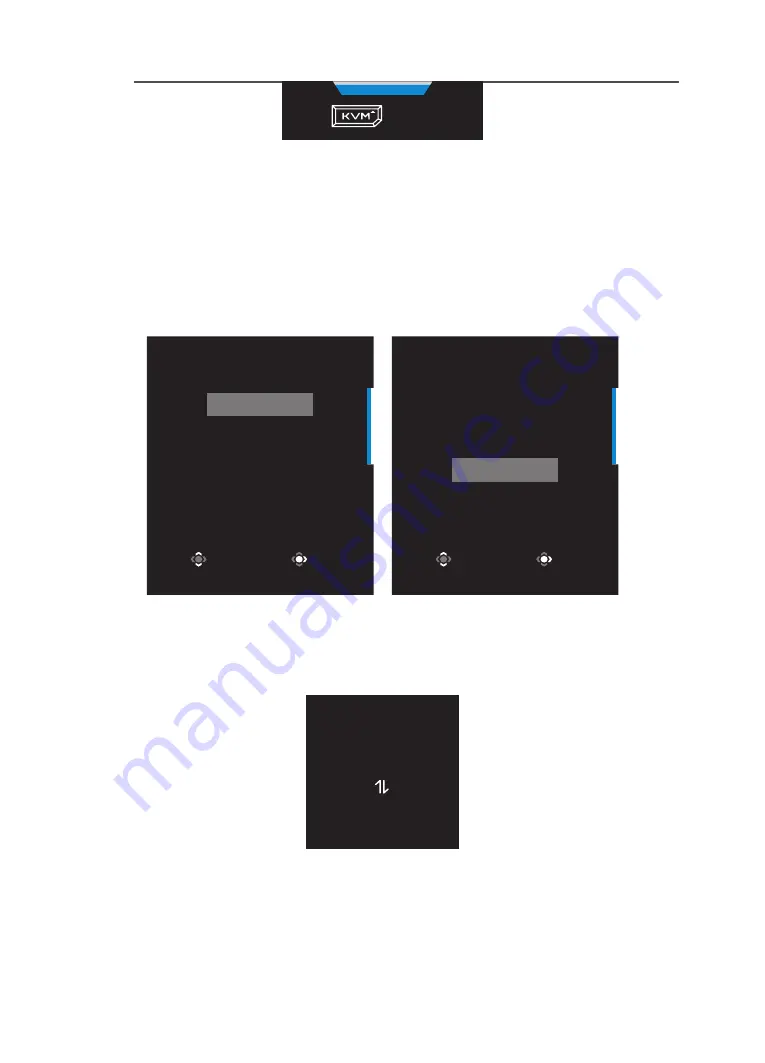
LCD Monitor User's Manual
-
30
-
KVM
Press
to switch device.
To switch to USB Type-C input source, simply press the
KVM
button or the Control
button.
However, when there is no input signal from currently selected input source, the
system will return to the previous connected input source.
Note:
This option will be disabled if the KVM button function is disabled (
KVM
OFF
).
•
KVM Wizard:
Configure the KVM related settings.
Set the input source to be bound with USB Type-B connection first, and
then following with USB Type-C connection.
Select USB-B Display
HDMI 1
HDMI2
DisplayPort
Type-C
Select
Enter
Select TYPE-C Display
HDMI 1
HDMI2
DisplayPort
Type-C
Select
Enter
USB-B Display Selection
TYPE-C Display Selection
Note:
If you set the USB-B Display setting to Type-C, the TYPE-C Display menu
option will automatically be disabled. You will then see the KVM status in the KVM
Wizard page as below.
KVM Status
USB-B : Type-C
Type-C : N/A
•
KVM ON/OFF:
Enable/Disable the KVM button function.
√ Select
ON
to enable the
KVM
button function. Once the system
detected USB Type-C input signal, a message box will appear on the
screen.
Содержание M32Q
Страница 1: ...M 3 2 Q ...
Страница 14: ...LCD Monitor User s Manual 14 Product Overview Front View 1 1 Control button ...















































