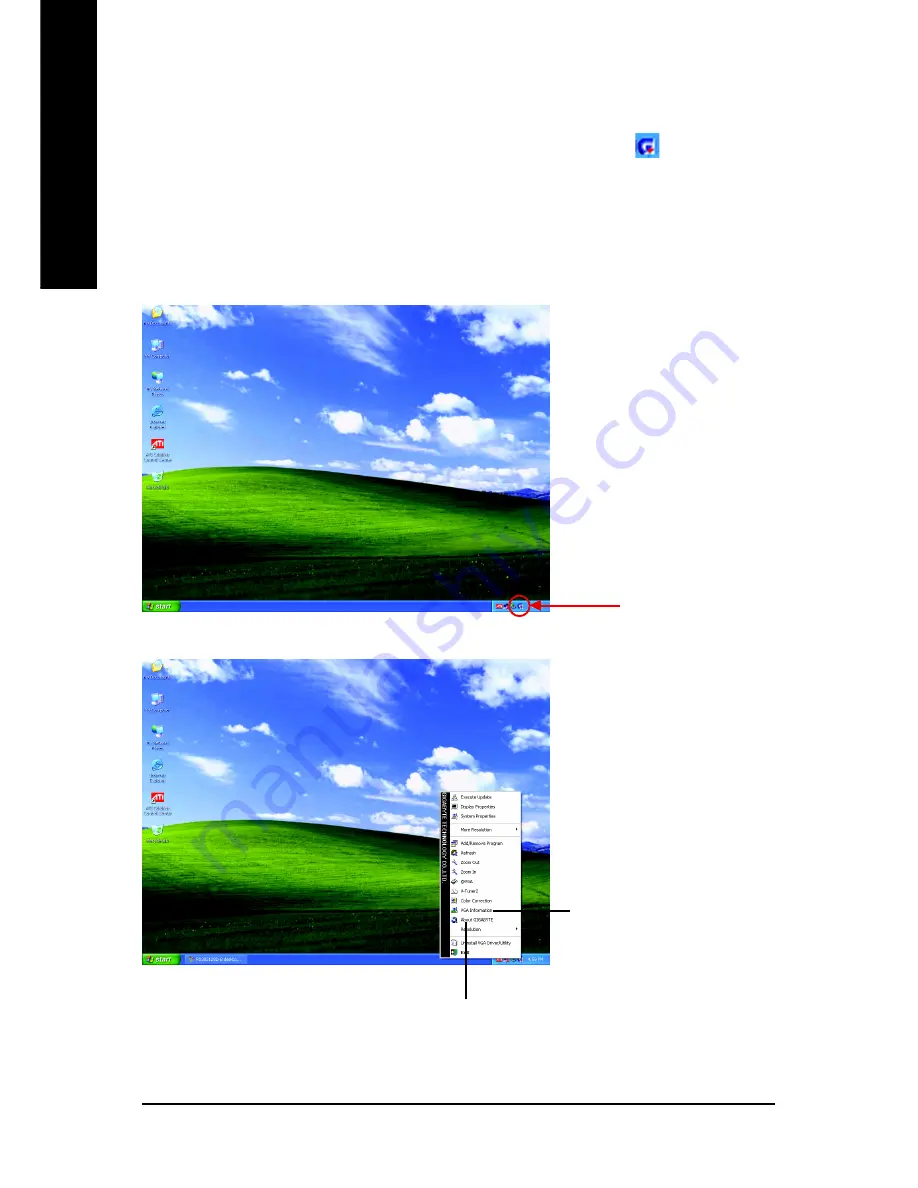
GV-RX55 Series Graphics Accelerator
- 16 -
English
3.1.5. Taskbar Icon
After installation of the display drivers, you will find a GIGABYTE icon
on the taskbar's
status area. Right-clicking this icon opens the GIGABYTE control panel, showing a menu
composed of shortcut of the graphics card's enhanced and other functions.
You may click the "Display Properties" item, and then click Settings. Click "Advanced"
after clicking Settings. Click the appropriate tab to change your display settings.
Right click the icon.
You can link to GBT website for updated information about the
graphics accelerator, latest drivers, and other information.
Click "VGA Information" item
into the "VGA Info" and "Color
Adjust"tabs.
Содержание GV-RX55128D
Страница 1: ...Jul 29 2005 VGA Card GV RX55128D GV RX55256D...
Страница 2: ...VGA Card Jul 29 2005 GV RX55128D GV RX55256D...
Страница 3: ...Oct 26 2005 VGA Card GV RX55256DP...
Страница 4: ...VGA Card Oct 26 2005 GV RX55256DP...
Страница 5: ...Apr 20 2006 VGA Card GV RX55256DP RH...
Страница 6: ...VGA Card Apr 20 2006 GV RX55256DP RH...
Страница 42: ...GV RX55 Series Graphics Accelerator 36 English...
















































