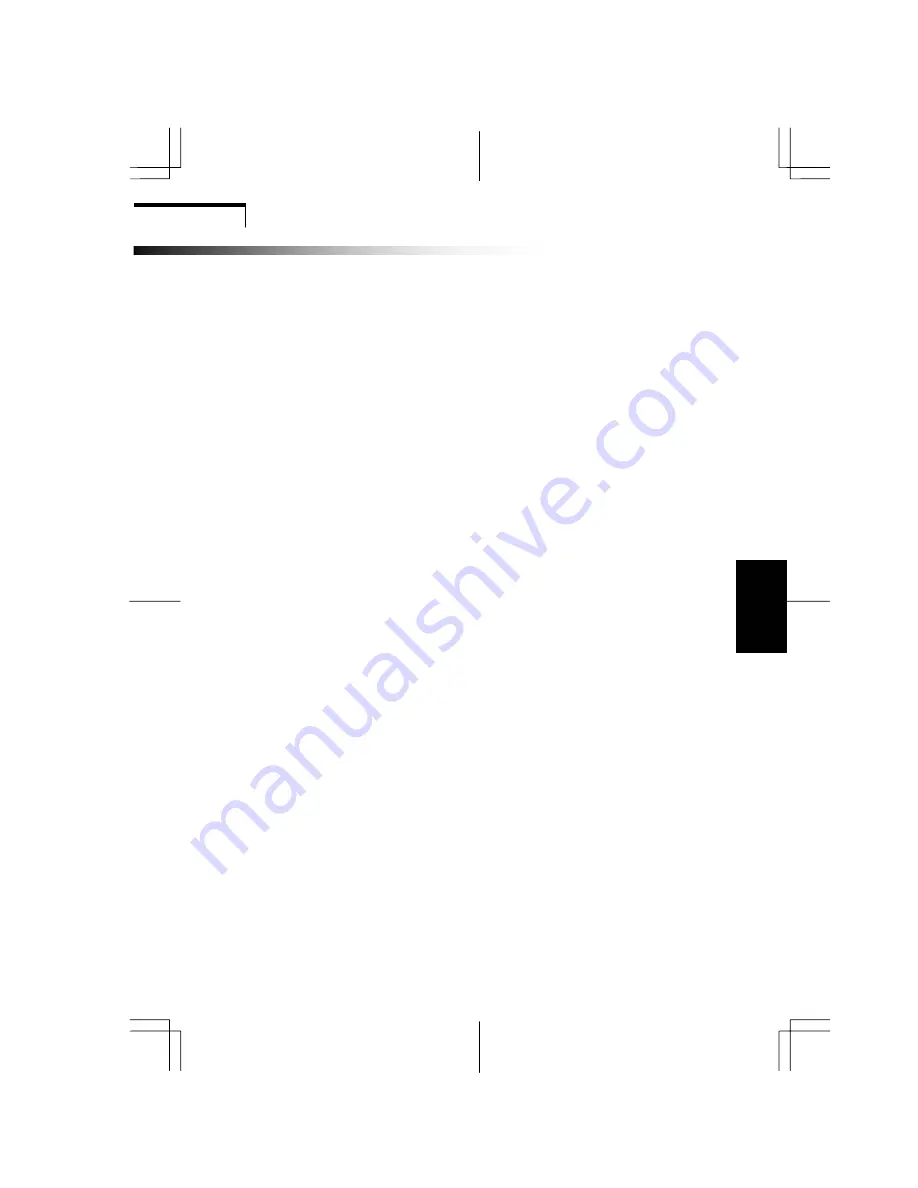
English
Content
Preface
Chpter 1 Installation
U n pa c k i n g … … … … … … … … … … … … … … … … … … … … . … . . . . 1
Viewing Angle Adjustment………….…………………………….... 1
Interface for Arm Applications……………………………….….... 2
Connecting the Display………….……………………………….... 2
Connecting the AC Power………….…………………………….... 2
Connecting the Audio Cable………….…………………………... 3
Setting Up the LCD Monitor………….…………………………….... 3
Power Management System……….…………………………….... 3
Chpter 2 Display Control
User Controls………………………….…………………………….... 4
Adjusting the Monitor's Display…….…………………………….... 4
Function Description…………….……………………………….... 5
Chpter 3 Technical Informaion
Specifications……………………….…………………………….... 7
Standard Timing Table…………….………………………………...10
Troubleshooting…………………….………………………………...11














