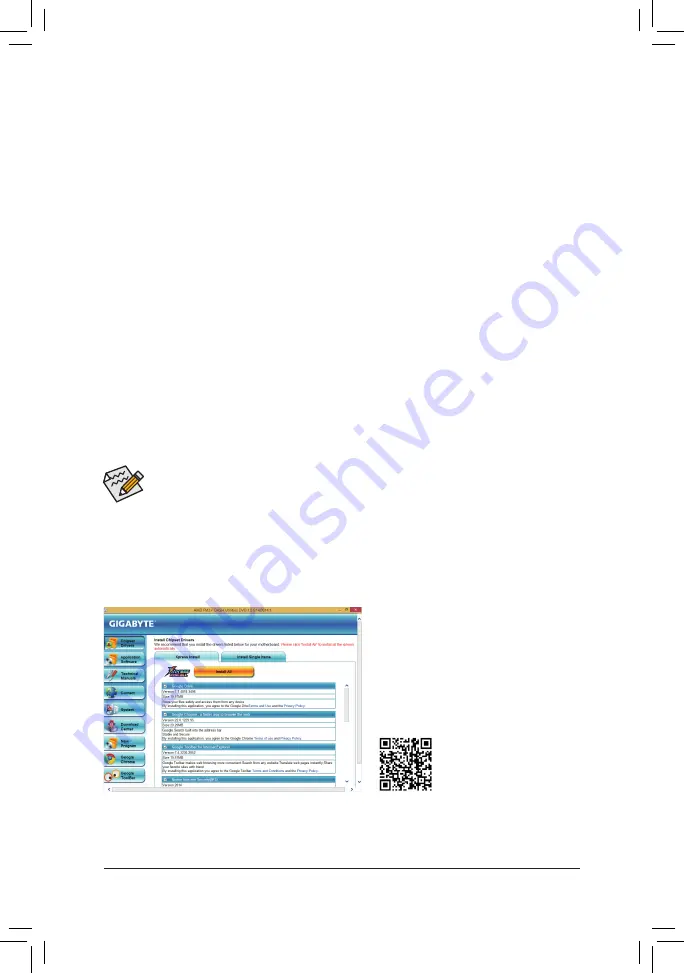
- 34 -
Installing the SATA RAID/AHCI Driver and Operating System
With the correct BIOS settings, you are ready to install the operating system.
(The following instructions use Windows 8.1 as the example operating system.)
Step 1:
You need to install the SATA RAID/AHCI driver during the OS installation. Use an alternative system to copy
the SATA RAID/AHCI driver from the motherboard driver disk to a USB flash drive. Copy the
Hw8_A88
folder
under
BootDrv
in the driver disk.
Step 2:
Boot from the Windows 8.1 setup disk and perform standard OS installation steps. When the screen requesting
you to load the driver appears, select
Browse
.
Step 3:
Then browse to the USB flash drive and select the location of the driver. The locations of the drivers are as follows:
RAID driver for Windows 8.1/8 32-bit: Hw8_A88\RAID\x86
RAID driver for Windows 8.1/8 64-bit: Hw8_A88\RAID\x64
AHCI driver for Windows 8.1/8 32-bit: Hw8_A88\AHCI\W8
AHCI driver for Windows 8.1/8 64-bit: Hw8_A88\AHCI\W864A
For Windows 7, browse to the
Hw7_A88
folder.
Step 4:
When a screen appears, select
AMD-RAID Controller
and click
Next
to load the driver and continue the OS
installation.
•
Before installing the drivers, first install the operating system. (The following instructions use
Windows 8.1 as the example operating system.)
•
After installing the operating system, insert the motherboard driver disk into your optical drive. Click
on the message "Tap to choose what happens with this disc" on the top-right corner of the screen
and select "Run
Run
.exe." (Or go to My Computer, double-click the optical drive and execute the
Run
.exe program.)
3-2 Drivers Installation
After inserting the driver disk, "Xpress Install" will automatically scan your system and then list all the drivers that
are recommended to install. You can click the
Install All
button and "Xpress Install" will install all the recommended
drivers. Or click
Install Single
Items to manually select the drivers you wish to install.
For more software information,
please visit GIGABYTE's website.





















