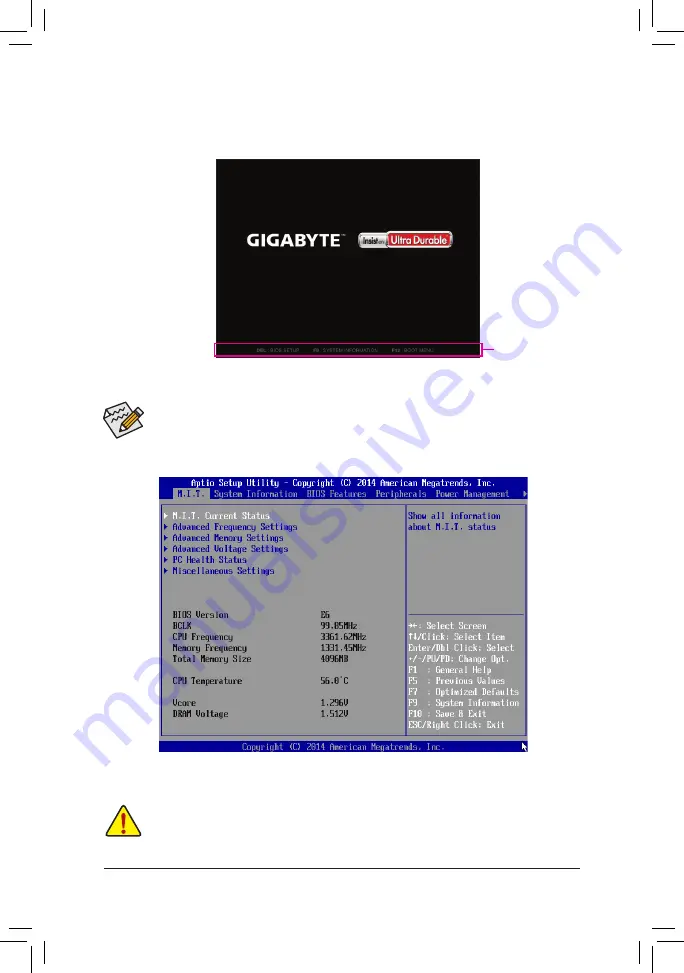
- 19 -
2-1 Startup Screen
The following startup Logo screen will appear when the computer boots.
(Sample BIOS Version: E6)
Function Keys
•
When the system is not stable as usual, select the
Load Optimized Defaults
item to set your system to its defaults.
•
The BIOS Setup menus described in this chapter are for reference only and may differ by BIOS version.
On the main menu of the BIOS Setup program, press arrow keys to move among the items and press <Enter>
to accept or enter a sub-menu. Or you can use your mouse to select the item you want.
2-2 M.I.T.
This section provides information on the BIOS version, CPU base clock, CPU frequency, memory frequency,
total memory size, CPU temperature, Vcore, and memory voltage.
Whether the system will work stably with the overclock/overvoltage settings you made is dependent on your overall
system configurations. Incorrectly doing overclock/overvoltage may result in damage to CPU, chipset, or memory
and reduce the useful life of these components. This page is for advanced users only and we recommend you not to
alter the default settings to prevent system instability or other unexpected results. (Inadequately altering the settings
may result in system's failure to boot. If this occurs, clear the CMOS values and reset the board to default values.)















































