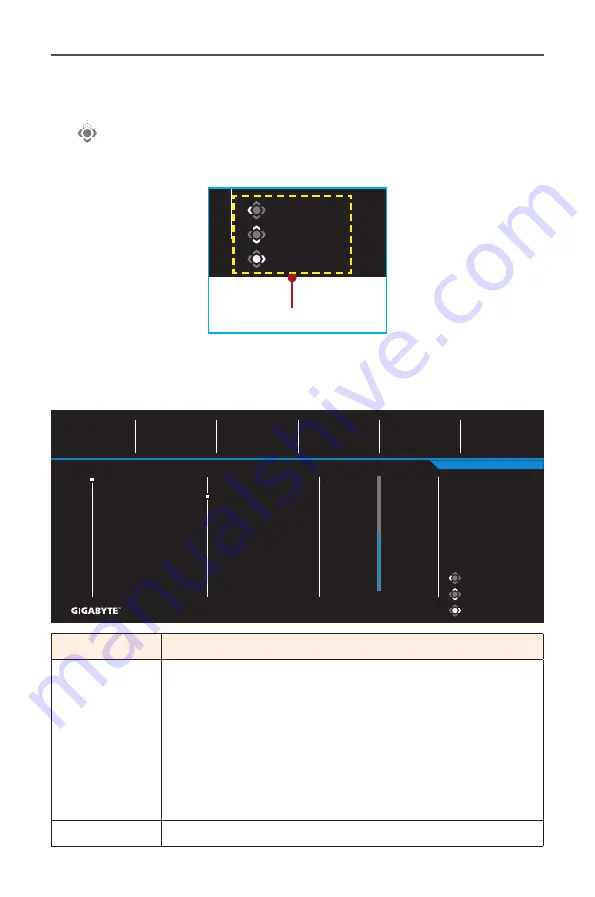
- 29 -
Gaming Monitor User Guide
Configure the Device Settings
When the
Main
menu appears on the screen, move the
Control
button
up ( ) to enter the
Settings
menu.
Note:
Use the
Control
button to navigate through the menu and make
adjustments.
Exit
Move/Adjust
Enter/Confirm
Gaming
Picture
Display
PIP/PBP
System
Language
Save Settings
Reset All
Aim Stabilizer
Black Equalizer
Super Resolution
Display Mode
Overdrive
AMD FreeSync
Premium Pro
Picture Mode
Standard
Resolution
2560x1440
Black Equalizer
10
Aim Stabilizer
OFF
Overdrive
Balance
Refresh Rate
165 HZ
AMD FreeSync
Premium Pro
ON
10
Button Guide
Gaming
Configure the game related settings.
Exit
Move/Adjust
Enter/Confirm
Gaming
Picture
Display
PIP/PBP
System
Language
Save Settings
Reset All
Aim Stabilizer
Black Equalizer
Super Resolution
Display Mode
Overdrive
AMD FreeSync
Premium Pro
Picture Mode
Standard
Resolution
2560x1440
Black Equalizer
10
Aim Stabilizer
OFF
Overdrive
Balance
Refresh Rate
165 HZ
AMD FreeSync
Premium Pro
ON
10
Item
Description
Aim Stabilizer When this function is enabled, it reduces the motion
blur in a fast moving games.
Note:
This function is not available under the following
conditions:
- when the frequency setting is lower than 100Hz.
- when the AMD FreeSync Premium Pro function is
activated.
- when the current source is HDR.
Black Equalizer Adjust the brightness of the black areas.
Содержание G32QC-A
Страница 1: ......
Страница 14: ... 14 Gaming Monitor User Guide Product Overview Front View 1 1 Power LED ...




























