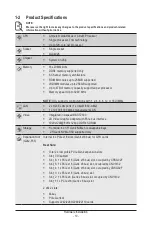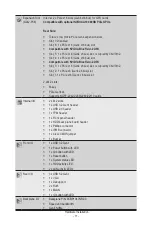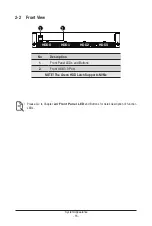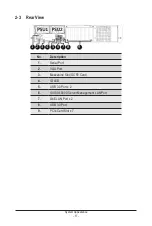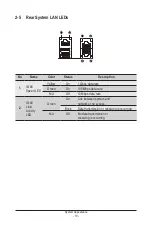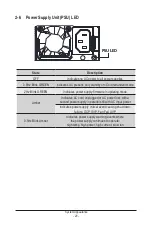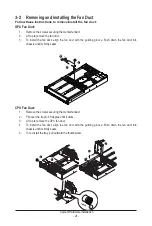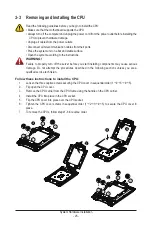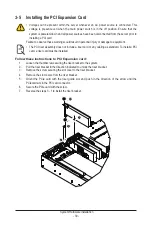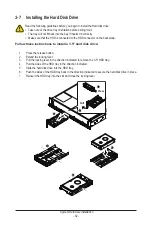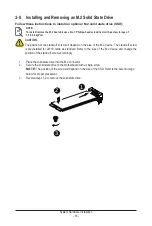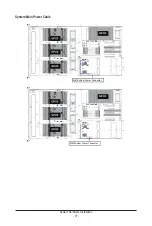- 24 -
System Hardware Installation
3-2 Removing and Installing the Fan Duct
Follow these instructions to remove/install the fan duct:
GPU Fan Duct:
1. Remove the screws securing the mental fanduct.
2. Lift up to remove the fan duct.
3. To install the fan duct, align the fan duct with the guiding groove. Push down the fan duct into
chassis until its firmly seats
1
1
2
CPU Fan Duct:
1. Remove the screws securing the mental fanduct.
2. Flip over the tray to 90 degree until it clicks.
3. Lift up to remove the CPU fan duct.
4. To install the fan duct, align the fan duct with the guiding groove. Push down the fan duct into
chassis until its firmly seats.
5. To re-install the tray, pull outward the thumbscrew.
1
1
2
3
1
Содержание G242-P35
Страница 26: ... 26 System Hardware Installation 4 2 3 1 6 ...
Страница 38: ... 38 System Hardware Installation HDD Backplane Board Power Cable GPU2 GPU0 GPU1 GPU3 GPU2 GPU0 GPU1 GPU3 ...
Страница 43: ... 43 System Hardware Installation NVMe Card Cable GPU2 GPU0 GPU1 GPU3 GPU2 GPU0 GPU1 GPU3 ...
Страница 46: ...System Hardware Installation 46 HDD Backplane Board Power Cable GPU1 GPU0 GPU1 GPU0 ...
Страница 48: ...System Hardware Installation 48 GPU Riser Card Power Cable GPU1 GPU0 GPU1 GPU0 ...
Страница 49: ...System Hardware Installation 49 GPU Signal Cable GPU1 GPU0 GPU1 GPU0 ...
Страница 50: ... 50 System Hardware Installation GPU Card Power Cable Reserved GPU1 GPU0 PS ON Signal Cable GPU1 GPU0 ...
Страница 51: ...System Hardware Installation 51 NVMe Card Cable GPU1 GPU0 GPU1 GPU0 ...
Страница 55: ...Motherboard Components 55 This page intentionally left blank ...
Страница 66: ... 66 BIOS Setup 5 2 6 PCI Subsystem Settings ...
Страница 70: ... 70 BIOS Setup 5 2 6 2 PCI Express GEN 2 Settings ...
Страница 80: ... 80 BIOS Setup 5 2 14 Intel R I350 Gigabit Network Connection ...