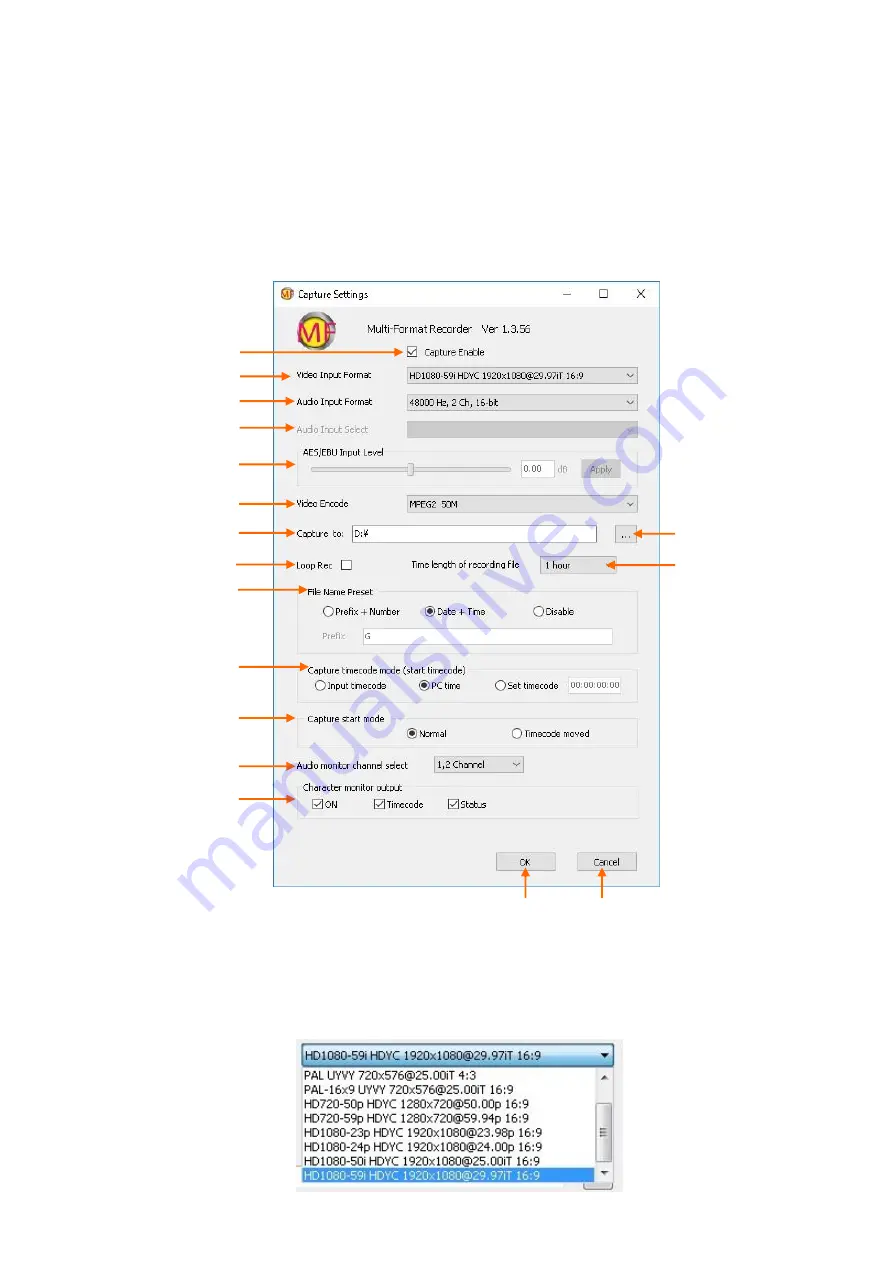
21
3-1-8. Settings Menu
3-1-8-1 Capture Settings menu
You cannot open this menu during record mode. You should stop recording to open this
menu.
①
Capture Enable:
Puts check mark when you use Capture control part. If you remove the
check, only playback part can be displayed and used.
②
Video Input Format:
Selects a video input format.
①
②
③
⑬
⑯
⑮
④
⑤
⑥
⑦
⑫
⑧
⑨
⑪
⑭
⑩
⑰






























