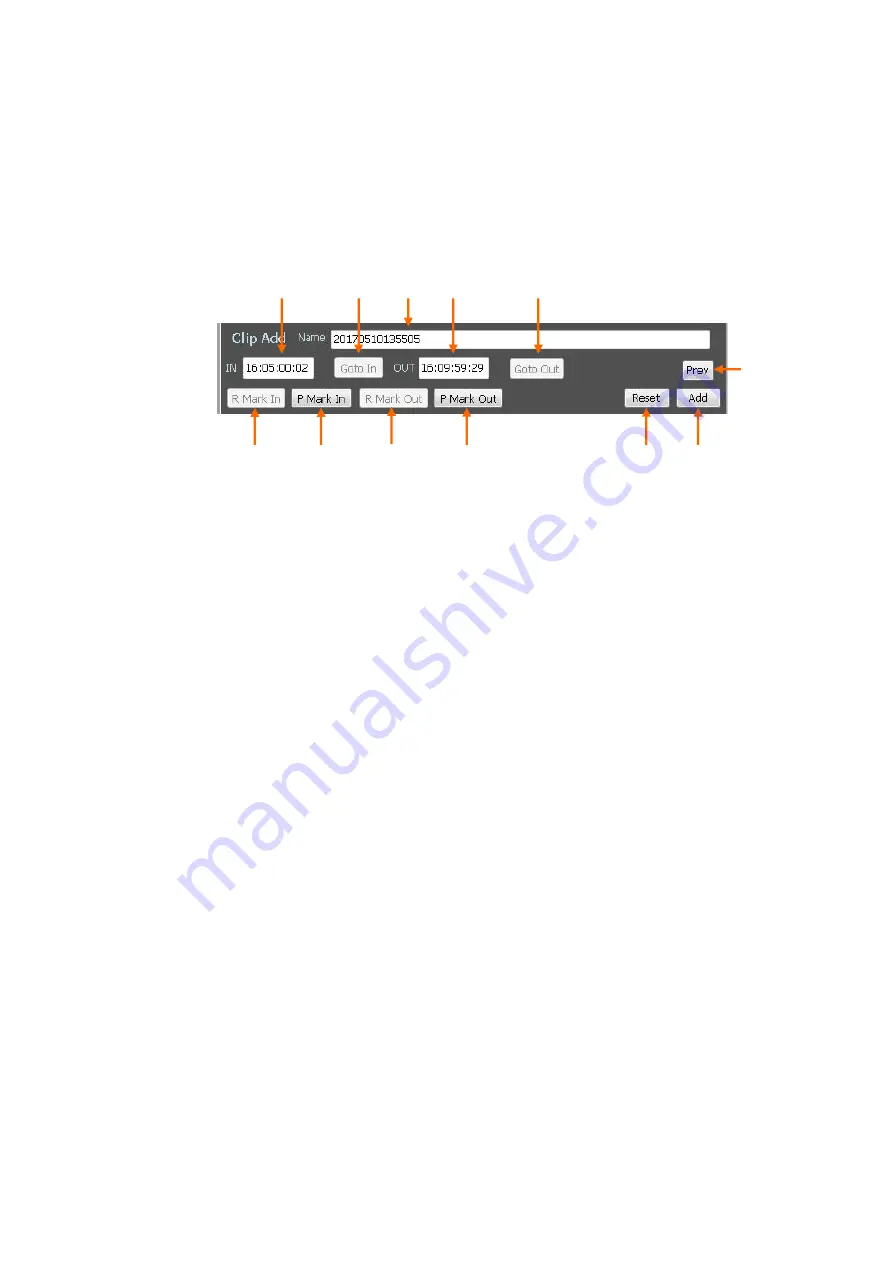
19
3-1-6.
Clip Edit part details
You can make edited clips with desired IN point and OUT point on the selected file. The original
material file is not modified, so you can remake the clip many times.
①
Name:
Types optional name for the clip. When the clip is made from the material file
on the material list, the original file name appears initially.
②
IN Point TC:
Indicates the IN point for the clip. You can insert TC values also.
③
Goto In:
Cues up to the IN point.
④
OUT Point TC:
Indicates the OUT point for the clip. You can insert TC values also.
⑤
Goto Out:
Cues up to the OUT point.
⑥
R Mark In:
Injects the current time code on the recording side to the IN point.
⑦
P Mark In:
Injects the current time code on the playback side to the IN point.
⑧
R Mark Out:
Injects the current time code on the recording side to the OUT point.
⑨
P Mark Out:
Injects the current time code on the playback side to the OUT point.
⑩
Reset:
Resets the IN point and the OUT point of the clip. (The TC values of the IN
point and OUT point changes to the original TC values of the material file.) This Reset
function is used for redesignation of the IN and the OUT point.
⑪
Add:
Adds the newly specified clip on the Clip list. This button name changes to [Set]
if you select the clip in the Clip list.
⑫
Prev:
Preview button. Playbacks from the IN point to the OUT when you click this
button just after the IN point and the OUT point are designated.
①
⑧
⑥
⑨
⑦
②
③
④
⑤
⑩
⑪
⑫






























