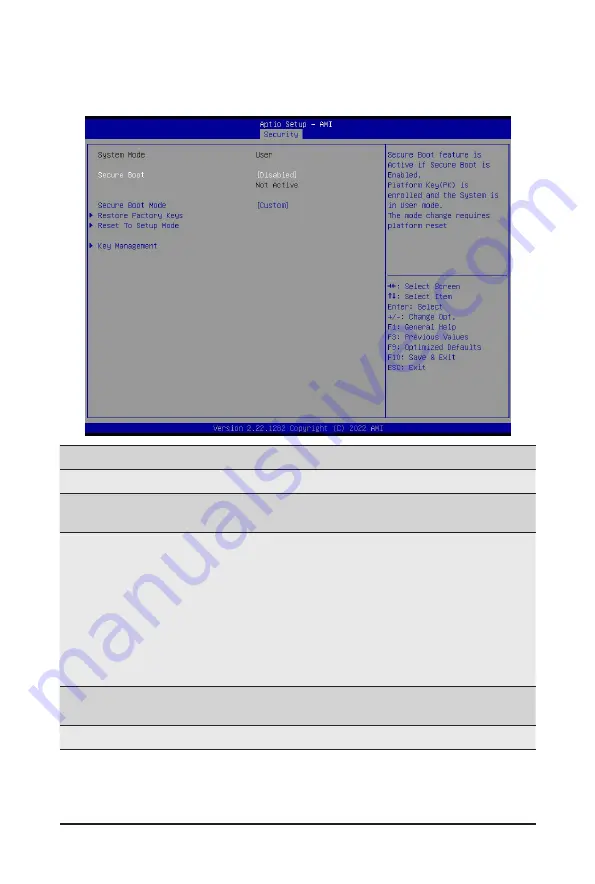
- 95 -
BIOS Setup
2-5-1 Secure Boot
The Secure Boot submenu is applicable when your device is installed the Windows
®
8 (or above) operating
system.
(Note) Advanced items prompt when this item is set to
Custom
.
Parameter
Description
System Mode
Displays if the system is in User mode or Setup mode.
Secure Boot
Enable/ Disable the Secure Boot function.
Options available: Enabled, Disabled. Default setting is
Disabled
.
Secure Boot Mode
(Note)
Secure Boot requires all the applications that are running during the booting
process to be pre-signed with valid digital certificates. This way, the system
knows all files being loaded before Windows loads to the login screen have
not been tampered with.
When set to Standard, it will automatically load the Secure Boot keys form
the BIOS databases.
When set to Custom, you can customize the Secure Boot settings and
manually load its keys from the BIOS database.
Options available: Standard, Custom. Default setting is
Custom
.
Restore Factory Keys
Forces the system to user mode and installs factory default Secure Boot
key database.
Reset To Setup Mode
Press [Enter] to reset the system mode to Setup mode.
Содержание H262-P60
Страница 1: ...H262 P60 HPC Server Ampere Altra ARM Server DP 2U 4 Nodes User Manual Rev 1 0 ...
Страница 38: ...System Hardware Installation 38 Front Switch Cable Front LED Cable PMBus Cable 3 13 Cable Routing ...
Страница 42: ...System Hardware Installation 42 This page intentionally left blank ...
Страница 46: ...Motherboard Components 46 This page intentionally left blank ...
Страница 58: ... 58 BIOS Setup 2 2 6 PCI Subsystem Settings ...







































