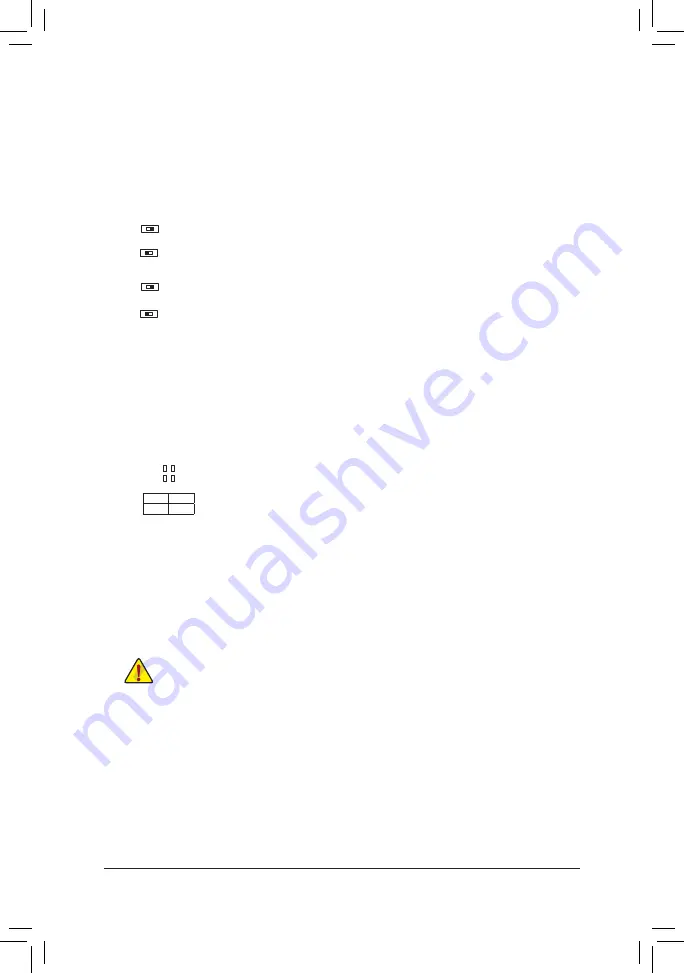
1-7 Onboard Buttons, Switches and LEDs
BIOS Switches and BIOS LED Indicators
The BIOS switch (BIOS_SW) allows users to easily select a different BIOS for boot up or overclocking, helping
to reduce BIOS failure during overclocking. The DualBIOS™ (SB) switch allows for enabling or disabling of the
DualBIOS™ function. The LED indicator (MBIOS_LED/BBIOS_LED) shows which BIOS is active.
2: Backup BIOS (Boot from the backup BIOS)
1: Main BIOS (Boot from the main BIOS)
BIOS_SW
2: Single BIOS
1: Dual BIOS
SB
F_USB30
F_U
B_
F_
F_
_
B
BS_
B
SB_
B
_S
S_
_
B
_U
_
B
S
1 2 3
12
3
12
3
12
3
1
1
1
1
BSS
S
_S
SSU
1
2
3
S3
BSSS
U
__
3
F_USB3F
S
_
S
_
S
_
SF
B_
B_
F
_0
S
S
_0F
_F
_
_
__B
U
S
_S
_
USB0_B
B_
F_USB3
2
1
F_USB30
F_U
B_
F_
F_
_
B
BS_
B
SB_
B
_S
S_
_
B
_U
_
B
S
1 2 3
12
3
12
3
12
3
1
1
1
1
BSS
S
_S
SSU
1
2
3
S3
BSSS
U
__
3
F_USB3F
S
_
S
_
S
_
SF
B_
B_
F
_0
S
S
_0F
_F
_
_
__B
U
S
_S
_
USB0_B
B_
F_USB3
2
1
F_USB30
F_U
B_
F_
F_
_ B
BS_ B
SB_ B
_S
S_ _ B
_U _ B
S
12
3
12
3
1 2 3
12
3
1
1
1
1
BSS
S
_S
SSU
1
2
3
S3
BSSS
U
__
3
F_USB3F
S
_
S
_
S
_
SF
B_
B_
F
_0
S S
_0F
_F
_
_
__B
U
S
_S
_
USB0_B
B_
F_USB3
2
1
F_USB30
F_U
B_
F_
F_
_ B
BS_ B
SB_ B
_S
S_ _ B
_U _ B
S
12
3
12
3
1 2 3
12
3
1
1
1
1
BSS
S
_S
SSU
1
2
3
S3
BSSS
U
__
3
F_USB3F
S
_
S
_
S
_
SF
B_
B_
F
_0
S S
_0F
_F
_
_
__B
U
S
_S
_
USB0_B
B_
F_USB3
2
1
MBIOS_LED (The main BIOS is active)
BBIOS_LED (The backup BIOS is active)
BIOS LED Indicators:
CPU/VGA/DRAM/BOOT (Status LEDs)
The status LEDs show whether the CPU, graphics card, memory, and operating system are working properly
after system power-on. If the CPU/VGA/DRAM LED is on, that means the corresponding device is not working
normally; if the BOOT LED is on, that means you haven't entered the operating system yet.
CPU:
CPU status LED
VGA:
Graphics card status LED
DRAM:
Memory status LED
BOOT:
Operating system status LED
F_USB30
F_ U
B_
F_
F_
_
B
B S_
B
S B_
B
_ S
S_
_
B
_ U
_
B
S
12
3
12
3
12
3
1 2 3
1
1
1
1
B S S
S
_S
S
S
U
1
2
3
S
3
B S S
S
U
_ _
3
F_USB3 F
S
_
S
_
S
_
S F
B_
B_
F
_ 0
S
S
_ 0
F
_ F
_
_
_
_B
U
S
_S
_
USB 0_ B
B_
F_USB3
CPU
DRAM
VGA
BOOT
Quick Buttons
This motherboard has 3 quick buttons: power button, reset button and clear CMOS button. The power button
and reset button allow users to quickly turn on/off or reset the computer in an open-case environment when
they want to change hardware components or conduct hardware testing. Use this button to clear the BIOS
configuration and reset the CMOS values to factory defaults when needed.
PW_SW:
Power Button
RST_SW:
Reset Button
CMOS_SW:
Clear CMOS Button
•
Always turn off your computer and unplug the power cord from the power outlet before clearing
the CMOS values.
•
NOTE: Do not use the clear CMOS button when the system is on, or the system may shutdown
and data loss or damage may occur.
•
After system restart, go to BIOS Setup to load factory defaults (select Load Optimized Defaults) or
manually configure the BIOS settings (refer to Chapter 2, "BIOS Setup," for BIOS configurations).
OC Button
The OC button helps enthusiasts and overclockers not only get the most performance from their hardware, but
also the absolute most enjoyable OC experience.
OC Button:
Press this button to load the most optimized GIGABYTE overclocking
configuration for your hardware.
- 12 -












































