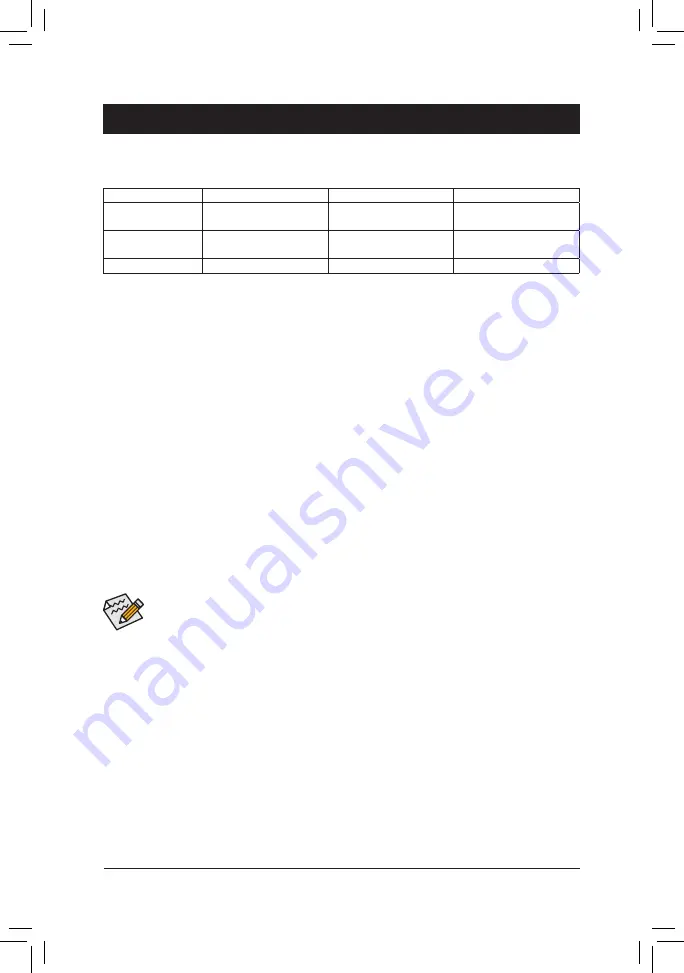
Chapter 3 Appendix
3-1 Configuring a RAID Set
RAID Levels
Before you begin, please prepare the following items:
•
At least two SATA hard drives or M.2 SATA SSDs. (To ensure optimal performance, it is recommended that
you use two hard drives with identical model and capacity).
•
Windows setup disk.
•
Motherboard driver disk.
•
A USB thumb drive.
Configuring the Onboard SATA Controller
A. Installing SATA hard drive(s) in your computer
Install the hard drives/SSDs in the SATA/M.2 connectors on the motherboard. Then connect the power connectors
from your power supply to the hard drives.
B. Configuring SATA controller mode in BIOS Setup
Make sure to configure the SATA controller mode correctly in system BIOS Setup.
Steps:
1. Turn on your computer and press <Delete> to enter BIOS Setup during the POST (Power-On Self-Test).
Under
Chipset
, ensure
Chipset SATA Port Enable
is enabled. Set
SATA Mode
to
RAID
. Then save the
settings and restart your computer.
2.
If you want to configure UEFI RAID, follow the steps in "C-1." To enter the legacy RAID ROM, save the
settings and exit BIOS Setup. Refer to "C-2" for more information.
The BIOS Setup menus described in this section may differ from the exact settings for your motherboard.
The actual BIOS Setup menu options you will see shall depend on the motherboard you have and
the BIOS version.
C-1.
UEFI RAID Configuration
Only Windows 10 64-bit supports UEFI RAID configuration.
Steps:
1. In BIOS Setup, go to
BIOS
and set
CSM Support
to
Disabled
. Save the changes and exit BIOS Setup.
2. After the system reboot, enter BIOS Setup again. Then enter the
Peripherals\RAIDXpert2 Configuration
Utility
sub-menu.
3. On the
RAIDXpert2 Configuration Utility
screen, press <Enter> on
Array Management
to enter the
Create
Array
screen. Then, select a
RAID level
. RAID levels supported include RAID 0(Stripe), RAID 1(Mirror),
and RAID 10 (the selections available depend on the number of the hard drives being installed). Next, press
<Enter> on
Select Physical Disks
to enter the
Select Physical Disks
screen.
4. On the
Select Physical Disks
screen, select the hard drives to be included in the RAID array and set them
to
Enabled
. Next, use the down arrow key to move to
Apply Changes
and press <Enter>. Then return to
the previous screen and set the Array Size, Array Size Unit, Read Cache Policy and Write Cache Policy.
RAID 0
RAID 1
RAID 10
Minimum Number of
Hard Drives
≥2
2
4
Array Capacity
Number of hard drives *
Size of the smallest drive
Size of the smallest drive
(Number of hard drives/2) *
Size of the smallest drive
Fault Tolerance
No
Yes
Yes
- 37 -




















