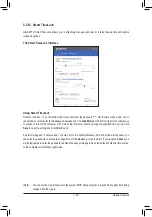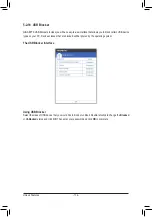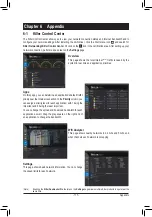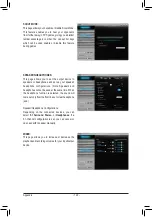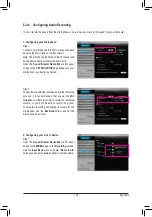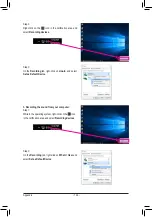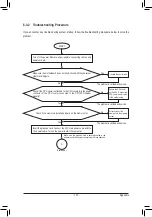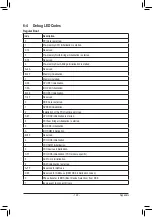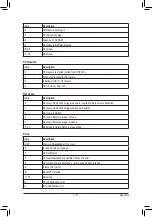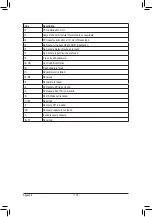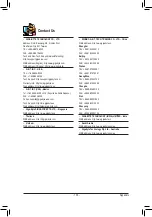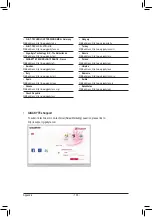- 123 -
Appendix
6-2-4 Configuring Audio Recording
You can record the sound from the microphone or Line in device or record the sound from your computer.
Step 2:
To hear the sound being recorded during the recording
process, it is recommended that you set the
Mic
volume
at a middle level. Do not mute the recording
volume, or you'll not be able to record the sound.
To raise the recording and playback volume for the
microphone, use the
Mic Boost
slider and set the
microphone boost level.
1. Configuring your microphone:
Step 1:
Connect your microphone to the Mic in jack on the back
panel or the Mic in jack on the front panel.
Note: The microphone functions on the front panel and
back panel cannot be used at the same time.
Open the
Sound Blaster Recon3Di
control panel
and go to the
CRYSTALVOICE
page. Make sure your
microphone is correctly connected.
2. Configuring your Line in device:
Step 1:
Open the
Sound Blaster Recon3Di
control panel
and go to the
MIXER
page. In the
Recording
section,
click the
Input Device
icon and select
Rear Line-In
.
Later you can use the
Line-In
slider to set the volume.
Содержание GA-Z270X-Gaming 7
Страница 2: ...Motherboard GA Z270X Gaming 7 Oct 24 2016 Oct 24 2016 Motherboard GA Z270X Gaming 7 ...
Страница 8: ... 8 ...
Страница 40: ... 40 Hardware Installation ...
Страница 84: ...Configuring a RAID Set 84 ...