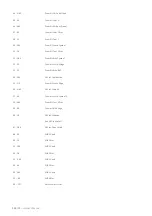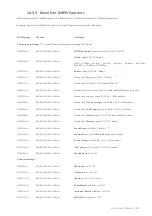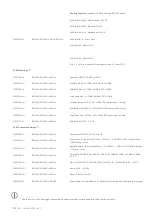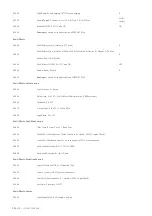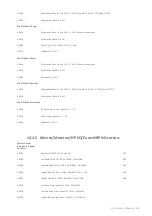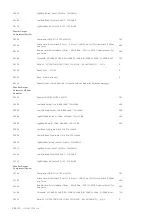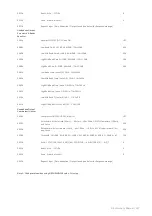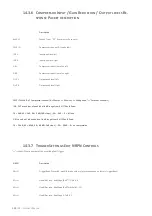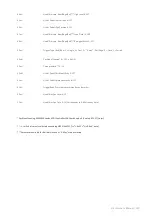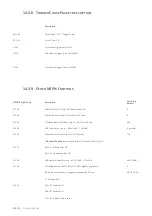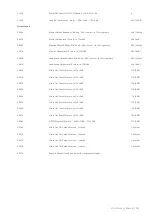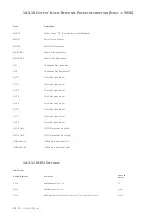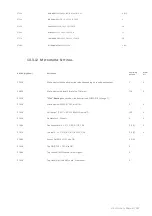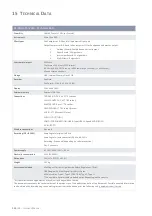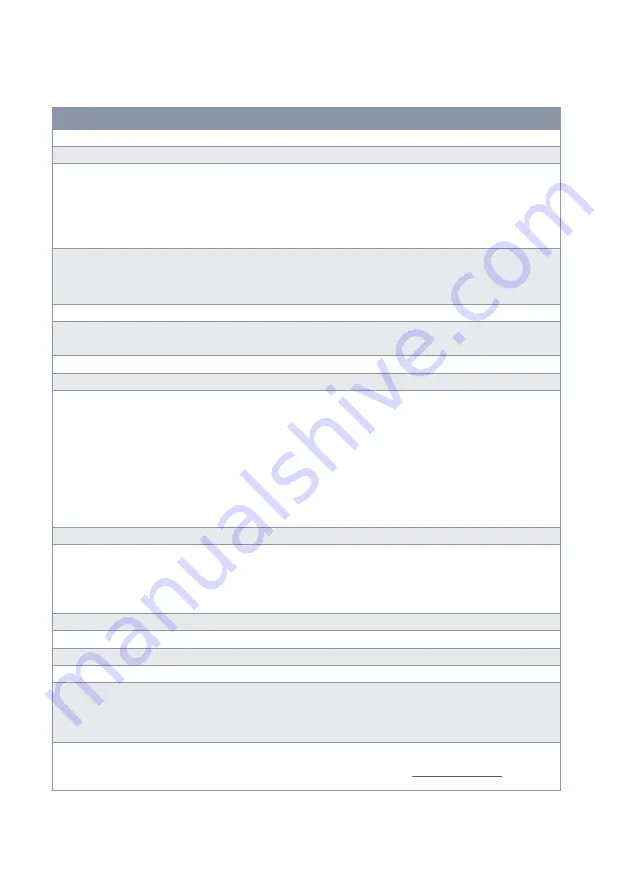
144
|G3 – Owner’s Manual
15
T
ECHNICAL
D
ATA
G3 Drum Console – Technical Data
Drum Kits
168 (40 128 User Presets)
Instruments
More than 400
Effect types
Pad Compressor & 3-band full parametic EQ per pad
Output compressor & 4-band full parametricr EQ for headphone and master-output
1.
Ambient Reverb: Sample-based per instrument
2.
Room Reverb: 12 algorithms
3.
Instrument Reverb: 12 algorithms
4.
Multi Effects: 9 algorithms
User sample import
100 Wave
File format: WAV (only PCM format)
(44.1KHz/48KHz, 16/24 bit, up to 8M samples per channel [≈3 min Stereo])
Mono or stereo channels
Storage
USB / internal Memory Flash 2GB
Recorder
Realtime
File-Format: WAV (44.1 kHz, 16 Bit)
Display
128 x 64px OLED
External memory
External USB-Stick
Connections
TRIGGER INPUTS: 10 x ¼” TRS socket
HI-HAT CONTROL: 1 x ¼” TRS socket
MASTER OUT: 2 pcs ¼” TS socket
HEADPHONES: ¼” TRS socket (Stereo)
MIX IN: ¼” TRS socket (Stereo)
MIDI (IN, OUT/THRU)
COMPUTER-CONNECTION: USB B-Type (USB Hi-Speed AUDIO/MIDI)
AC IN (IEC C7)
Wireless connections
Bluetooth
Recording (G3
DAW)
Sampling rate (original): 48 kHz
Sampling rate: (with converter): 96 kHz, 44,1 kHz
Recording: 6 channels (depending on software version)
Play: 2 channels
Power supply
AC 100V-240V | 50Hz - 60Hz
Electricity consumption
55 W (EN60065)
Dimensions
243 (W) x 215 (D) x 91 (H)
Weight
1.95 kg
Accessories included
Multilingual Quick Start guide with Safety Regulations, (Print)
USB Dongle with Multilingual Quick Start Guide.
4 Mains cables: Type A, Type C (CEE 7/16), Type F, Type I)
* The number of power cables included varies depending on the country.
* All specifications and appearances are subject to change without notice.
This document represents the technical data of the product as of the publication date of the document. Possible updated information
can be obtained by downloading the operating instructions in the device or at the following link:
Содержание G3
Страница 14: ......
Страница 16: ...16 G3 Owner s Manual 3 MOUNTING INSTRUCTIONS 3 1 MOUNTING THE MODULE BRACKET ...
Страница 17: ...G3 Owner s Manual 17 3 1 CONNECTING EXTERNAL EQUIPMENT TO THE G3 MODULE 3 1 1 FRONT ...
Страница 18: ...18 G3 Owner s Manual 3 1 1 REAR PANEL Make sure that the unit is switched off before connecting the equipment ...