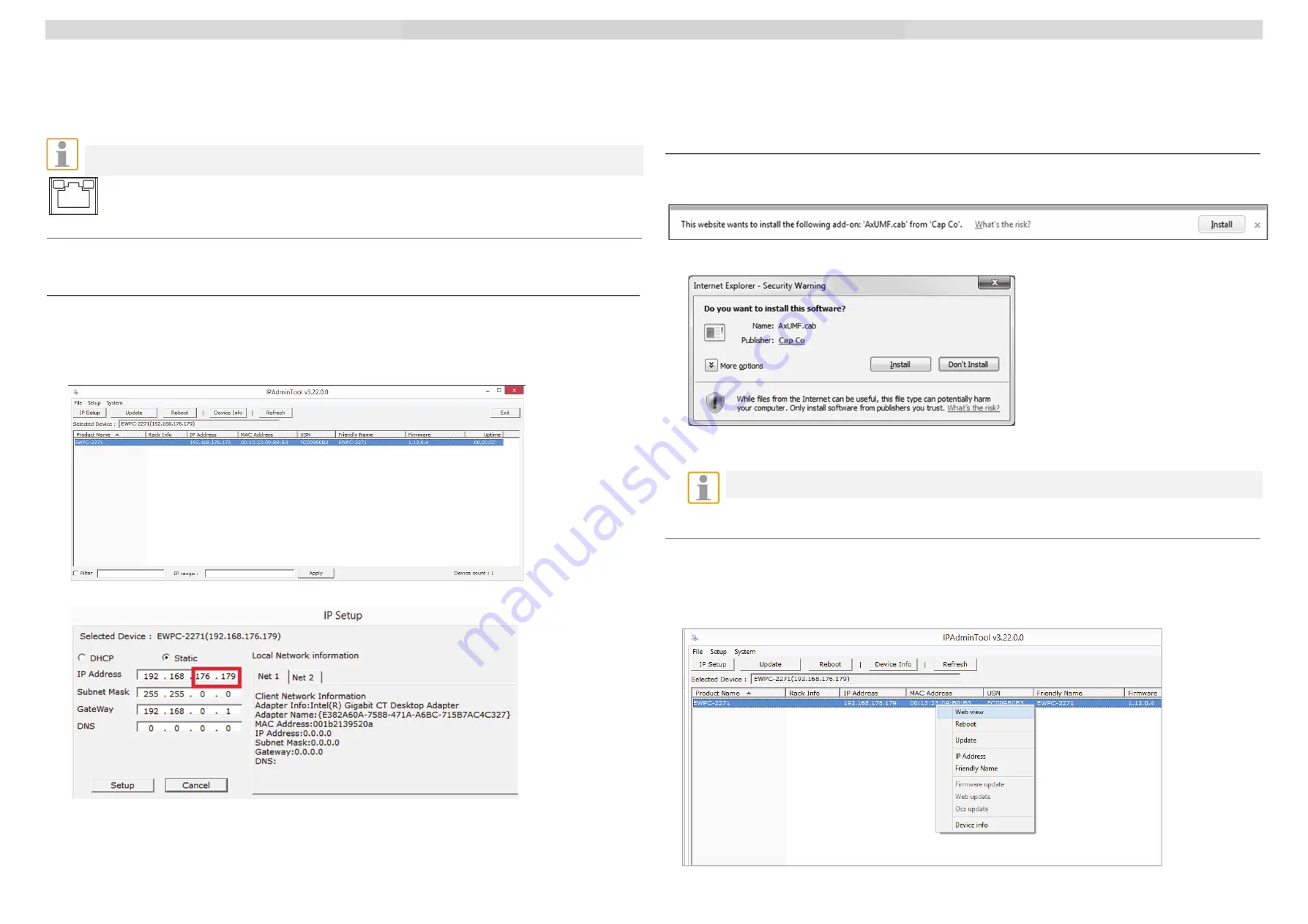
G-Cam/EWPC-2275 Full HD IR Bullet IP Camera Quick Guide
NOTE:
If PoE is used, make sure PSE is in used in the network.
Ethernet Cable Connection
Connect one end of the Ethernet cable to the RJ-45 connector of the camera, and plug the other end of the cable to
the network switch or PC.
NOTE:
In some cases, Ethernet crossover cable might be needed when connecting the camera directly to the
PC.
Green Link Light indicates good network connection.
Orange Activity Light flashes for network activity indication.
Set up network environment
Be sure that the device and PC are on a same area network before running the installation.
User name:
root
Password:
admin
Custom IP Environment
IPAdminTool
is provided on attached CDRom.
IPAdminTool
is a management tool, which automatically scans all of the network products for users to perform
administrative tasks, which includes network configurations, firmware update, device reboot, and device organizations.
To modify the device’s default IP address for customized network area:
1.
Find the device from the IPAdminTool’s list and highlight the device’s name.
2.
Right-click the mouse and select “IP Address”; IP Setup window appears.
3.
In the IP Setup’s window, information under ‘Local Network information’ displays the user/PC’s network area
information. Those information need to be incorporated to the IP Address, Subnet Mask, Gateway, and DNS boxes,
except the last 2 sets of IP Address, which are to be the unique numbers for the device. Refer to the image above for
the setting
4.
Click ‘Setup’ to complete the modification.
5.
Start the Microsoft® Internet Explorer web browser and enter the address of the device.
6.
Web streaming and device configurations are supported through ActiveX program. When the ActiveX installation
window appears, authorize and install the ActiveX.
View video on web page
Once the device’s proper IP address has been identified, type the URL in a web browser to access the camera. At first
time access, installation window may pop up.
1.
When the browser asks to install the AxUMF software, click “Install” to proceed.
2.
When Setup installation pop-up window appears, click install to proceed with rest of installations.
Depends on OS and Internet Explorer version, Installation experience may differ from one another.
Figures described above are from Windows 7, Internet Explorer 9 environment.
View video using IPAdmin Tool
IPAdminTool automatically searches all activated network encoders and IP cameras and shows the product name, IP
address, MAC address and etc. IPAdminTool is provided on attached CDRom.
1.
From the IPAdminTool’s product list, select the device by highlighting it.
2.
Right-click the mouse and select
Web view
2
3




















