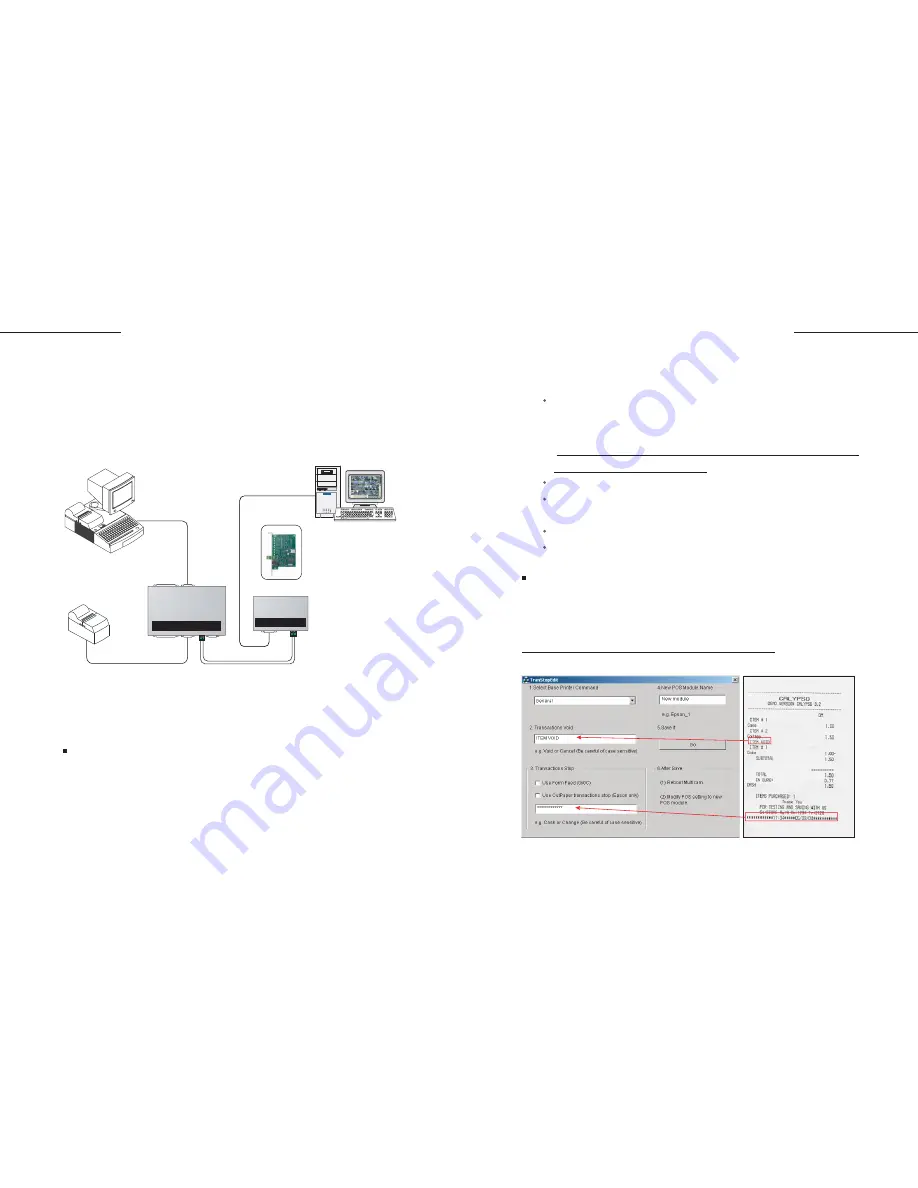
11
10
GV-Data Capture
GV-Data Capture
The previous illustrations assume that the physical distance between the
POS system and GV-system is within 10 meters (32 ft.). If the distance
between the two devices is longer than 10 meters, the GV-NET box or card
(a RS-232/RS-485 interface converter) is required in the connection. You
can connect the GV-Data Capture and GV-NET boxes as illustrated below:
Display errors may include garbage text, drop caps, and malfunction in printing.
GV-Net Extension
Troubleshooting
Figure 3. The TranStopEdit window
Figure 4. Receipt copy
GeoVision GV-NET
GV-System
POS System
Printer
RS-232
RS-485
RS-232
RS-232
GeoVision GV-DATA CAPTURE
or
GV-Net Card
Displaying errors in transaction data
This problem happens when the GV-system can't identify specific
commands from your POS system/cash register.
To solve this problem, download the program
TranStopEdit.exe
at the link
http://geo-support.dipmap.com:100/POS/TranStopEdit.exe to the system
folder. Execute the program to display the TranStopEdit window:
If none of the above fit your condition, send us the following information.
We will analyze your case and offer you a possible solution.
1.
2.
If your POS system or the receipt printer of your cash register is not
supported by Epson, select
General
in the POS Module field.
Make sure your POS system/cash register is using the same language
with the operating system in the GV-system.
Transaction events don't stop properly
The txt file created by HyperTerminal. For more information about
HyperTerminal, see another documentation:
The Printing Mode of POS System/Cash Register
(http://www.geovision.com.tw/002/en/faq/pos/pdf/The_printing_mode_
of_POS_system_cash_register.pdf)
One copy of the transaction receipt. See Fig. 4.
A desired file name that will be used as a POS Module name.
See Fig. 5.
The POS system/cash register type and model.
The printer type and model.
Содержание DCV1-A-EN
Страница 1: ...2005 01 GV Data Capture...



























