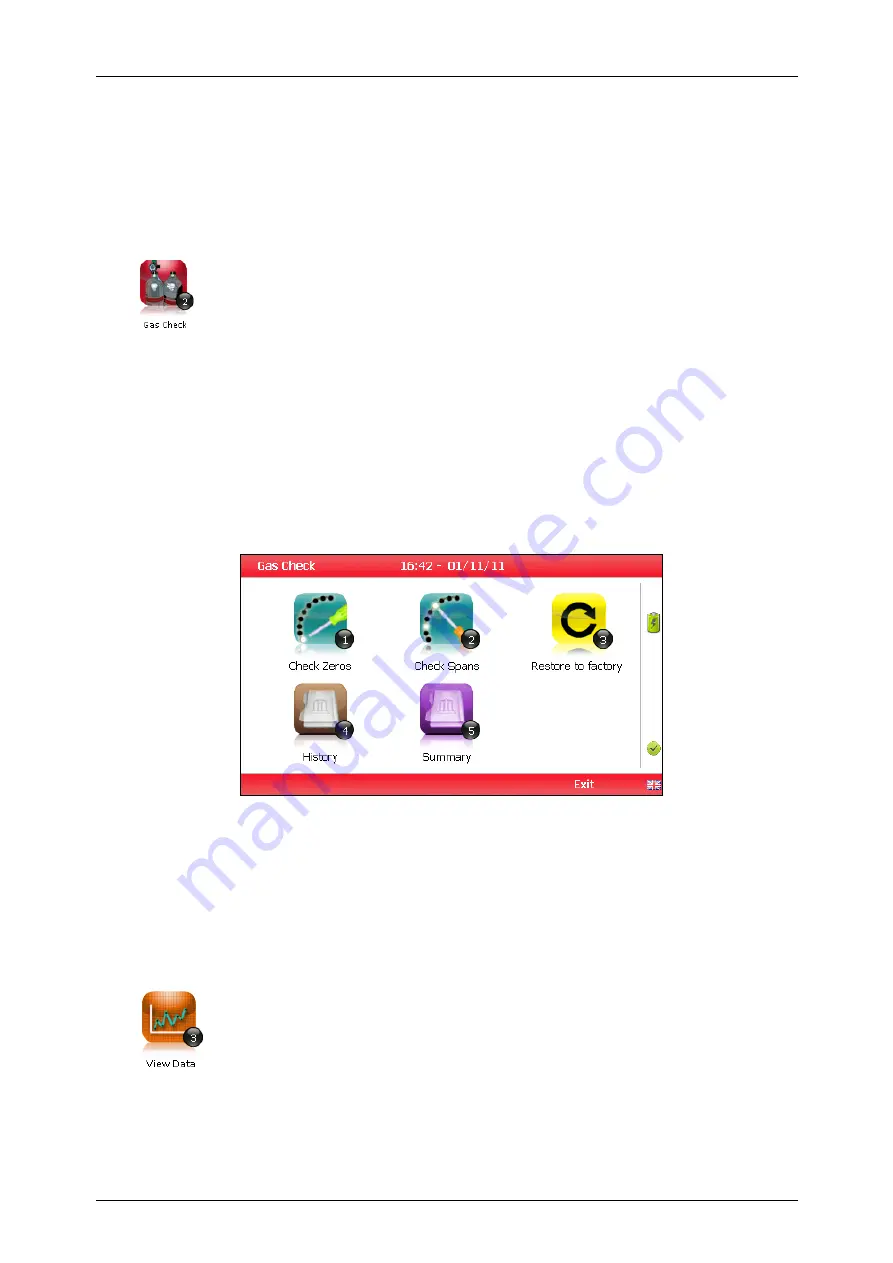
OMBIO5KN4.1
BIOGAS 5000 gas analyser
Page
38
Copyright Geotech
3)
Select the soft-key ‘Exit’ key to exit the screen and return to the ‘Operation
settings’ menu.
Note: Setting the purge time and auto power off functions to zero, disables
the option. It is not recommended to reduce the purge time to below
30 seconds.
7.4.2
Gas Check
This option displays the ‘Gas Check’ menu and enables the operator to
zero and span the gas channels on the instrument. Historical/previous
gas checks data can also be viewed and factory settings can be restored.
1)
Select the ‘Menu’ button on the front of the analyser to display the ‘Device Settings’
menu. Press the soft key to display ‘Operation Settings’.
2)
Select ‘Key 2 – Gas Check’ and the following menu is displayed:
Gas Check
3)
For more information about the Gas Check Menu please refer to section 9.0 –
Calibration.
4)
Select soft-key ‘Exit’ to exit operation settings and return to the main screen.
7.4.3
View data
This option enables the operator to view the readings collected and
stored on the instrument. Readings many be downloaded to the
optional Gas Analyser Manager (GAM) software if further analysis is
required.
1)
Select the ‘Menu’ button on the front of the analyser to display the ‘Device Settings’
menu. Press the soft-key to display ‘Operation Settings’.
2)
Select ‘Key 3 – View Data’ and the following screen is displayed:






























