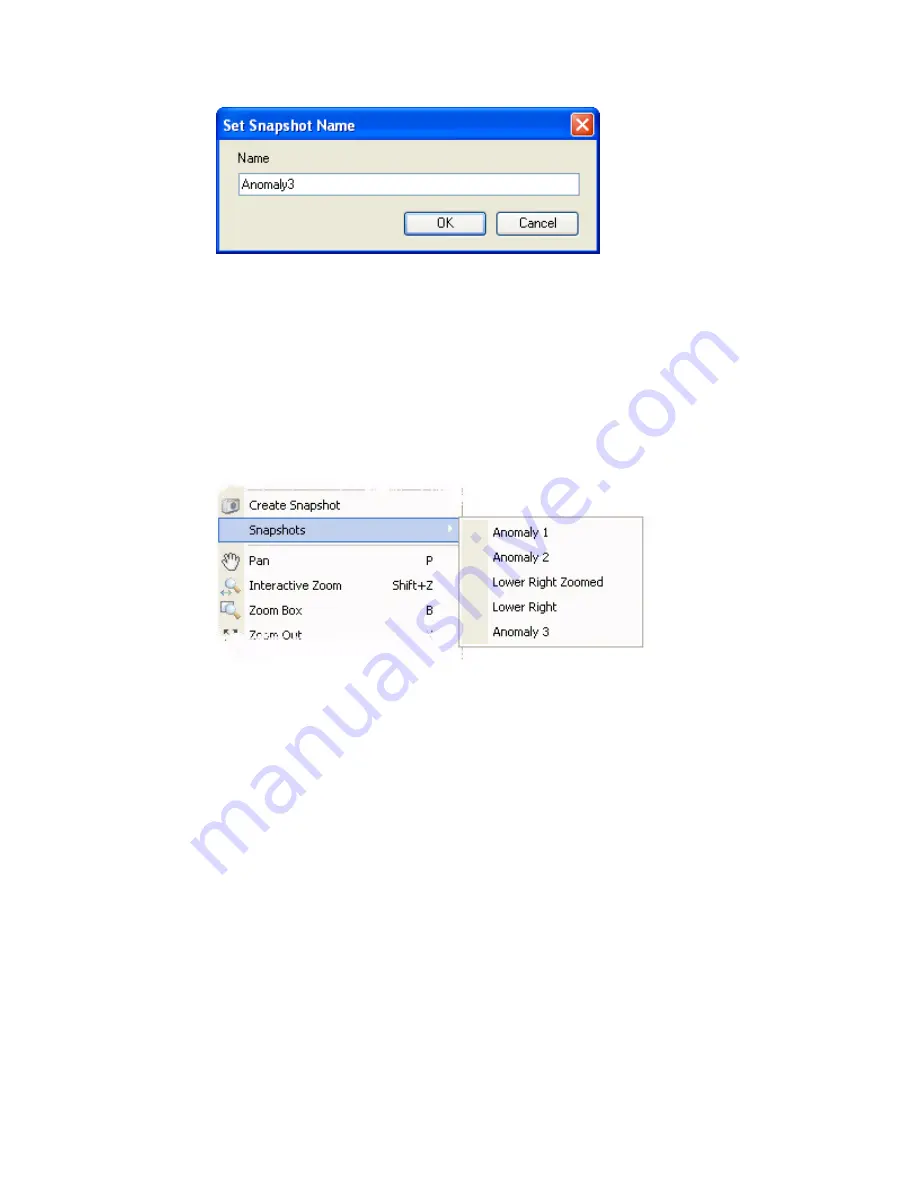
Tutorial 2: Working with Data
41
2.
Specify a descriptive name for your snapshot and click the
[OK]
button. The
snapshot will be saved with the current map.
HOW TO VIEW A SNAPSHOT
Snapshots can be quickly and easily viewed using the dynamic
Snapshot
menu item on the
map popup menus.
1.
Open and select a map that already includes associated Snapshots. Right-click,
and from the popup menu select
Snapshots
. A dynamic sub-menu will be
displayed listing all of the snapshots associated with the current map.
2.
Select one of the previously created snapshots and your current map will be
redrawn to the extents of the selected
Snapshot
.
Note:
To manage your snapshots select the
Manage Snapshot
menu item on the
Map
menu.
MANAGING YOUR SNAPSHOTS
Use the
Manage Snapshots
dialog, found on the
Map
menu, to open, rename or delete
your map snapshots.






























