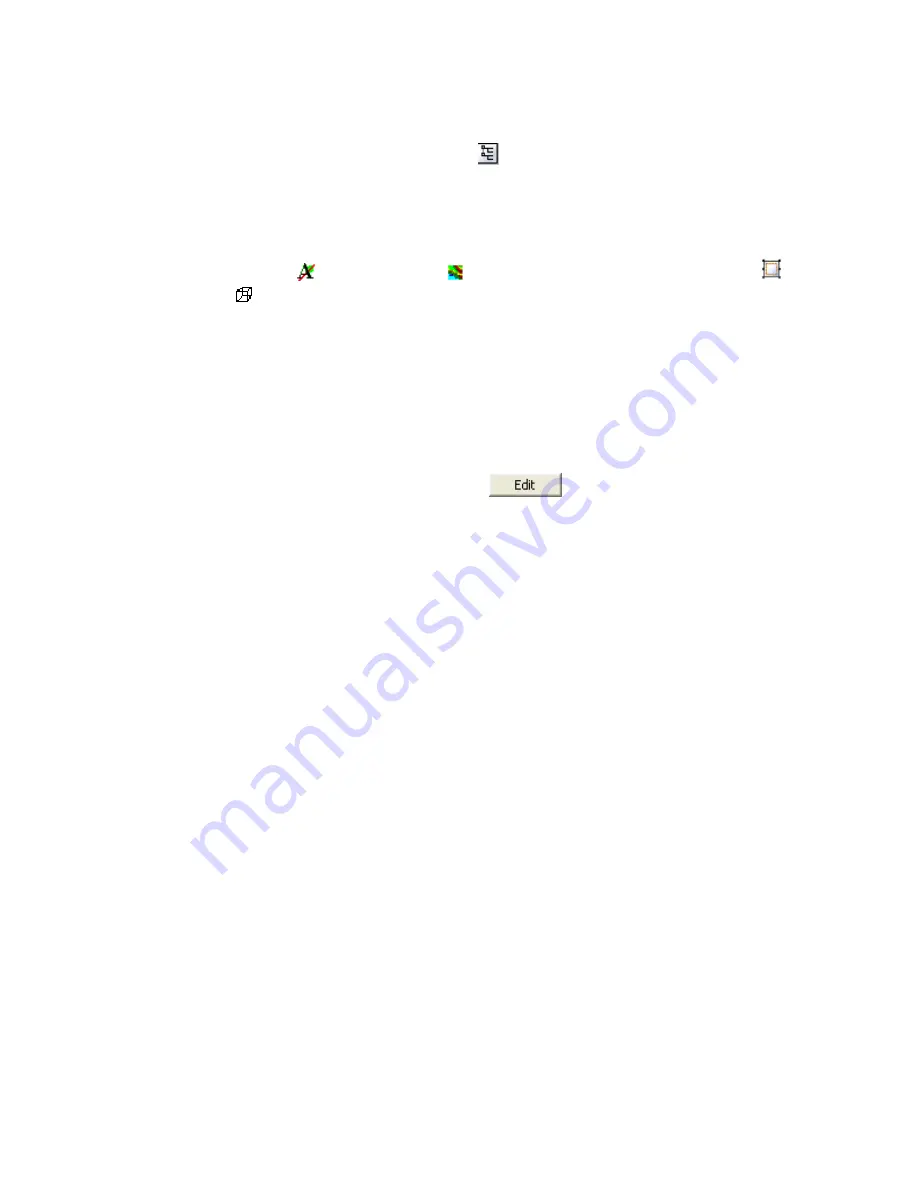
Tutorial 2: Working with Data
29
Using the View/Group Manager Tool
You can use the
View/Group Manager
tool (
) to display and edit the
Views
and
Groups
in a map. This tool consists of a ‘tree’ structure that contains two main branches
representing the
Base
view and the
Data
view. Under each view, a number of groups are
listed according to their layer on the map
Each group in a view shows an icon beside its name that identifies the group as either a
map vector object ( ) or an aggregate ( ). Views can either be normal
2D views
(
) or
3D views
(
). The check boxes in the tree controls and indicates visibility of an item.
To select single items in the tree click on the item desired. Multiple selections of groups
within a view can be achieved by holding the <Ctrl> key and clicking on the desired
items. Changing the selection during group editing will end group editing without
cancelling any current changes.
The effect of a double click on any item depends on the state of the map. If in shadow
cursor mode the map will switch to either group or view selection mode and select the
item that was clicked upon. If the map is already in either of these selection modes a
double click has the same effect as hitting the
button or using the activate
shortcut key (default <Enter> key).
The group on the top layer (closest to the front) is listed first, followed by the next layer
behind it, followed by the rest of the layers to the bottom layer at the end of the list. It is
possible to control the render order in the tree by using the
Drag n Drop
technology. The
Drag n Drop
capability enables you to move map groups up and down within Views and
also to move Views relative to each other.






























