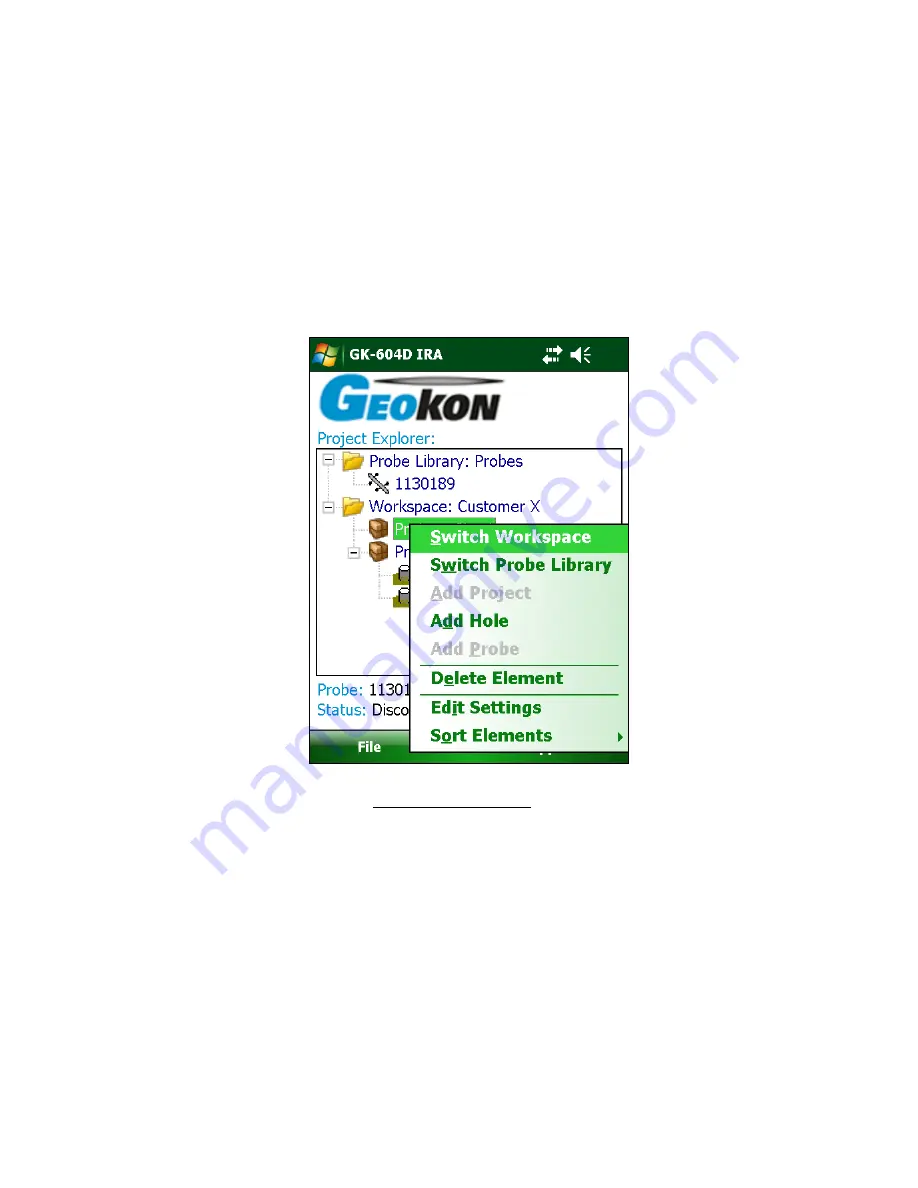
28
3.2.1 Context Menu
From the Project Explorer, new workspace elements can be added using the
context menu. Access the drop-down menu by tapping and holding the explorer
element that is to be operated on. The context menu is context sensitive in
that, based on the current selection, the appropriate elements will be enabled
and others will be disabled. Figure 27 below shows the drop-down menu with
the menu item, “Add Hole”, enabled (not grayed out) since a “project” element
is selected in the Project Explorer.
Figure 26 – Context Menu
As can be seen from Figure 26, the settings for a project explorer element can
also be edited from the context menu.
Note that certain explorer elements can be sorted by newest or oldest first. The
elements that can be sorted in a project explorer list are: Holes, Projects, and
Probes.
Содержание GK-604D
Страница 2: ......
Страница 4: ......
Страница 12: ......
Страница 16: ...4 Figure 4 6000 6100 type probe Figure 5 GK 604 4 Interface ...
Страница 28: ...16 Figure 11 Windows Mobile Device Center ...
Страница 46: ...34 Figure 35 Viewing Compass Data ...
Страница 52: ...40 Figure 41 Stable Indication Figure 42 Unstable Indication ...






























