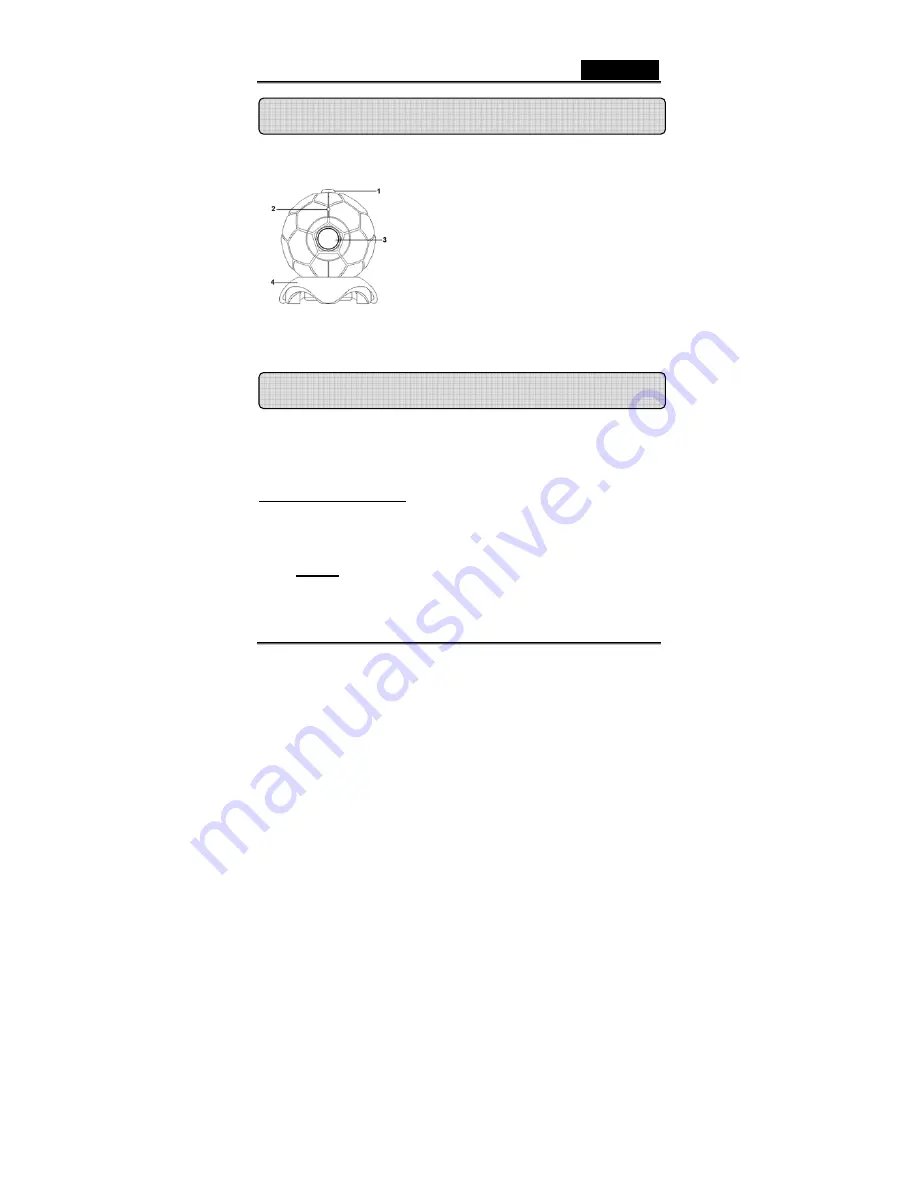
English
-1- www.geniusnet.com
1.
Please install the driver first and then connect Look 315FS
to the USB port.
2.
Installing the Look 315FS driver
Windows Environment
a.
Insert the Look 315FS Installation CD into the CD-ROM drive.
b.
The Autorun screen will bring up the installation screen. Click on
“
Driver
” then simply follow the on-screen instructions.
c.
Install “
DirectX”
from the CD.
Notice:
If the Autorun screen doesn’t start, please follow these
steps:
z
Click on “Start Menu”.
z
Type D
:
\SETUP.EXE , then click “Enter” key.
1
SnapShot Button
You can press the snapshot button to
take the images.
2
LED Indicator
When the Look 315FS connects to the
3
Lens
Adjust the focus by twisting the lens.
4
Swivel Base
You can move forward and backward to
adjust the position
Look 315FS Features
Installing the Look 315FS
















