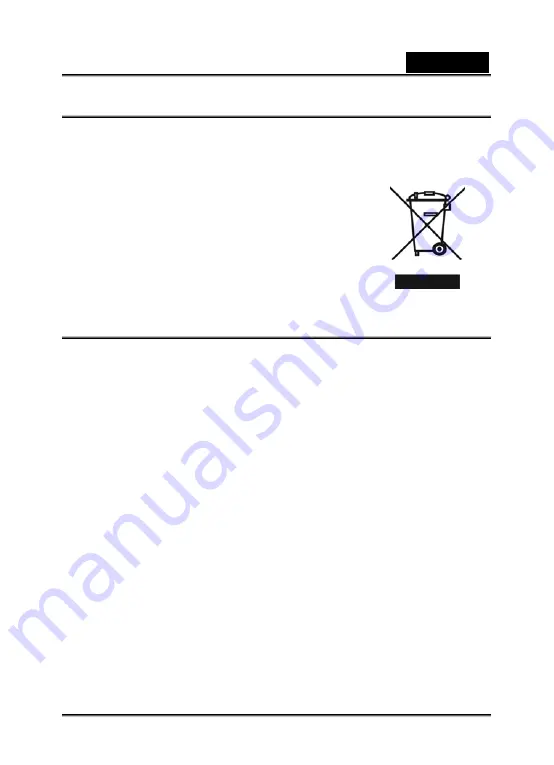
English
-1-
WEEE Warning Message
Symbol for Separate Collection in European Countries
This symbol indicates that this product is to be collected
separately.
The following apply only to users in European countries:
z
This product is designated for separate collection at an
appropriate collection point. Do not dispose of as
household waste.
z
For more information, contact the retailer or the local
authorities in charge of waste management.
FCC STATEMENT
This device complies with Part 15 of the FCC Rules. Operation is subject to the
following two conditions:
(1). This device may not cause harmful interference, and
(2). This device must accept any interference received, including interference that
may cause undesired operation.
Note:
This equipment has been tested and found to comply with the limits for Class B digital
devices, pursuant to Part 15 of the FCC rules. These limits are designed to provide
reasonable protection against harmful interference in a residential installation. This
equipment generates uses and can radiate radio frequency energy and, if not installed
and used in accordance with the instructions, may cause harmful interference to radio
communications.
However, there is no guarantee that interference will not occur in a particular
installation. If this equipment does cause harmful interference to radio or television
reception, which can be determined by turning the equipment off and on, the user is
encouraged to try to correct the interference by one or more of the following
measures:
Reorient or relocate the receiving antenna
Increase the separation between the equipment and receiver
Connect the equipment into an outlet on a circuit different from that to which the
receiver is connected
Содержание G-Shot HD520
Страница 30: ...English 30 5 Select the video file you want to upload and click Upload to YouTube option at the bottom menu...
Страница 31: ...English 31 6 If this is your first using this function please follow the instruction on YouTube Setting Panel...
Страница 33: ...English 33 8 After you log onto your YouTube account Click Get Authorization button below...
Страница 34: ...English 34 Then Click Allow Button shown on YouTube website...
Страница 35: ...English 35 9 Click Save Button to upload the video...


































