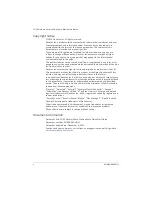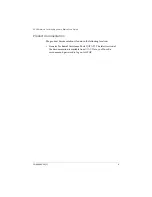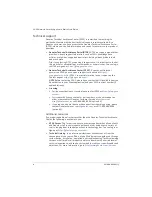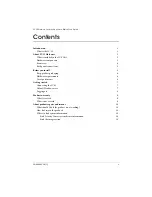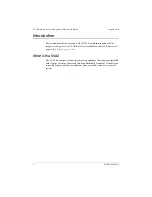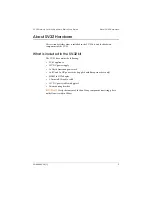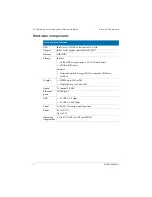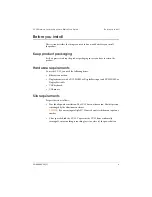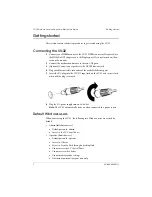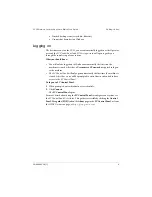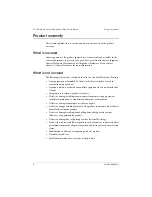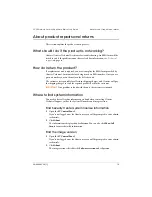7
EN.804.003-V6(1)
SV-32 Network Security Appliance Quick Start Guide
Getting started
Getting started
This section contains the basic procedures to get started using the SV-32.
Connecting the SV-32
1
Connect your HDMI monitor to the SV-32 HDMI connector. If required, use
the HDMI to DVI adapter or use the Display port. If it is not turned on, then
turn on the monitor.
2
Connect the keyboard and mouse to the two USB ports.
3
(Optional) Connect your speakers to the S/PDIF line-out jack.
4
Plug your Ethernet cable into either of the available Ethernet ports.
5
Insert the DC plug into the 12V DC input jack on the SV-32 and turn it clock-
wise until the plug is secured.
6
Plug the DC power supply into an AC outlet.
Note
The SV-32 automatically turns on when connected to a power source.
Default Windows users
When you start up the SV-32, the following two Windows users are created by
default:
•
Admin (full admin access)
Default password: admin
Access to the
SV Control Panel
•
Operator (limited access)
Default password: operator
Access to C: drive
Access to Security Desk through a desktop link
Cannot access the
SV Control Panel
Cannot access video drives
Cannot modify system settings
Start menu contains
Computer
icon only