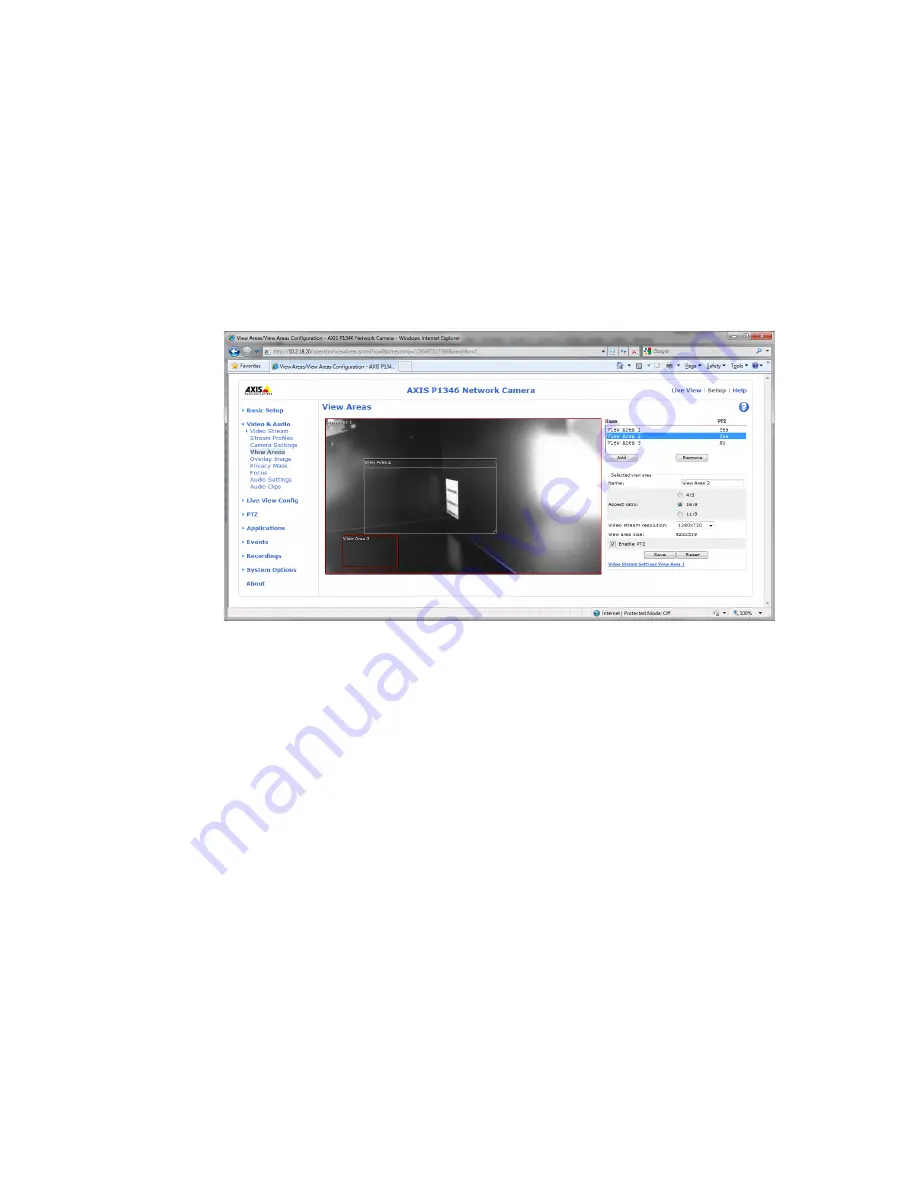
Axis
genetec.com | Omnicast Video Unit Configuration Guide 4.8 SR3
24
EN.100.007-V4.8.C3.(1)
Configure multi-view areas
The Axis multi-view feature enables the creation of additional streams by cropping the camera’s
field of view. Additional configuration is required for the Axis multi-view feature to work in
Omnicast.
1
Open the unit’s Web page.
2
Click
Setup > Video & Audio > View Areas
.
3
Click the
Add
button.
A new view area is created (Example:
View Area 1
).
4
Select the location and size of the new view area.
You can modify the view area size by dragging the lower-right corner of the selected area.
5
Set the
Aspect ratio
to
4:3, 16:9
, or
11:9
.
6
Select the appropriate
Video stream resolution
for the area size.
IMPORTANT
You must manually set the video stream resolution in Omnicast to match the
resolution set in the unit's Web page for the multi-view feature to work.
7
Click
Save
.
8
Do one of the following:
If the unit is not yet part of the Omnicast system, add it to in the Archiver. For informa-
tion on about adding video units in Omnicast, see “Adding video units” in the
Omnicast
Administrator Guide
.
If the unit is already in the Omnicast system, restart the Archiver to update your changes.






























