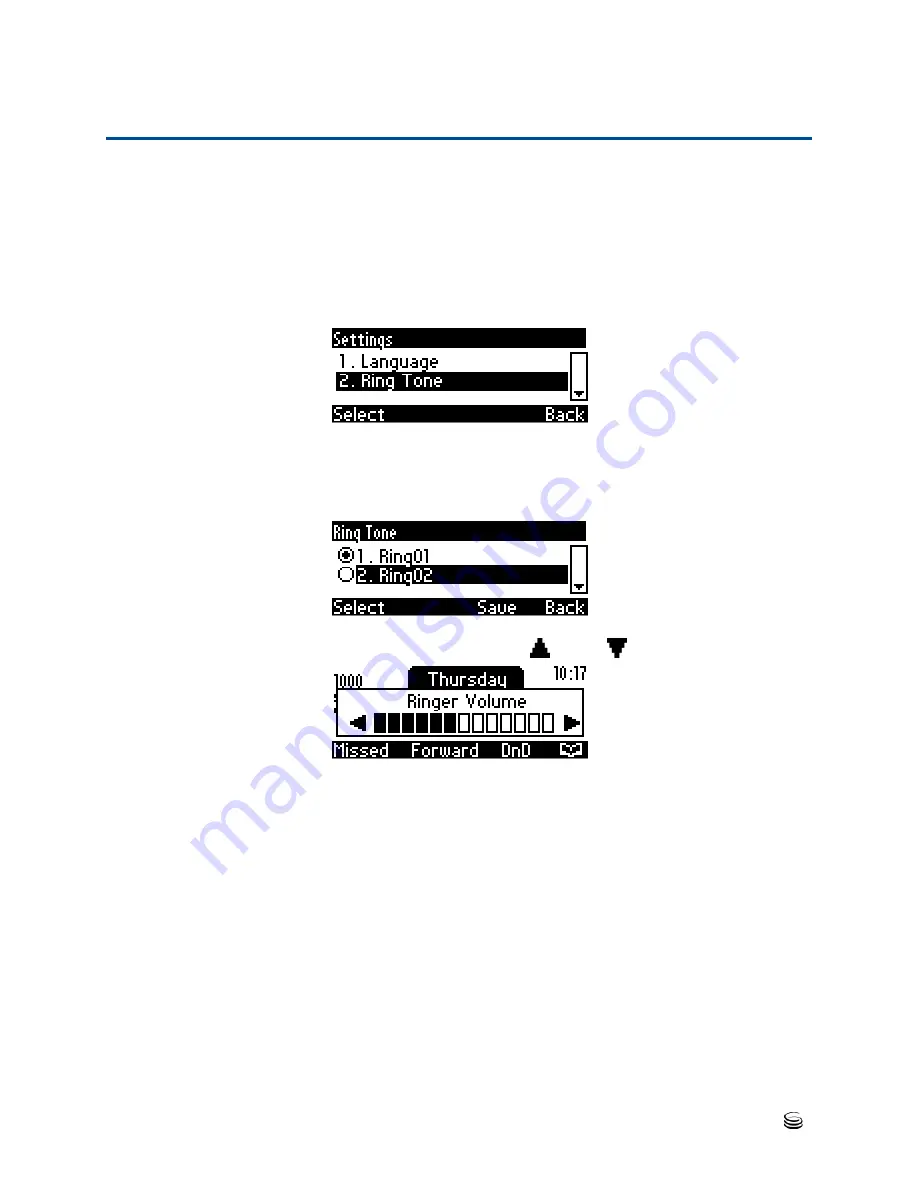
Chapter 4: Customizing Your Phone
Selecting Ring Tone
30
420HD IP Phone
Selecting Ring Tone
The phone provides a selection of ring tones that you can choose from to indicate incoming
calls.
If line extensions are defined on your phone, you can assign a ring tone per line extension.
To select a ring tone:
1.
Access the
Ring Tone
screen (MENU key >
Settings
menu >
Ring Tone
submenu).
2.
In the
Ring Tone
screen select
All Extensions
to assign the ring tone to all
extensions or select the required extension if the phone has extensions and then
press the navigation control's upper or lower rim to select a ring tone. A sample of
each ring tone is played as you navigate through the list.
3.
Set ring tone volume by pressing the VOL
or VOL
key:
A few seconds after adjusting the volume level the Ringer Volume indication is hidden.
4.
Press the
Select
softkey to apply your settings.
5.
Press the
Save
softkey to save your settings.
Содержание AudioCodes 420HD
Страница 1: ...420HD IP Phone User s Guide...
Страница 8: ......
Страница 28: ...Chapter 3 Getting Started Displayed Messages 28 420HD IP Phone...
Страница 44: ...Chapter 4 Customizing Your Phone Defining a Speed Dial Key 44 420HD IP Phone...






























