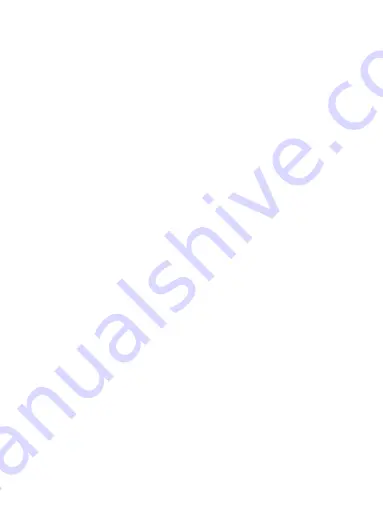
1
Contents
1.1 Getting to know your touch phone................................................... 5
1.2 Installing the SIM card and storage card .......................................... 5
1.3 Charging the Battery ....................................................................... 6
1.4 Starting up the device ...................................................................... 7
2.1 Turning the phone function on and off ........................................... 10
2.3 Answering and Ending a call ......................................................... 11
2.5 Using call history .......................................................................... 12
7.1 Ways of Connecting to the Internet ................................................ 25
8.1 Camera & Picture .......................................................................... 27
Содержание H25568K
Страница 2: ...2 9 2 Alarm Clock 33 9 3 Calculator 34 ...


































