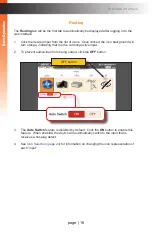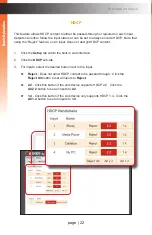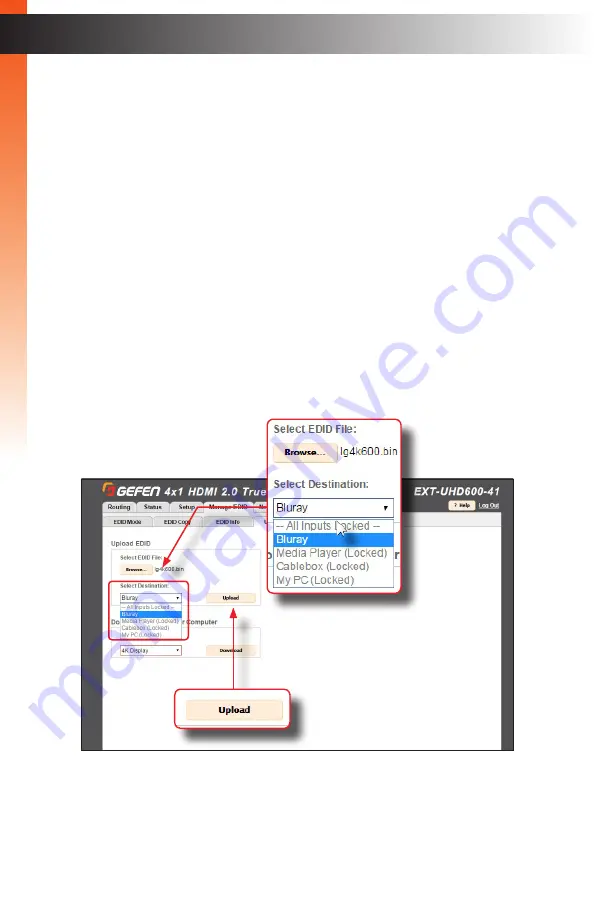
page | 32
►
Uploading an EDID
1. Click the
Manage EDID
tab within the built-in web interface.
2. Click the
Upload/Download
tab.
3.
Select the input where the EDID file will be uploaded.
4.
Set the input to
Custom
mode. See
Setting the EDID Mode (page 25)
for
more information.
5. Click the
Browse...
button under
Upload EDID
section.
6. The
File Upload
dialog will be displayed.
7.
Select the EDID file from your computer. The EDID file must be in
.bin
format.
After the file is selected, click the
OK
button on the dialog box.
8.
Select the input where the EDID will be uploaded using the
Select
Destination
drop-down list. In order for an input to be selected, it must be
unlocked and set to
Custom
. See
Setting the EDID Mode (page 25)
for more
information.
9. Click the
Upload
button.
B
asic Oper
ation
The Web Interface
B
asic Oper
ation
Содержание EXT-UHD600-41
Страница 10: ...This page left intentionally blank ...
Страница 11: ...1 Getting Started 4x1 Switcher for HDMI w HDR 600 MHz 4K ULTRA ...
Страница 19: ...This page left intentionally blank ...
Страница 20: ...This page left intentionally blank ...
Страница 21: ...4x1 Switcher for HDMI w HDR 600 MHz 4K ULTRA 2 Basic Operation ...
Страница 56: ...This page left intentionally blank ...
Страница 57: ...4x1 Switcher for HDMI w HDR 600 MHz 4K ULTRA 3 Advanced Operation ...
Страница 128: ...This page left intentionally blank ...
Страница 129: ...page 119 4x1 Switcher for HDMI w HDR 600 MHz 4K ULTRA 4 Appendix ...
Страница 135: ......