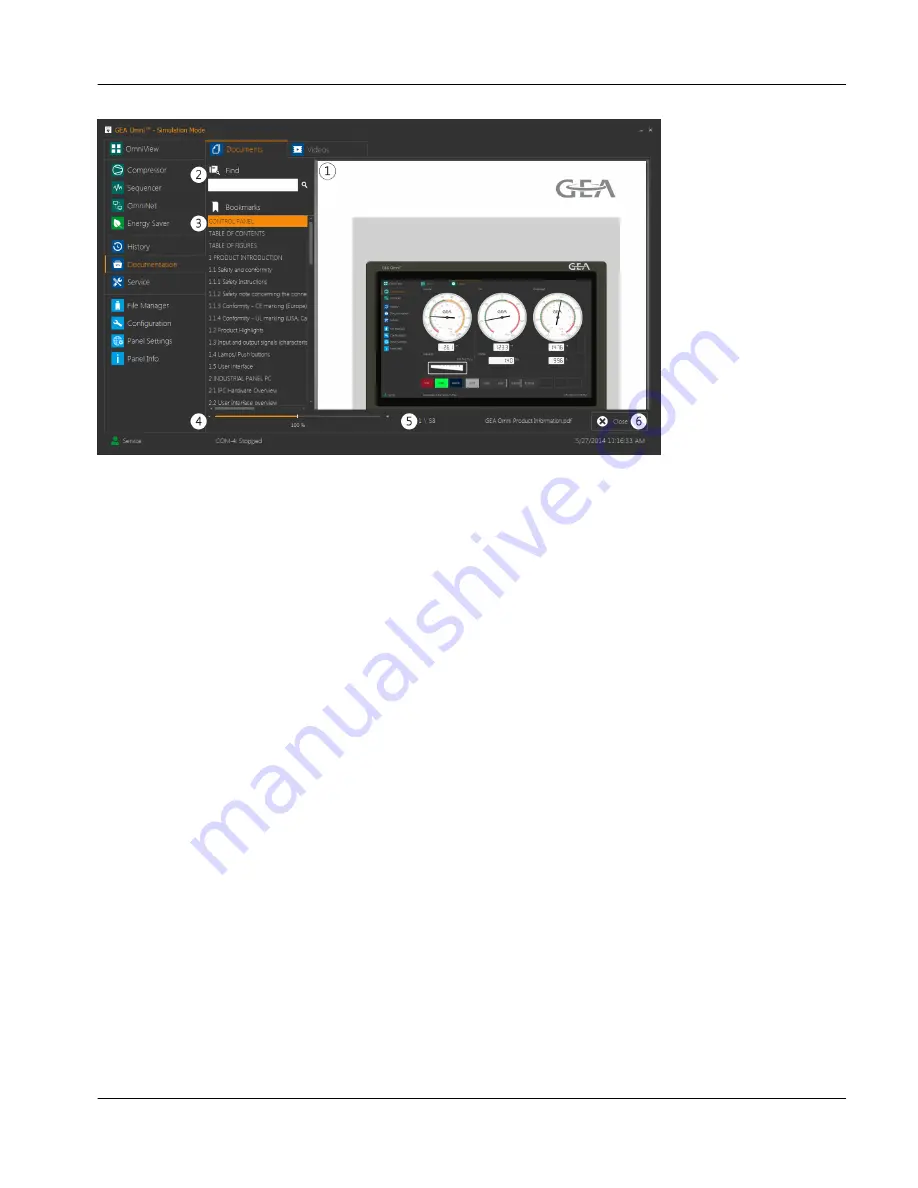
fig.70:
Sample document display
1.
Main Display
This section displays the selected document. The user may scroll through the document using touch and
drag functionality. Pinch and zoom functionality is also included.
2.
Find
This field may be used to quickly search through the document for a given word or phrase. Touching the
field will bring up the keyboard, which will allow the user to enter the desired word or phrase. Touching
the magnifying glass icon to the right of the find field will search the document and highlight the first time
the chosen text appears. Subsequently touching the magnifying glass will cause the viewer to step
through the document, highlighting the next instance of the chosen text, until the end of the document is
reached. This search function is not case sensitive.
3.
Bookmarks
This list displays the major section headings of the document currently being displayed. Touching a
bookmark will scroll the document to the chosen section.
4.
Zoom
This slider is used to change the magnification of the document. The value may be varied from 25% to
400%.
5.
Document Information
This section shows the page that is currently displayed, the total number of pages in the document and
the document title.
6.
Close
This button exits the document viewer and returns the user to the tile display.
Instruction Manual | GEA Omni™
Control panel
User interface
Documentation
GEA Refrigeration North America, Inc. | E_806550_2 | Generated 12.01.2016
71
Содержание Omni
Страница 1: ...Control panel GEA Omni Instruction Manual E_806550_2 ...
Страница 238: ......






























