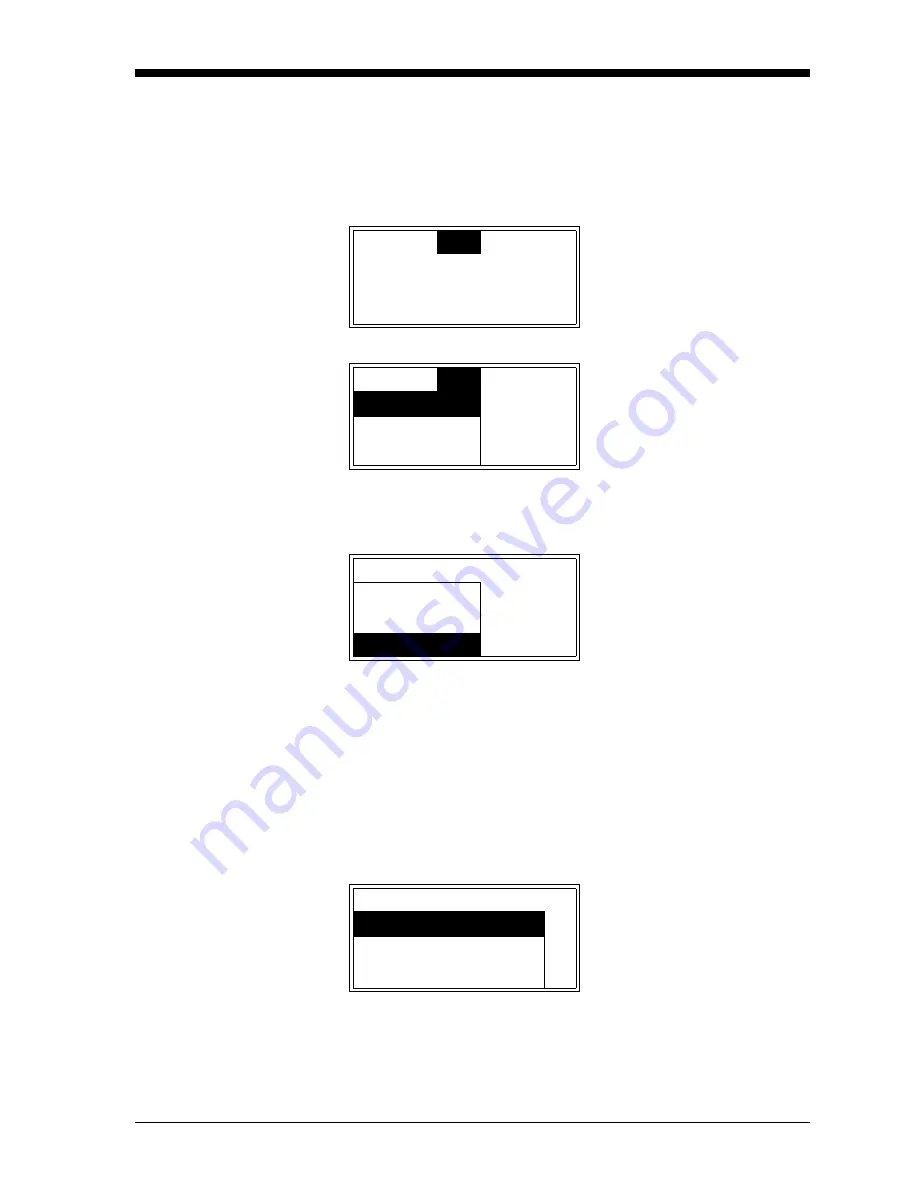
Setup and Calibration
4-15
January 2008
Setting Up the Serial Port
After entering the
User Program
, as described on page 3-4, the main
menu appears. To set up the serial port, proceed as follows:
Note:
For the XDP, the serial port is normally used only for
downloading software upgrades to the meter.
Note:
“Lock All”
and
“Versions”
menu options also appear on the
above list.
Note:
The
“Fault Alarm”
and
“Analog Output”
options are also
available in the above list box.
IMPORTANT:
Each of the following prompts shows the usual
default value for that parameter.
At the following prompt, choose one of the following numbers as the
Node ID for the meter: 16, 32, 48, 64, 80, 96, 112, 128, 144, 160, 176,
192, 208, 224, or 240.
Cal
Opt
Disp
Use the [
W
] and [
X
] keys to
select
[Opt]
and press
[ENTER]
.
Cal
Opt
Disp
Use the [
S
] and [
T
] keys to
select
[User]
and press
[ENTER]
.
User
Lock Menus
User
Use the [
S
] and [
T
] keys to
select
[Comm]
and press
[ENTER]
.
Contrast
Backlight
Comm
User Node-ID
Use the [
S
] and [
T
] keys to
scroll the list of available node
ID numbers. When the desired
number is highlighted, press
[ENTER]
.
Node ID
s
16
t
Содержание XDP-H2
Страница 3: ...Chapter 1 ...
Страница 4: ...General Information Introduction 1 1 Basic Features 1 1 System Overview 1 2 A Typical Application 1 3 ...
Страница 9: ...Chapter 2 ...
Страница 10: ...Installation Introduction 2 1 Choosing an Installation Site 2 2 Mounting the XDP System 2 3 Wiring the XDP 2 4 ...
Страница 20: ...Chapter 3 ...
Страница 28: ...Chapter 4 ...
Страница 55: ...Chapter 5 ...
Страница 76: ...Chapter 6 ...
Страница 80: ...Appendix A ...
Страница 81: ...CE Mark Compliance Introduction A 1 EMC Compliance A 1 LVD Compliance A 1 ...
Страница 83: ...Appendix B ...
Страница 84: ...Additional Wiring Connections Introduction B 1 Connecting the System Outputs B 1 XDP Alarm Relays B 2 ...
Страница 87: ...Appendix C ...






























