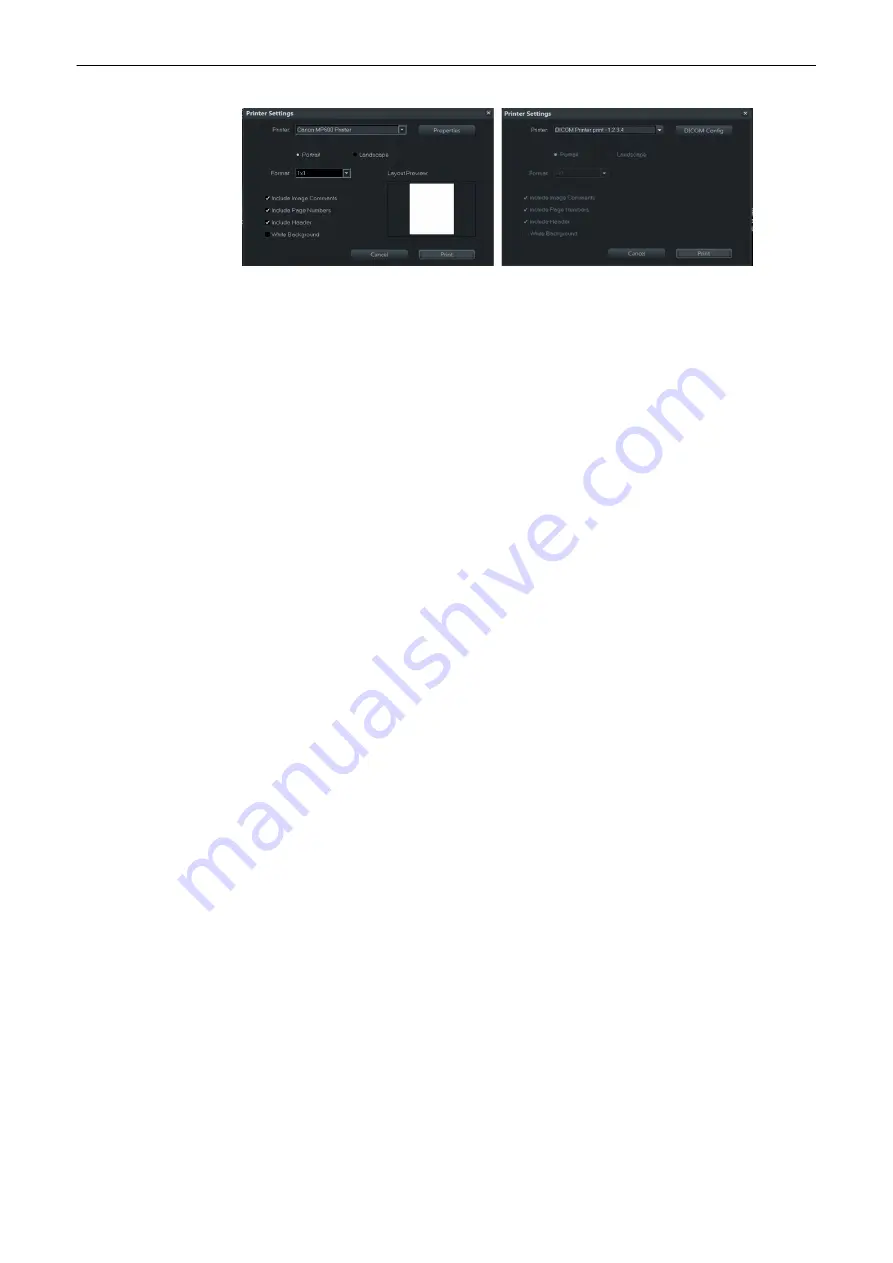
Figure 9-3 Non DICOM Printers and DICOM Printers
Instead of the button
Properties
the button
DICOM Config
appears when a DICOM printer is
used. Including Image Comments/Page Numbers or a Header is not possible for DICOM
printers.
When a USB printer device is used and no items are included, the image must be shown in
maximal size.
Printing data
1.
Select the data to print and press
. The printing dialog appears.
2.
Define the desired printing properties and press
again.
Note
Watch Layout Preview for the effects of your selections.
9.2.3 Export
This enables the export of images in BMP, JPG, TIFF; Cines in MP4; Images and Cines can
be exported in PC format (JPG & AVI/MP4)) or MAC format (JPG & MP4) and Volumes in
VOL or RAW to USB,an mapped Network drive. To save all Patient Data and images use
either compressed or uncompressed 4DV.
After selecting the exam(s) to be exported using the trackball and the right trackball key
Set
or
touch gesture,click the
Export
button.
•
If a 3D Volume image is selected, the complete data set can be exported in Volume file
format. The stored Volume files can be reviewed with the PC program “4D View”.
•
Stored images in BMP, JPEG, TIFF can only be reviewed on an external PC.
•
When exporting an AVI/MP4 file, there is a 4th progress bar, regarding each single
frame. Therefore it is now possible to cancel an export any time.
•
STL, 3MF, OBJ, PLY and XYZ file formats are supported to export volume files.
•
DCM file format and Dicom Files with DICOMDIR are supported.
Archive
9-8
Voluson™ SWIFT / Voluson SWIFT+ Instructions For Use
5831612-100 Revision 4
Содержание Voluson Swift
Страница 343: ......






























