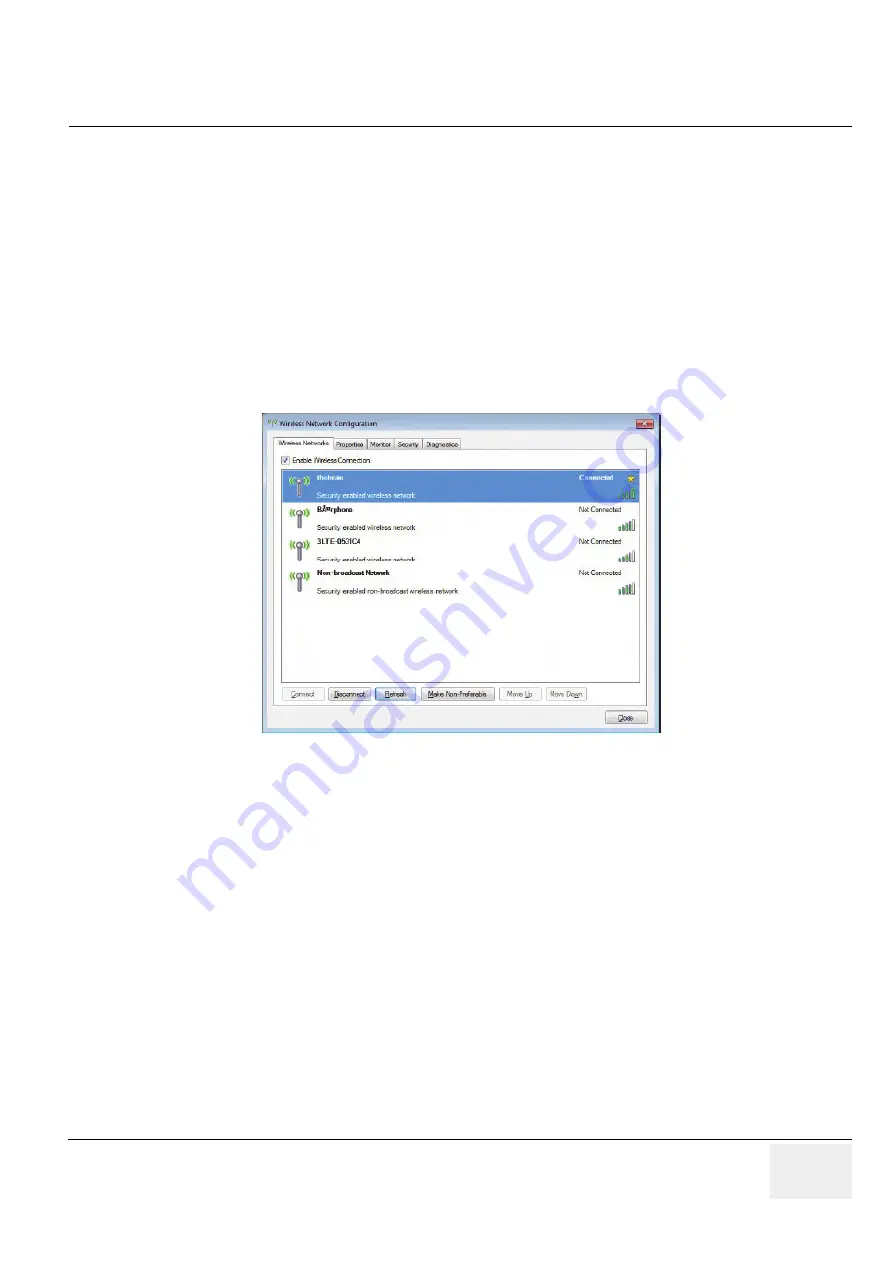
GE
DRAFT
V
OLUSON
™ P8/V
OLUSON
™P6
DIRECTION 5775469, R
EVISION
3
DRAFT (J
ULY
19, 2018)
B
ASIC
S
ERVICE
M
ANUAL
Chapter 3 - Setup Instructions
3-73
3-12-2
Wireless Network Configuration
NOTE:
To configure the Voluson P-Series system to work with WLAN, the hospital’s network administrator has
to provide the required information.
3-12-2-1
Connecting to the WLAN
1.) Connect the Wireless Network adapter as described in
2.) Press the “Utilities” key on the control console.
3.) In the “Utilities” menu press the
Setup
button to invoke the setup desktop on the screen.
4.) On the right side of the screen select
Connectivity
and then click the
Device Setup
tab.
5.) Click the
WLAN Configuration
Section Figure 3-64 on page 3-71
6.) The Wireless Network Configuration tool with available Wireless Networks appear.
7.) Check box “Enable Wireless Connection”.
8.) Highlight the wireless network you want to use and then click
Connect
.
NOTE:
If the WLAN fails to connect, review and/or recreate the Wireless connection in the Security tab.
3-12-2-2
Disconnecting from the WLAN
1.) Press the “Utilities” key on the control console.
2.) On the right side of the screen select
Connectivity
and then click the
Device Setup
tab.
3.) Click the
WLAN Configuration
Section Figure 3-64 on page 3-71
4.) The Wireless Network Configuration tool with available Wireless Networks appear.
5.) Select the
WLAN
you are connected to and then click
Disconnected
.
Figure 3-65 Wireless Networks - Connect






























