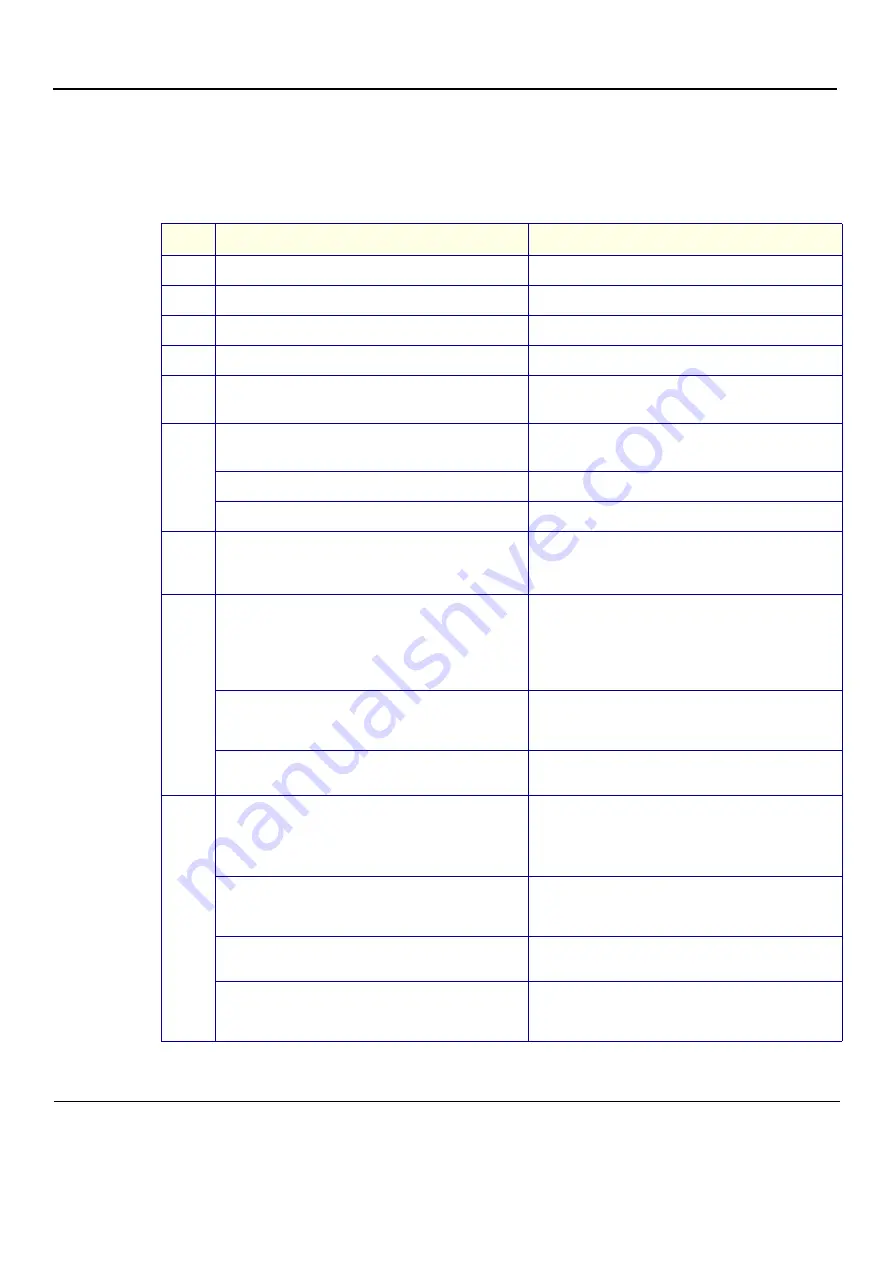
GE
D
IRECTION
FQ091019, R
EVISION
2
V
IVID Q
N S
ERVICE
M
ANUAL
4-20
Section 4-3 - Functional Checks
4-3-1-3
External Keyboard Test
NOTE:
The External Keyboard test also includes testing of the following components: TGC Sliders, Rotary,
Keyboard backlight, Button backlight, and Active Button.
Table 4-7
External Keyboard Test - Recommended
Step
Task
Expected Result(s)
1
Power-up the System in Normal Scanning Mode
2
Press
<Alt> F2
to start the diagnostic package.
3
Highlight the
Keyboard Test
and press <
Start
>
The keyboard Test window opens
4
Trackball to
Connect
and press
Set.
5
Press all extended KB keys one-by-one.
Press the
Clear
soft button to clear the Event window.
The extended KB keys activate properly. Every hit on a
key is followed by two rows (Depress/Release).
6
Perform the TGC Slider Test, as follows:
d.) Move all TGC sliders to the
left
position
The position value is 0 (+2) for all TGC Sliders
e.) Move all TGC sliders to the
right
position
The position value is 63(-2) for all TGC Sliders
f.) Move all TGC sliders to the
central
position
The position value is 31(
±
2) for all TGC Sliders
7
Perform the
ROTARY TEST
, as follows:
Rotate the rotary (in both directions) and press the
button at the center of the rotary.
The rotary is activated properly; pressing on the button
will display a row of data for pressing and another row of
data for releasing (Depress/Release).
8
Perform the
ALPHANUMERIC KEYBOARD BACKLIGHT
TEST
, as follows:
a.) Change the combo box near the
Front Panel
button
to
Reset to power up conditions
and press the
Front Panel
button
b.) Change the combo box near
Front Panel
button to
Enable transmission
and press the
Front Panel
button.
c.) Set the Keyboard Backlight to 255
All Alphanumeric Backlight LEDs are seen with same
intensity acceptable for the maximum level.
9
Perform the
BUTTON BACKLIGHT TEST
, as follows:
a.) Change the combo box near the
Front Panel
button
to
Reset to power up conditions
and press the
Front Panel
button
b.) Change the combo box near
Front Panel
button to
Enable transmission
and press the
Front Panel
button.
c.) At the
Indicators
frame set Indicator – ID to the
All
position. Select
ON
and
Backlights
.
d.) Press the
Test
Software
button
All Backlight LEDs except the TGC sliders and the
Rotary are seen with same intensity acceptable for the
maximum level.
Содержание Vivid q N
Страница 2: ......
Страница 10: ...GE DIRECTION FQ091019 REVISION 2 VIVID Q N SERVICE MANUAL viii 3 SEP 2015 FRONTMATTER FM P R E L I M I N A R Y...
Страница 11: ...GE DIRECTION FQ091019 REVISION 2 VIVID Q N SERVICE MANUAL ix 3 SEP 2015 FRONTMATTER FM P R E L I M I N A R Y...
Страница 12: ...GE DIRECTION FQ091019 REVISION 2 VIVID Q N SERVICE MANUAL x 3 SEP 2015 FRONTMATTER FM P R E L I M I N A R Y...
Страница 13: ...GE DIRECTION FQ091019 REVISION 2 VIVID Q N SERVICE MANUAL xi 3 SEP 2015 FRONTMATTER FM P R E L I M I N A R Y...
Страница 14: ...GE DIRECTION FQ091019 REVISION 2 VIVID Q N SERVICE MANUAL xii 3 SEP 2015 FRONTMATTER FM P R E L I M I N A R Y...
Страница 348: ...GE DIRECTION FQ091019 REVISION 2 VIVID Q N SERVICE MANUAL 6 4 Figure 6 6 Identifying Monitor Type...
Страница 697: ......
Страница 698: ...2013 and 2015 General Electric Company GE Vingmed Ultrasound AS P O Box 141 N 3191 HORTEN NORWAY www gehealthcare com...






























