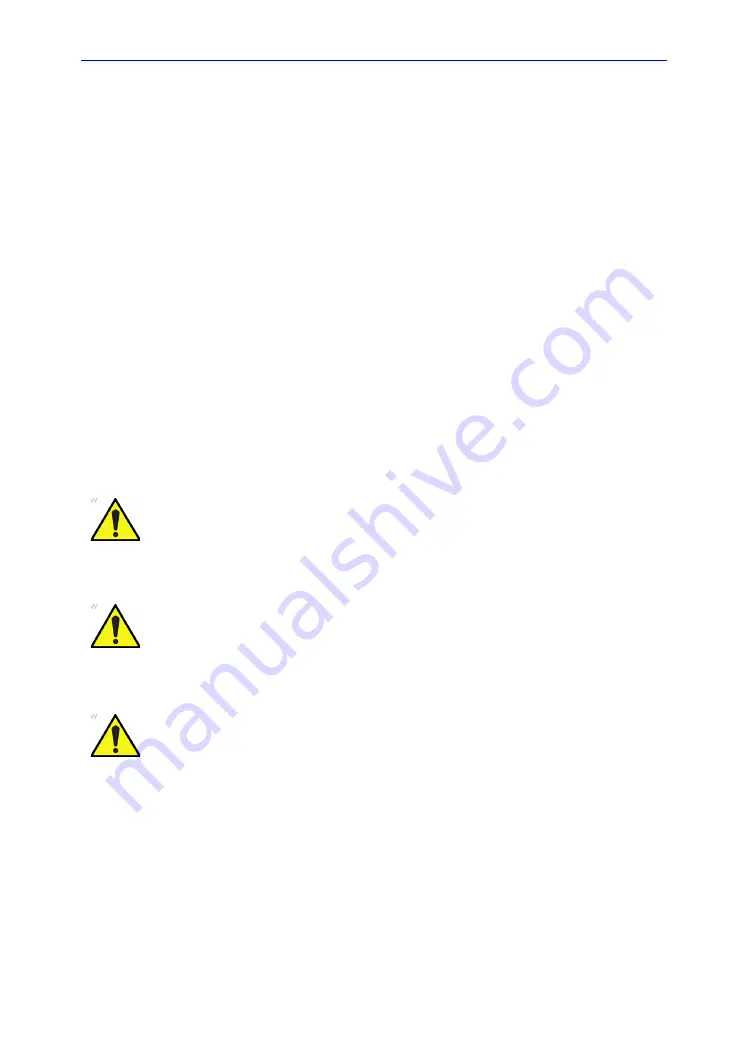
Preset
Versana Essential
–
User Guide
3-11
5759238-100 English
Rev. 2
Data Backup
The backup and restore procedures described in this section are
divided into two parts. The first part describes procedures to
backup and restore patient data. The second part describes
procedures to backup and restore system and user-defined
configurations.
The Backup/Restore function enables the user to:
•
Copy/Restore the patient archive.
•
Copy/Restore the system configuration. The Copy/Restore
system configuration feature enables the user to configure
several units with identical presets, providing that the units
have the same software version.
Depending on the system, you can use either a CD-R, DVD-R,
USB Flash Drive, or USB Hard Disk for system backup/restore.
For the sake of simplicity, we have used the CD-R in the
following examples.
NOTE:
The system ONLY supports CD-R / DVD-R and DOES NOT
support CD-RW / DVD+R.
WARNING
GE is not responsible for lost data if the suggested backup
procedures are not followed and will not aid in the recovery of
lost data.
WARNING
The Versana Essential is not intended to be used as a storage
device; backup of the Patient and Image Database is your
institution’s responsibility. GE is NOT responsible for any lost
patient information or for lost images.
WARNING
The system crash can cause the HDD corruption.The HDD is
not considered a permanent storage device. Backup data on a
regular basis.






























