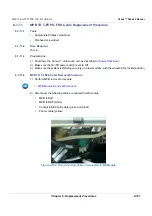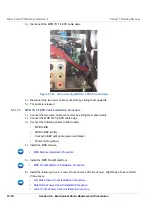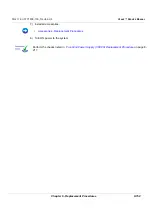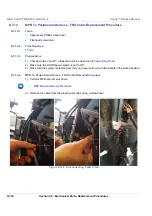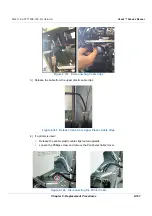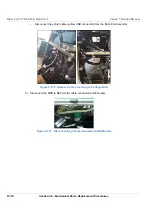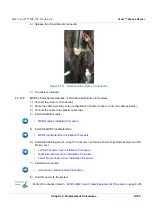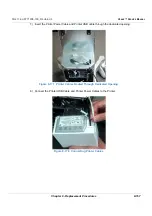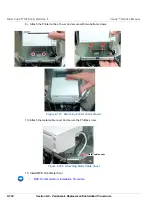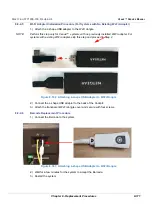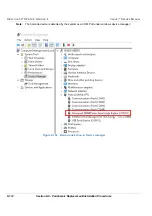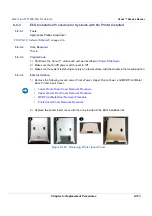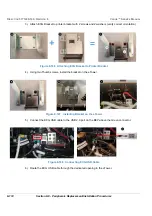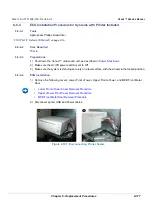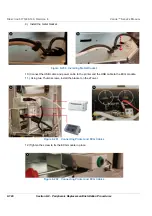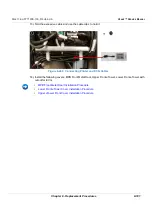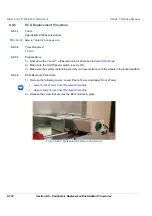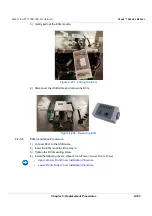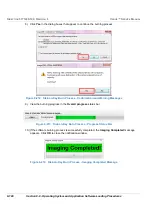Chapter 8 - Replacement Procedures
8-171
D
IRECTION
5771498-100, R
EVISION
6
V
ENUE
™ S
ERVICE
M
ANUAL
P R E L I M I N A R Y
8-8-2-5
Wi-Fi Adapter Installation Procedure (For Systems with No Existing Wi-Fi Adapter)
1.) Attach the L-shape USB adapter to the Wi-Fi dongle.
NOTE:
Perform this step only for Venue™ systems with no previously installed Wi-Fi adapter. For
systems with existing Wi-Fi adapter, skip this step and proceed to Step 2.
2.) Connect the L-shape USB adapter to the back of the Cockpit.
3.) Attach the transparent Wi-Fi dongle cover and secure with four screws.
8-8-2-6
Barcode Replacement Procedure
1.) Connect the Barcode to the system.
2.) Wait for a few minutes for the system to accept the Barcode.
3.) Restart the system
Figure 8-182 Attaching L-shape USB Adapter to Wi-Fi Dongle
Figure 8-183 Attaching L-shape USB Adapter to Wi-Fi Dongle
Содержание Venue R1
Страница 477: ......