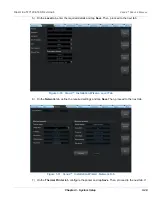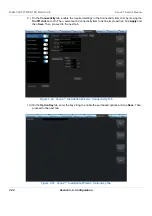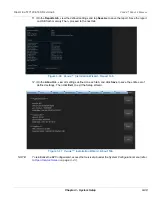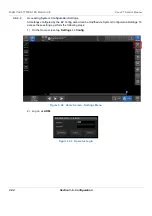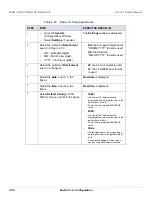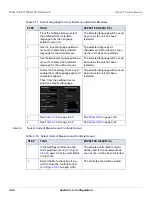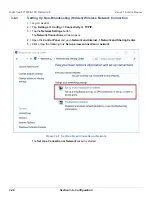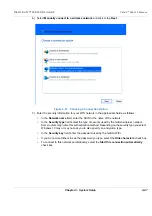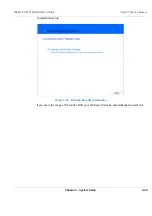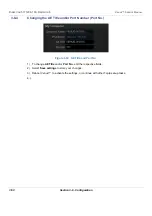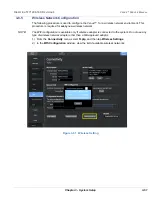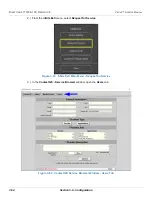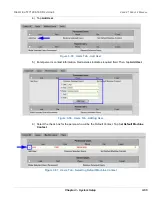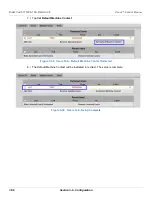D
IRECTION
5771498-100, R
EVISION
6
V
ENUE
™ S
ERVICE
M
ANUAL
3-42
Section 3-6 - Configuration
P R E L I M I N A R Y
3-6-4
Optional Peripherals/Peripheral Connection
3-6-4-1
3-6-4-2
Approved Internal Peripherals
This list covers the internal peripherals available for Venue™ :
•
Monochrome (Black and White) Digital Sony UP_D711MD printer
•
ECG Module
3-6-4-3
Approved External Peripherals
One of the external units listed below, may be connected to the USB port on the rear of the
Venue™ :
3-6-4-4
External Peripherals for Connection to USB
•
External Data Storage: USB Flash Card
•
Barcode reader
•
Wi-Fi USB adapter
3-6-5
Software Options Configuration
3-6-5-1
Software Option Introduction
A Software Option Key, an alphanumeric text string, enables a software option or a combination of
software options.
The Software Option Key is specific for each unit.
NOTE:
There may be more than one Software Option Key in use, depending on the installed options.
3-6-5-2
To Install a Software Option
Follow these steps to install the Software Option Key:
1) Log on as
adm
.
2) Select
Admin
(lower part of window).
3) Select the
System Admin
tab.
4) Select
New
to open the
New Key
dialog where you type the SW Option Key.
5) Type the Software Option Key.
You must include the dashes (-) as they are part of the Software Option Key.
6) Press
Save
to save the new setting.
7) Restart to save and activate the settings and adjustments you have done so far.
3-6-5-3
Remote Check and Configurations
Contact the Online Center for InSite checkout.
CAUTION
Incorrect Software Option Key entry will result in loss of
Ultrasound system options. If Software Option Key is
incorrect, please contact your local GE Service
Representative or the Online Center.
Содержание Venue R1
Страница 477: ......